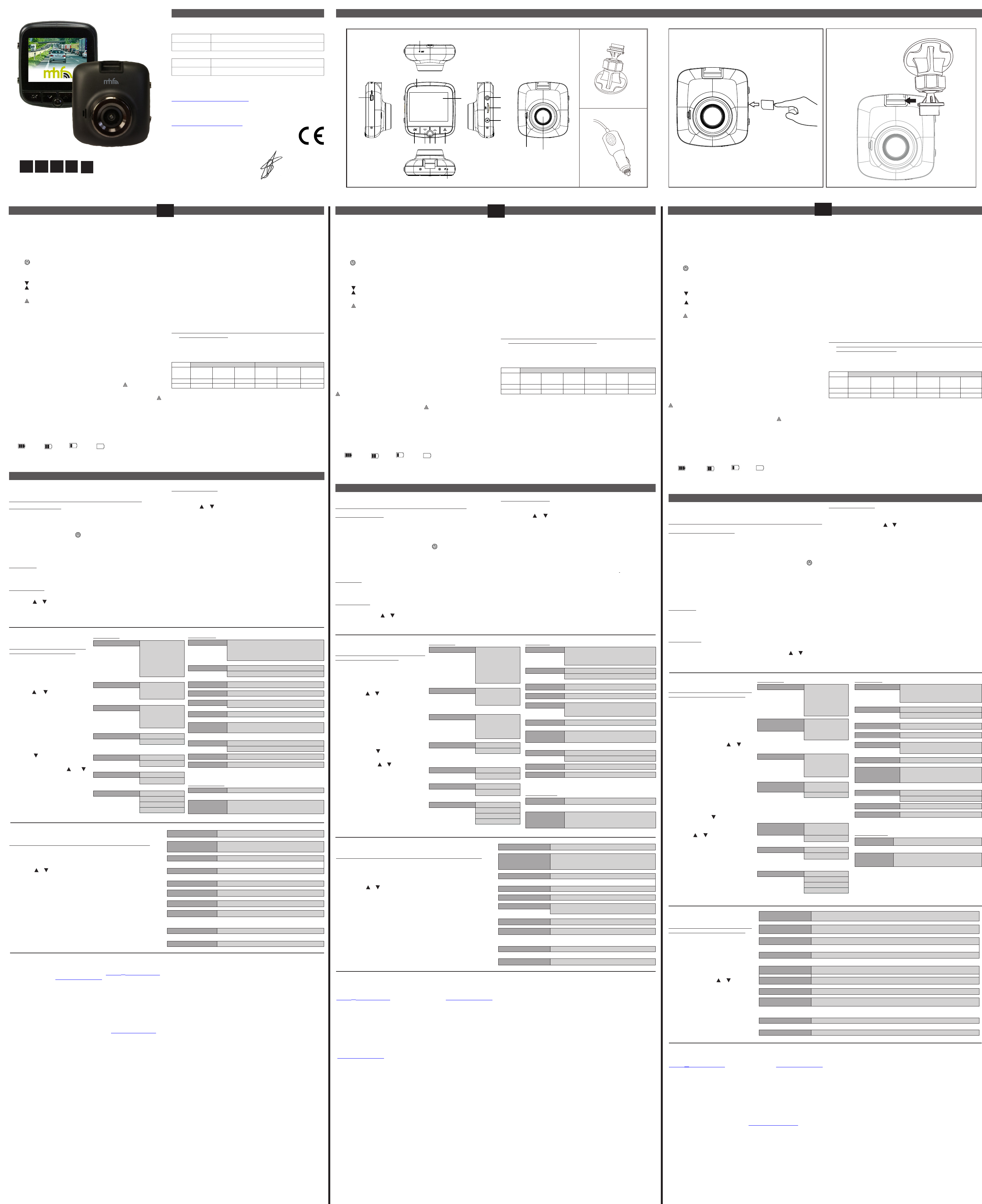VIDEO MENU
Resolution
FHD 1080P
1920x1080 /1080P
144x1080 / 720P
1280x720/ WVGA
848x480 / VGA
640 x480
Video resolution
Loop Recor
Off / 1 Min. / 2
Min. * / 3 Min. / 5
Min. / 10 Min.
Cycle recor
Saving time of each
section on SD card
Exposure
+2.0 / +5/3 / +4/3 /
+1.0 / +2/3 / +1/3 /
+0.0 / -1/3 / -2/3 /
-1.0 / -4/3 / -5/3
/ -2.0
Luminance
adjustment
Motion Detection * Off *
Automatic rec
when movement is
detected
On
Recor Off
Sound recording
On
Date stamp Off
Date indication while
recor
On
G-sensor * Off
Adjust gravity accele-
ration for activation
of the G-sensor
2G
4G
8G *
GB
USER’S
MANUAL
GB
NL
FR D
DECLARA
---------- Manual/1080P HD Dashcam/06-18/V01 ----------
INTRODUCTION
Congratulations on your pur
beforMR HANDSFREE HD 1
DASHCAM inside your c
dangerous situations or ac
P
See illustration I
1. Camera DVR unit
A. T
hold to shut it off when not connected t
to turn on/off the L
B. OK Confirm the selected option
C. M Enter/exit the menu
D. Go down in the menu or have no sound r
E. Go up in the menu
F. Mode switching between VIDEO / PHOT
images
G. Parking mode or SOS function
H. Lens
I. Reset : If your device s
device and turn it on again.
J. USB connection
K. Microphone
L. Micro SD TF c
M. 2.4” TFT screen
N. Indicator light
O. Speaker
2. Mounting bracket with c
3. 12/24V DC 5V /1A Car charger with 3,5m XL USB c
G-SENSOR AC
When gravity acc
automaticall
can change this setting manually if desir
P
In idle mode (when not r once, a blue “P”
will be shown on the display
(in case of a parking accident), the c
Afterwar
shortly to immediat
the micro-SD c
CHARGING
• The de
use that has to be fully char
function to activate the maximum c
is about 2 hours maximum.
• The status of the battery is indicated by f
100% 70% 25% 0%
The red indic
battery has been fully char
• The camera r
sourc
Charging options:
Connect the device to a c
Plug the device into the included c
As soon as the car engine turns on, the devicMR
HANDSFREE HD 108will no
When the car charMR HANDSFREE HD
1080P DASH will shut down automatically and sav
Caution:
• With l
MR HANDSFREE HD 10
will enter a
prot
device and c
•
MR HANDSFREE HD 10
can only be used with the supplied
5V (12/24V) car power suppl
or permanent damage to the device.
USING MICRO SD CARD (TF) (not included, optionall
See illustration II
• Insert your micro SD c
• T
allowing you t
• With no car
insert SD car
Note:
1.
W
MB/s writing (or higher).
2. Without SD car
3. If the micr
damage the device and the memory c
4. The device will automaticall
inserted.
VIDEO * IMAGE (exampl
MICRO
SD CARD
1920xFHD
1080p
1440 x1080i 1280x 720p
4032x3024
12MP
2592x1944
5MP
2048X1536
3MP
32GB 225 min 185 min 252 min 12624 31600 48316
16 GB 112 min 92 min 126 min 6312 15080 24158
* Depends on the brand, model and type (class) of the micro SD car
No rights reserved for these data’
MOUNTING
See illustration III
• Slide the MR HANDSFREE HD 10into the mounting
bracket.
• Clean the window with al
the prot
windshield and close the holder using the l
the dashcam on the right side of the r
• Adjust the bracket by using the adjustment knob.
• Make sure the c
• Connect the car charger to the c
USE OF THE MR HANDSFREE
A. MODES
Attention: This menu will not work if Mass Storage mode is activ
VIDEO RECORDING MODE
A camera icon is shown in the upper left corner of the displa
• When the MR HANDSFREE HD 10 is c
car’
is started. It will s
• When the MR HANDSFREE HD 108 is not c
car’ button, and prOK button to start
rec
OK again to stop r
• Loop rec
every 1, 2, 3, 5 or 10 minutes aut
full, the device will del
PHOT
A photo icon is shown in the upper le
• Press the butt
• Press the OK butt
PLAYBA
A playback icon is shown in the upper left corner o
• For Playback mode, pr button 2x.
• Use the & buttons to scroll thr
• PresOK to start playback.
• Press the OK butt
MASS ST
•
Y
MR HANDSFREE HD 10
to your PC
by using the supplied USB cabl
files/videos on your PC.
• Pr & buttons to choose the mode and then presOK :
storage (USB mode) is a c
digital camera which shows the digit
attached to the comput
YDASHCAM with your PC
because these ar
Macintosh pack.
YDASHCAM as f
1. Make sur
2. Only use the SUPPLIED USB cabl
3. TDASHCAM ON.
4. Connect the USB cable with the DASHCAM before c
5. Select “MASDASHC and presOK button.
6. The driver will now install itself and in the folder “My comput
desktop you will see a new (har
appear in which you can indicat
7. Y
videos using the standar
can sel
Note:
• YDASHC and place it in
a (built-in or optional) micro SD c
micro SD c
solution.
B. MENU SETTINGS
Attention: This menu will not work if
Mass Storage mode is activated.
1.
supplied car char
fully char
2. Stop the r
3. Pres until you have sel
the desired mode
#
.
4. PresM to enter the menu
#
.
5. Pr & buttons to scroll
through the submenu’
6. After selection, click OK to confirm
and save the setting.
7. PresM to exit the menu.
F
please f
1. Make sur
2. TDASHCAM ON or use it
with the car char
3. Stop the r
4. PresM .
5. PresM again.
6. Use the button to go to D
TIME.
7. PresOK button.
8. Y &
buttons to change the date and
time and confirm each setting by
presOK button. Y
exit this menu by prM
button.
C. SYSTEM SETTINGS
Attention: This menu will not work if Mass Storage mode is activ
1. Power on the unit.
2. Stop the r
3. PresM to enter the menu when the devic
#
.
4. PresM again to select the set up menu.
5. Use the & buttons to scroll thr
6. After selection, click OK t
7. PresM to exit.
8. The new settings will be applied after r
* Recommended setting
#
Only works when no r
started.
PHOT
Resolution
12MP 4032x3024 / 10MP 3648 x2736 /
8MP 3264 x 2448 / 5MP 2592x1944 / 3MP
2048x1536/ 2MP HD 1920x1080 / VGA 640x
480 / 1.3MP 1280x960
Sequence Off
On
Quality Fine / Normal / Low
Sharpness Strong / Normal / Soft
White Balance
Auto* / Daylight / Cloudy / T
ISO Auto* / 100 / 200
Exposure
+2.0 / +5/3 / +4/3 / +1.0 / +2/3 / +1/3 / +0.0 /
-1/3 / -2/3 / -1.0 / -4/3 / -5/3 / -2.0
Luminance adjustment
Anti-Shaking * Off
On *
Quick Review Off / 2 Seconds / 5 Seconds
Date Stamp Off / Date / Date/Time
Date indication on photo
PLAYBA
Delete Delete Curr
File removal
Prot
Lock Current / Unl
Unlock All
File locking
Park mode Off / 2G / 4G / 8G*
Set Date/Time
MM/DD/YY / DD/MM/YY / YY/MM/DD
and Date /Time
Auto Power Off * Off */ 1Minute / 3 Minutes
Automatic power off when use on battery
Screen Sav Off */ 3 Minutes/ 5 Minutes/ 10 Minutes
Screensaver when use on battery
Button sound Off / On
Language English, Dutch, F
Fr 50 Hz / 60 Hz
F Internal memory / Micr
In case of probl
recommend forma
Default Setting Cancel / OK
Reset to factory settings
V
TROUBLE SHOOTING
I cannot take pictur
→
unlock
The device does not s
→ Use the compatible high-speed Micr
big HD video data. The SDHC TF car
I get the message “err
→ The fil
error
your TF-car
My rec
→ Make sur
I only see a black scr
→ Scenes with big contr
function. Y
The col
→ Reset the “White Balance” option to automatic.
Cros
→ This is caused by an incorr
50 or 60 Hz depending on the local po
My device keeps cr
→ Reset the device by pres
paperclip).
→ Reset the Dashcam back to original factory settings thr
the device.
CUSTOMER SUPPORT
Fsupport@ mrhandsfr
or consult our website www for mor
GUARANTEE
Copyright © mr Handsfree. mr Handsfr
TE-Group NV
and outstanding cust
product againstwo
(2) years fr
of this guarantee and the ext
this guarantee can be downlwww.
VIDEO MENU
Resolutie
FHD 1080P
1920x1080 /1080P
144x1080 / 720P
1280x720/ WVGA
848x480 / VGA
640 x480
Videoresolutie
Continue Opname*
Uit / 1 min. / 2
min. * / 3 min. / 5
min. / 10 min.
Cyclusopname: tijd
van ieder deel op
de micro SD-kaart
opslaan
Belichting
+2.0 / +5/3 / +4/3 /
+1.0 / +2/3 / +1/3 /
+0.0 / -1/3 / -2/3 /
-1.0 / -4/3 / -5/3
/ -2.0
Manuele instelling
helderheid
Bewegingsdetectie *
Uit*
Automatisch
opnemen wanneer
er beweging wordt
gedetecteerd
Aan
Geluid opnemen Uit
Opname geluid
Aan
Datumstempel Uit
Weerga
de opname
Aan
G-sensor * Uit
Instelling
zwaartekracht
versnelling voor
activatie G-sensor
2G
4G
8G *
FO
Resolutie
12MP 4032x3024 / 10MP 3648 x2736 /
8MP 3264 x 2448 / 5MP 2592x1944 / 3MP
2048x1536/ 2MP HD 1920x1080 / VGA
640x 480 / 1.3MP 1280x960
V Uit
Burst mode
Aan
Kwaliteit Fijn / Normaal / Laag
Scherpte Sterk / Normaal / Zwak
Witbalans
Auto* / Daglicht / Bewolkt / Kunstlicht /
Fluoresc
ISO Auto* / 100 / 200
Belichting
+2.0 / +5/3 / +4/3 / +1.0 / +2/3 / +1/3 / +0.0
/ -1/3 / -2/3 / -1.0 / -4/3 / -5/3 / -2.0
Instelling helderheid
Anti-schok* Uit
Aan *
Snel overzicht Uit / 2 sec. / 5 sec.
Datum / tijd Uit / Datum / Datum&tijd
Weerga
AFSPEELMENU
V Huidige verwijderen / Alles v
Verwijdering bestand
Beschermen
Huidige ver
ontgrendel
ontgrendel
Ver
INLEIDING
Gefeliciteer
voorMR HANDSFREE HD 10
DASHCAM in uw auto gebruik
ongevall
INHOUD VAN HET P
Zie afbeelding I
1. Camera DVR-syst
A. apparaat in- en uitschakel
en ingedrukt houden om uit te schakel
een str
indrukken)
B. OK de geselecteer
C. M in/uit het menu gaan
D. Omlaag in menu of geluidsopname uitschakel
E. Omhoog in menu
F. Omschakel
F
G. Parkeermodus of SOS functie
H. Lens
I. Reset : als het toestel bl
het toestel te her
J. USB aansluiting
K. Microfoon
L. Micro SD TF kaartsl
M. 2.4" TFT scherm
N. Indicatielampje
O. Luidsprek
2. Houder voor montage in de wagen + tape
3. 12/24V DC 5V / 1A autolader met 3,5m XL USB-aansluitkabel
G-SENSOR ONGEVAL-FUNC
W
automatisch de beelden als niet-verwijderbaar opslaan. U kunt deze ins
zelf wijzigen indien gewenst.
P
In stand-by modus (wanneer u niet opneemt), drukt u eenmaal op de SOS-knop
en een blauwe "P " verschijnt op het display
staat en deze wor
de camera 30 sec
terug naar de parkeermodus. Druk k om de video onmiddellijk op te
slaan en te ver
wor
OPLADEN
• In het apparaat is een oplaadbare Li-ion noodbatterij ingebouwd die 4
keer voll
de maximale c
ongeveer 2 uur (maximum).
• De status van de batterij wor
100% 70% 25% 0%
Het rode indic
batterij voll
• De camera werkt max. 15 min. wanneer hij niet op een str
aangesloten is.
Opties voor het opladen:
Sluit het apparaat met behulp van de USB-aansluitkabel op een comput
aan.
OF
Plug het apparaat in de meegel
USB-aansluitkabel +
autolader voor
gebruik in een auto/vrachtwagen.
Zodra de motor van de aut
op te nemen. De MR HANDSFREE HD 10 wordt nu tijdens
het opnemen ook opgeladen. W
losgekMR HANDSFREE HD 1080automatisch uit
en slaat hij automatisch alle bes
Opgelet:
• WMR HANDSFREE HD 10
DASHCAM in de beschermings
apparaat zeker kunt inschak
• De MR HANDSFREE HD 10kan enkel gebruikt wor
de bijgelev
GEBRUIK MICRO SD-KAART (TF) (niet meegelev
Zie afbeelding II
• Schuif uw micro SD-kaart in de micr
• Druk licht op de micr
wor
uitnemen.
• Op het display staat het bericht ‘SD kaart invoeren’ wanneer er geen kaart
in de micro SD-sl
Opmerking:
1. Wij adviser
met klasse 10,
15 MB/s schrijven
(of hoger).
2. Zonder SD-kaart, werkt het toestel NIET!
3. Als de micr
bestaat het risico dat het appar
raken.
4. Het apparaat stelt de micr
VIDEO * IMAGE *
MICRO
SD CARD
1920xFHD
1080p
1440 x1080i 1280x 720p
4032x3024
12MP
2592x1944
5MP
2048X1536
3MP
32GB 225 min 185 min 252 min 12624 31600 48316
16 GB 112 min 92 min 126 min 6312 15080 24158
* Afhankelijk van het merk, model en “klasse”type van de micro SD-kaart en bij benadering.
MONT
Zie afbeelding III
• Schuif de MR HANDSFREE HD 1080P Dop de houder
• Reinig het raam met al
de beschermstrip van de houder en plaats deze aan de binnenkant van uw
voorruit. Sluit de houder met behulp van de hendel. W
dashcam aan de r
• Stel de beugel af met behulp van de instelknop.
• Zorg ervoor dat de c
• Sluit de autolader aan op de sigarenaanst
GEBRUIK V
A.MODI
Let op! Dit menu werkt niet indien Mass Storage modus geactiv
VIDEO-OPNAMEMODUS
In de linkerbovenhoek van het display wordt een camerapictogram weergegeven.
• Wanneer de MR HANDSFREE HD 1 op de voeding van uw
auto is aangeslot
van de auto wor
stilstand is gek
• Wanneer de MR HANDSFREE niet op de voeding
van uw auto is aangesl knop en daarna op de OK
knop drukken om beelden te beginnen op t
automatisch in de video-opnamemodus. Druk nog eens op OK als u de
opname wilt stoppen en de best
• Opnemen in een lus: tijdens het opnemen slaat het apparaat ieder
videobestand elk
kaart vol is, wist het toes
FO
In de linkerbovenhoek van het display wordt een fot
• Druk 1 keer op de knop als u foto's in plaats van videobeelden wilt nemen.
• Druk op de OK knop telkens wanneer u een foto wilt nemen.
AFSPEELMODUS
In de linkerbovenhoek van het display wordt een afspeelpictogram weergege
• Druk 2 keer op de k
• Met behulp van de & knoppen kunt u doorheen de opnamen scroll
• Druk op OK om met het afspelen te beginnen.
• Druk op de OK knop als u de opname tijdelijk wilt onderbrek
opnieuw wilt beginnen af te spelen.
MASS ST
• U kunt de MR HANDSFREE HD 1080P DASHC met behulp van de
meegelev
up maken of kunt u de video/f
• Druk op de & knoppen om de mode te kiezen en druk dan op OK:
Mass stor
en een digitale c
diskdrive die met de c
Om de HD DASHCAM op uw PC t
aangezien deze door Windows / Macintosh zelf geïnstall
in het Windows / Macintosh pakket.
U moet de HD DASHCAM als volgt aansluit
1. Zorg dat de batt
2. Maak enkel gebruik van de MEEGELEVERDE USB kabel.
3. Zet de DASHCAM AAN.
4. Verbind vervolgens de USB kabel met de DASHC en dan pas met de PC.
5. Kies op de DASHCAM “MasOK knop.
6. De driver zal zichzelf nu installer
bureaublad zal dan een nieuw
zijn (het kan ook zijn dat er automatisch een venst
u kan aangeven hoe u de best
7. U kunt dan de bestanden zien in een map en deze dubbelklikk
video te laten afspel
Quicktime (kunt u eventueel zelf sel
Opmerking:
• U kunt ook de micro SD-kaart uit de DASHC halen en deze in een
(ingebouwde) micro SD-kaart l
SD-kaart lezer gebruik
gemakkelijk in gebruik.
B. INSTELLINGEN MENU
Let op! Dit menu werkt niet indien de Mass
Storage modus geactiveer
1. S
chakel het toes
autolader of via de r
2. Stop de opname indien nodig.
3. Druk op t
heeft geselecteer
#
.
4. Druk op M om in het menu te gaan
#
.
5. Druk op de & knoppen om doorheen
de submenu’
6. Klik na de selOK om uw keuze te
bevestigen en de ins
7. Druk op M om het menu te verlaten.
B
ijvoorbeeld: V
tijd, volgt u de volgende st
:
1. Zorg dat de batt
2. Zet de DASHCAM AAN (of gebruik hem
met de autolader in de auto).
3. Druk op M .
4. Druk dan nogmaals op M .
5. Ga dan met de knop naar DA
TIJD (Date & Time).
6. Druk op de OK knop.
7. U kunt nu met de & knoppen de data
wijzigen alsmede de tijd en deze elke
keer bevOK knop. Daarna
gaat u uit het menu door op M te drukken.
C. SYSTEEMINSTELLINGEN
Let op! Dit menu werkt niet indien Mass Storage modus geactiv
1. Schakel het toes
2. Stop de opname indien nodig.
3. Druk op M om in het menu te gaan wanneer het apparaat in de
opnamemodus staat
#
.
4. Druk op nogmaals op M om het instelmenu te sel
5. Druk op de & knoppen om doorheen de submenu’
6. Klik na de selectie OK om uw k
7. Druk op M om het menu te verlaten.
8. D
e instellingen wor
opgestart.
PROBLEEMOPL
Ik kan geen foto of opname maken.
→ Control
Het toestel stopt automatisch met opnemen.
→
van de gr
hoger te zijn.
De melding “bestandsfout” v
→ De bestanden zijn onvoltooid door een micr
de formatteerfunctie in het menu v
formatter
Mijn opname is onduidelijk.
→ Contr
lens pr
Ik krijg een zwart beeld bij het opnemen van lucht of water
→
belichtingsfunctie beïnvloeden, u kunt de inst
menu “Belichting”.
De kleur is niet perf
→ Stel de “Witbalans” functie in op automatisch.
Er staan str
→ Dit heeft te maken met de v
60 Hz naargelang de l
Mijn toestel bl
→ Reset het toestel door de reset knop in te drukk
(bijvoorbeeld een paper
→ Stel de Dashcam terug in naar de fabriekins
Parkeermodus Uit / 2G / 4G / 8G*
Datum / Tijd
MM/DD/YY / DD/MM/YY / YY/MM/DD
en Datum /Tijd
Autom. uitschakeling* Uit */ 1 min. / 3 min
Automatisch uitschakel
Screensav Uit */ 3 min./ 5 min./ 10 min.
Geluid toetsen Uit / Aan
T
Engels, Nederlands, Fr
T
Pools
Fr 50 Hz / 60 Hz
F Intern geheugen / Micr
Indien u problemen zou hebben met uw micr
raden we u aan om uw kaart via dit menu te formatteren.
Standaar Annuler
T
V
SUPPORT VOOR KLANTEN
V
support@ mrhandsfr of kijk op onze website www
voor meer informatie.
GARANTIE
Copyright © mr Handsfree. mr Handsfree is een gedeponeer
TE-Group NV
en uitstekmr
Handsfree vtwee (2) jaar , vanaf de originel
aankoop van het pr
De voorwaar
van mr Handsfree in het kader van deze gar
www wor
* Recommended setting
#
Only works when no r
* Aanbevol
#
Werkt enk
* Aanbevol
#
Werkt enk
MENU VIDÉO
Résolution
FHD 1080P
1920x1080 /1080P
144x1080 / 720P
1280x720/ WVGA
848x480 / VGA
640 x480
Résolution vidéo
Enregis
boucle *
Desactivé / 1min.
/ 2min.*/ 3min. / 5
min. / 10 min.
Enregistr
Boucle: Délai d’
lors d’une utilisation
autonome
Exposition
+2.0 / +5/3 / +4/3 /
+1.0 / +2/3 / +1/3 /
+0.0 / -1/3 / -2/3 /
-1.0 / -4/3 / -5/3
/ -2.0
Réglage manuel de
la luminosité
Détection de
Mouvement *
Desactivé *
Enreg
istrement
auto
matique dès
la détection d’un
mouvement lors
d’une utilisation
sur batterie.
Activé
Enregis
Audio
Desactivé
Activé
T Desactivé
Indication de
la date lors de
l
Activé
Capteur G * Desactivé
Réglage de
l
la gravité pour
l
capteur de gravité
2G
4G
8G *
INTRODUCTION
Nous vous félicit
instructions avant d’utiliser votr
MR HANDSFREE HD 10 à l’int
d’enregis
vous êtes témoin sur la r
CONTENU DE LA BOÎTE
Référez-vous à l
1. Caméra DVR
A. Allumer/éteindre l
lorsqu’il n’es
être maint
(appuyez brièvement)
B. OK Confirmer la sélection
C. M Accéder/sortir du menu
D. Se déplacer v
du son
E. Se déplacer vers l
F. Pas
PHOT
G. Mode Par
H. Objectif
I. Reset : si votre appar
ce bouton pour r
J. Connexion USB
K. Microphone
L. F
M. 2.4" écran TFT
N. T
O. Haut-parleur
2. Support de fixation pour la voitur
3. Chargeur de v
CAPTEUR DE GRA
Lorsque l
automatiquement les images en t
modifier ce paramètr
MODE P
En mode inactif (sans enregis
et un "P " bleu apparaît sur l'écr
est heurtée ou secouée (en c
commence à enr
et ret pour enregistr
verr
micro-SD, c
CHARGEMENT
• L
bénéficier de la capacité maximal
et déchargée c
de chargement es
• La capacité de la batterie s
100% 70% 25% 0%
Le témoin lumineux r
quand la batterie est compl
• La durée de f
d’alimentation) est de 15 min. maximum.
Options de chargement :
Branchez l
Branchez l
de voitur
démarrage du moteur du véhicul
de la caméra MR HANDSFREE HD se poursuit pendant
l
caméra, c
Attention !
• Lorsque le niveau de batterie est fMR HANDSFREE HD
1080P DASHentre en mode pr
afin de pouvoir allumer et utiliser l
• Le MR HANDSFREE HD 10 peut être utilisé seul
le char
optimal.
UTILISA
Référez-vous à l
• Insérez votr
• Pour r
carte est al
• Lorsqu’il n’y a pas de carte dans la fente micr
Insérer c
Remarques:
1. Nous vous r
(ou supérieure) de clas
15 MB/s
(ou supérieure). (pas
fournie, disponibl
2. Sans carte SD, l
3. Une insertion incorr
est susceptibl
4. L
VIDEO * IMAGE *
MICRO
SD CARD
1920xFHD
1080p
1440 x1080i 1280x 720p
4032x3024
12MP
2592x1944
5MP
2048X1536
3MP
32GB 225 min 185 min 252 min 12624 31600 48316
16 GB 112 min 92 min 126 min 6312 15080 24158
* Dépend de la marque, du type et de la classe de la c
appro
FIXA
Référez-vous à l
• Glissez la caméra MR HANDSFREE HD 1 sur le support
de fixation.
• Nettoyez la fenêtr
la. Retirez la bande de pr
de votr
rec
• Ajustez le support en utilisant l
• Assurez-v
meilleur
• Connectez le char
UTILISAMR HANDSFREE HD 1
A. MODES
Attention! Ce menu ne fonctionne pas l
MODE ENREGISTREMENT VIDÉO
Une icône repr
l
• Lorsque le MR HANDSFREE HD 10 es
sourc
démarrage du moteur et s
• Lorsque le MR HANDSFREE HD n’est pas branché
à la sourc , puis
sur le bouton OK pour lancer l
automatiquement en mode EnrOK à
nouveau pour arr
les fichiers.
• Enregis
enregis
minutes. Lorsque la capacit
la caméra supprime automatiquement l
MODE PHOT
Une icône repr
l
• Appuyez une fois sur le bouton l
plutôt qu’un enr
• Appuyez sur le bouton OK chaque f
MODE LECTURE
Une icône lectur
• Pour accéder au mode Lectur .
• Pour parc & .
• Appuyez sur OK pour lancer la lectur
• Appuyez sur le bouton OK pour suspendr
MODE MASS ST
• La caméra MR HANDSFREE HD 10 peut être branchée à
votr
pour réaliser une sauv
• Appuyez sur les boutons & pour sélectionner l
OK
:
Mass Storage (mode USB) es
caméra numérique qui affiche la camér
amovible c
Il ne faut pas instHD DASHCAM avec votr
PC, car ceux-ci sont déjà ins
Windows / Macintosh.
Connectez le HD Domme décrit dans les ét
1. Assur
2. Utilisez uniquement le c
3. Allumez le HD DASHC.
4. Branchez le cDASHCAM et ensuite avec le PC.
5. DASHCAM et appuyez sur le bouton
OK.
6.
sur votr
qu’une fenêtr
vous souhaitez afficher l
séparément l
7. V
cliquez les fichiers pour r
Player ou Apple Quicktime (v
Remarque:
• Vous pouvez égalHD DASHCAM et le
placer dans un l
un lecteur de c
solution rapide et facil
B. RÉGLAGE DU MENU
Attention! Ce menu ne fonctionne pas
lorsque l
1. Allumez la caméra en utilisant l
chargeur de v
batterie char
2. Arrêt
nécessair
3. Appuyez sur jusqu’à ce que vous
ayez sélectionné l
4. Appuyez sur M pour accéder au
menu
#
.
5. Appuyez sur les & pour
vous déplacer dans l
6. Après av
sur OK pour confirmer et enr
le r
7. Appuyez sur OK pour sortir
Par ex
l
1. Assur
chargée.
2. Allumez le Dashc
avec le char
voitur
3. Appuyez sur M .
4. Appuyez encorM .
5. Utilisez le bouton pour aller à DA
& HEURE.
6. Appuyez sur le boutOK .
7. V
boutons & pour modifier la date
et l
en appuyant sur le boutOK . Pour
sortir le menu, appuyM .
C. RÉGLAGE DU S
Attention! Ce menu ne fonctionne pas
lorsque l
1. Allumez la caméra.
2. Arrêt-
saire.
3. Appuyez sur M pour ac
lorsque la c
Enregis
4. Appuyez encorM
pour sélectionner l
(Configuration).
5. Utilisez les boutons & pour vous
déplacer dans l
6. Après av
sur OK pour confirmer et enr
le r
7. Appuyez sur M pour sortir
8. Les réglages pr
redémarr
SOLUTION DE PROBLÈMES
Impossible de pr
→ V
verr
L
→ Utiliser carte micr
vidéo HD. La carte TF SDHC devr
Le message «err
→ Les fichiers sont incompl
micro SD TF
L
→ Assur
lentill
J’obtiens un écran noir lor
→ Des paysages avec de grands c
automatique, vous pouvez r
«Exposition».
La coul
extérieur
→
Il y a des lignes sur mon image.
→ Ceci est dû à une fr
en fonction des conditions l
L
→ Réinitialisez l'appar
trombone).
MENU PHOT
Résolution
12MP 4032x3024 / 10MP 3648 x2736
/ 8MP 3264 x 2448 / 5MP 2592x1944 /
3MP 2048x1536/ 2MP HD 1920x1080
/ VGA 640x 480 / 1.3MP 1280x960
Séquence Desactivé
Burst mode
Activé
Qualité
Haut / Normal / F
Netteté
F
Balance des blancs
Auto*/ Lumièr
T
ISO Auto* / 100 / 200
Exposition
+2.0 / +5/3 / +4/3 / +1.0 / +2/3 / +1/3
/ +0.0 / -1/3 / -2/3 / -1.0 / -4/3 / -5/3
/ -2.0
Réglage de la luminosité
Anti-trembl
Desactivé
Activé *
Vue rapide
Desactivé / 2 s / 5 s
Date / Heur Desactiv
Indication de la date sur les pho
MENU LECTURE
Effacer Supprimer actuel / Supprimer tout
Supprimer des fichiers
Prot
V
V
Verr
Mode Parking Désactivé / 2G / 4G /8G*
Date/Heur MM/DD/YY / DD/MM/YY / YY/MM/DD et Date / Heur
Arrêt aut Desactivé * / 1 min. / 3 min.
Mise hors tension automatique en cas d’utilisation sur batt
Économiseur écran * Desactivé */ 3 min./ 5 min./ 10 min.
Écran de veille lors d’une utilisation sur batterie.
Son de bouton Désactivé / Activé
Langue Anglais, néerlandais, français, all
Fr 50 Hz / 60 Hz
F Mémoire int
Si vous avez des problèmes avec votre carte SD (comme «mémoir
la carte à l
Paramètr Annul
Restaurer les paramètr
V
SUPPORT CLIENT
Pour toute ques
support@ mrhandsfree.c ou consultez notr www
pour plus d’informations.
GARANTIE
Copyright©mr Handsfr. mr Handsfree es
Gr
de
laquelle mr Handsfree gar
mad à co
d’ach
l
êtw
* Réglage rec
#
Fonctionne si aucun enr
* Réglage rec
#
Fonctionne si aucun enr
E
NL
FR
Hereby
Company /Entreprise:
Addres
declare that the f
Product name:
Nom du produit:
Product type:
T
conforms with the f
EC/1907/2006. Conformity is guaranteed by the CE-symbol. This pr
against foll
full text of the EU declaration of c
http://www.
est conforme aux exigenc2014/30/EU, 2011/65/EU,
EC/1907/2006. La conformité est garantie par le symbole CE. Ce pr
aux normes et spécifications suivantes, appliquant les versions valides en Juin 2018. Le te
complet de la déclaration UE de conformit
http://www.
EN 55032:2015
EN 55035:2017
EN 61000-3-2:2014
EN 61000-3-3:2013
EN 50498:2010
IEC 62321:2013
S. Izaks, Product & Resear
Authorized Signature, Kapell
TE-Group NV
Kapelsestraat 61, 2950 Kapell
mr Handsfree DC-100
Full HD 1080P Dashc
A
L
M
N
O
C
B
J
D E G
H
F
K
I
1. 2.
3.
ILLUSTRA ILLUSTRA