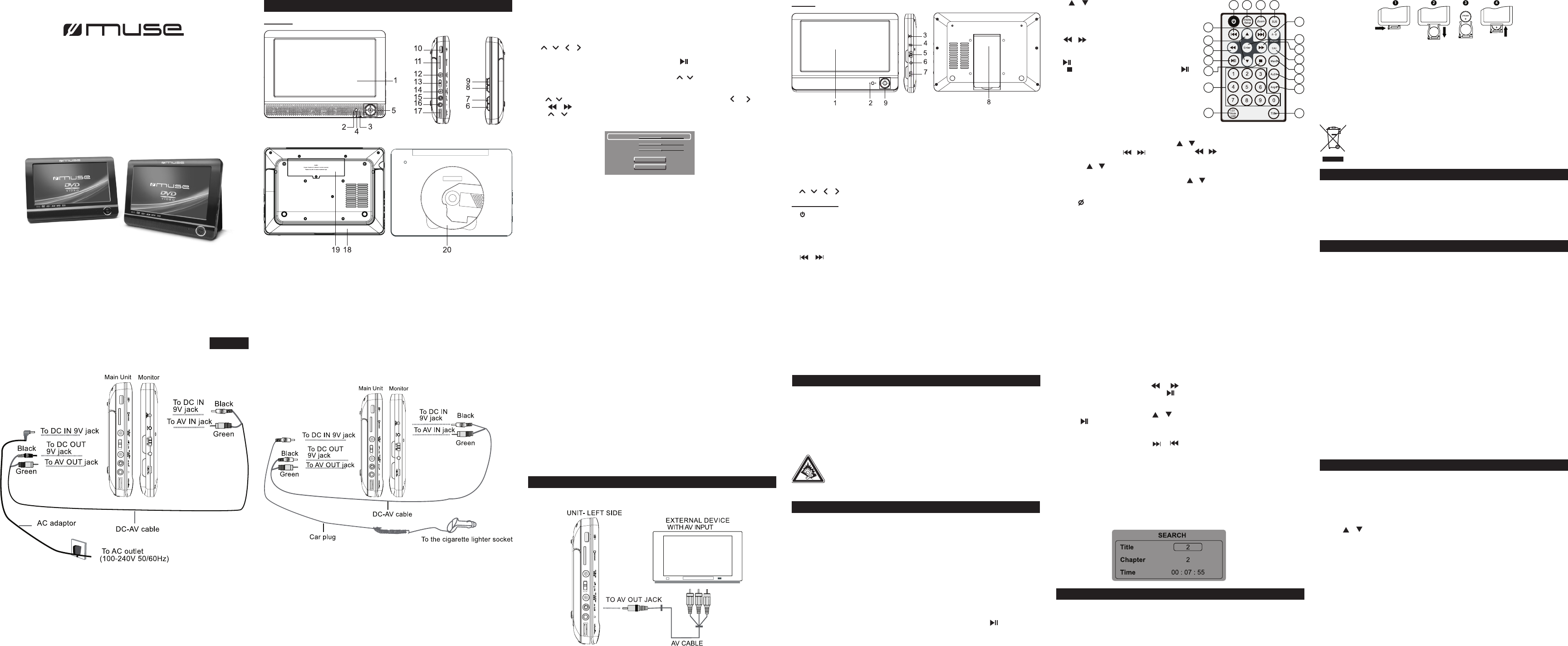8.SOURCE
MMC mode and then press Enter to conrm.
9. LCD MODE button: To access LCD mode.
Press
unit or / on remote control to adjust its level.
Pre to higEnt rep the
aspect ratio between 16:9 and 4:3.
10. USB port
11. SD/MMC card slot
12. DC IN 9V jack
13. Power ON/OFF switch
14. DC OUT 9V jack
15. AV OUT jack
16. Headphone jack
17. VOLUME control: To adjust the volume
18. Stand
19. Battery compartment
20. CD compartment : Lift up the front panel to insert a disc.
LOCA
Main Unit
1. LCD (TFT) Display
2. Power ON indicator
will change from GREEN to RED if unit is switched to Standby mode.
3. Charg char to green
battery becomes fully charged.
4. Remote sensor
5. , , , buttons : To navigate through the on-screen menus.
OK button: To conrm the selection during menu navigation.
6. STOP butto :Press once
7. SETUP button : To enter the Setup menu
GB - 1 GB - 2
Brightness
Mode : 16:9
Reset
Contrast
Color
0
0
0
Monitor
GB - 3
1. LCD (TFT) Display
2. Power ON indicator : When the monitor is switched ON, the light will illuminate.
3. DC IN 9V jack
4. AV IN jack
5. Power ON/OFF switch : To switch on/off the monitor
6. Headphone jack
7. VOLUME control : To adjust the volume
8. Stand
9. OK button: To access LCD mode for adjusting the Brightness, Contrast, Saturation
and Display mode(aspect ratio) of the monitor.
, , , buttons : To adjust LCD mode settings.
Remote control
1
5
6
9
1
2 3 4
1
7
8
1
1
1
8
1
1
1
1
1. (Standby): To turn unit on /off (STANDBY mode).
2. Display/ Setup : During DVD/jpeg play
Press twice to enter the player’s setup menu. During CD/MP3 playback, press once to
enter the player’s setup menu.
3. Zoom : To access the zoom function
4. SUB (Subtitle): To change the subtitle setting
5. / : To directly access the previous or next chapter (DVD) or track (CD, MP3).
6. To speed
a d M up d d m
navigation.
7. En bu
menu navigation.
8. /
playback. Move left/right during menu
navigation.
9. :To start and pause the playback.
10. : press once to pre-stop (resume
press again to stop playback.
11.A- To se to
12. 1/ALL (Repeat One/ All) : To repeat playback .
13. Menu : To access the disc menu during
playback ; Turn PBC ON/OFF for VCD.
14. 0,1,2…9 : Number entry
15. Audio : To change the audio setting
16. Angle : To access the camera angle function for DVD disc
17. LCD Mode/ USB : To access LCD mode and source mode.
level.
Enter button
the aspect ratio between 16:9 and 4:3.
mode and then press Enter to conrm.
18. Title : To access the disc title menu
Note: “
available.
INSTALLING BATTERY
1. Push the button toward right.
2. Pull the battery loader out.
3. Insert one “CR2025” size battery with the positive side (+) facing up.
4. Replace the cover.
NOTES:
- Before throwing any batteries away, consult your distributor who may be able to take
them back for specic recycling.
- In order to avoid leakage, always remove the batteries when unit will not be used for a
long period of time.
- If the remote control is not going to be used for a long time, remove the battery to avoid
damage caused by battery leakage corrosion.
- CAUTION: Danger of explosion if battery is incorrectly replaced. Replace only with the
same or equivalent type.
If in yo s to pr
p n t W b d o
wi ho wa r Ch
you or fo
Electronic Equipment Directive)
GB - 4
ACCESSORIES
GB - 5
AC adaptor
Remote control
DC-AV cable
AV cable
Car plug
Headphones x2
Mounting bracket x2
POWER SUPPL
Using the AC adaptor
The AC ad su of 10
50/60Hz and should only be connected to a mains supply within these parameters.
GB - 6
Cautions:
* Th thi is use Do it wi oth
equipment.
* Turn off
being damaged.
* not be adaptor
the AC outlet.
* to easily access occurs,
disconnect the plug from the wall outlet at once.
* AC ad th rem re
us be di
from the mains socket outlet completely.
* use an is
make sure it is not subjected to trapping or pinching. If the power lead is damaged refer
to a qualied service agent.
WA Dis ca wh not N 2
vehicles.
Cautions
• Use only
could damage the unit.
• The 12V car power adaptor included is for use with this unit only. Do not use it with any
other equipment.
•
driving.
• sur faste pre fal in the
event of an accident.
• Whe of is di dus
se du su to li
socket before use.
• use, car power uni ciga
socket.
Using the Built- in battery
The unit
before
when the battery becomes fully charged.
CONNECTIONS
Disconnect all devices from the mains supply before connecting.
USING HEADPHONES / EARPHONES
Maximum output voltage ≤ 150mV
HEADPHONE VOLUME WARNING
Co v s l a i i
listening through some earphones at
When connected,
speaker.
Caution: Avoid listening to sound at levels which may be harmful to your ears.
Co us of at v ca da
hearing.
GB - 7 GB - 8
DISC PLA
Region Management Information
Regio unit is design to
to the In enco dis the Reg
number printed
this unit cannot play that disc.
The region number of this unit is 2.
Basic Playback
1. Slide ON/OFF switch
go on.
2. Lift up the front panel.
3. Insert a disc with label facing you until you hear a “click”.
4. Close the front panel. It takes
DVD. If the unit does not automatically start playing the DVD, press .
Warning: Do not touch and wait that the disc stops itself.
Accelerated play
Wh t di is o an
direction of the accelerated play. Press to resume normal playback.
Variable slow motion
1. While the disc is playing, press , to change the slow speed and direction.
2. Press to resume normal playback.
Changing chapter/track
Wh t di is o go ne or
chapter(DVD), or to the next or previous track(CD, MP3, etc).
Zoom (DVD)
While a Zoom
cycles through 1x, 2x,3x and Off.
SEARCH A DESIRED SECTION (DVD)
1. During DVD playback , press any number button to enter search mode.
2.
press Enter to jump to the target location immediately.
GB - 9 GB - 10
PLA
Note:
* Some DVD discs do not allow repeat function.
* Skip function is not available for Repeat Chapter (DVD) and Repeat Single (CD, MP3
les).
A-B repeat
T r a p A B p t b a t
beginning
end of the seque the seque unti to
resume normal playback.
Note: Some DVD discs do not allow A-B repeat function
USB OR SD/MMC PLA
You
MMC card (not memor on to DivX
movies as well as sound & picture les.
1. Plug
memory expansion card slot.
2. Press SOURCE button once on main unit or long press LCD MODE/ USB button on
remote control for two seconds to access source menu.
3. Use , button to select “ USB” or “SD/MMC” and then press Enter to conrm.
4. To exit USB/ Card mode, select “DISC” in the source menu and press Enter to
conrm, or just unplug it from the port when it is not in work.
For operation of playing les on the USB ash drive or SD/MMC card, please refer to the
section "PLAYING MP3/DIVX/PICTURE FILES"
Note:
• It is recommended USB ash drive or the SD/MMC card is plugged when the unit is in
OFF mode.
* There are many USB devices in the market. We cannot guarantee to support all
different models. Please try another USB device if your device is not supported.
* Some SD/MMC card may be incompatible.
GB - 11
Repeat playback
Whil pla presRepe sel
mode:
DVD: Repeat Chapter, Repeat Title, Repeat Disc, Repeat Off;
CD : Repeat Single, Repeat all, Repeat Off
MP3: Repeat Single, Repeat Folder, Repeat All, Repeat Off.
Warnings:
• To charge the battery, just connect the AC adaptor.
• Recharge the built-in battery when you are ready to use it again.
• While using
35°C (95°F).
• To get the longest service life of the built-in battery, charge at indoor-temperature.
• The built-in battery in this device may present a risk of re or chemical burn if
mistreated. Do not disassemble, heat above 100°C (212°F), or incinerate.
•
•
or laws governing the disposal of such products must be strictly followed.
•
then the player will access to STANDBY mode automatically.
Using car plug
English
M-960 CVB
User Manual
T
Please read the instruction carefully before
operating the unit.