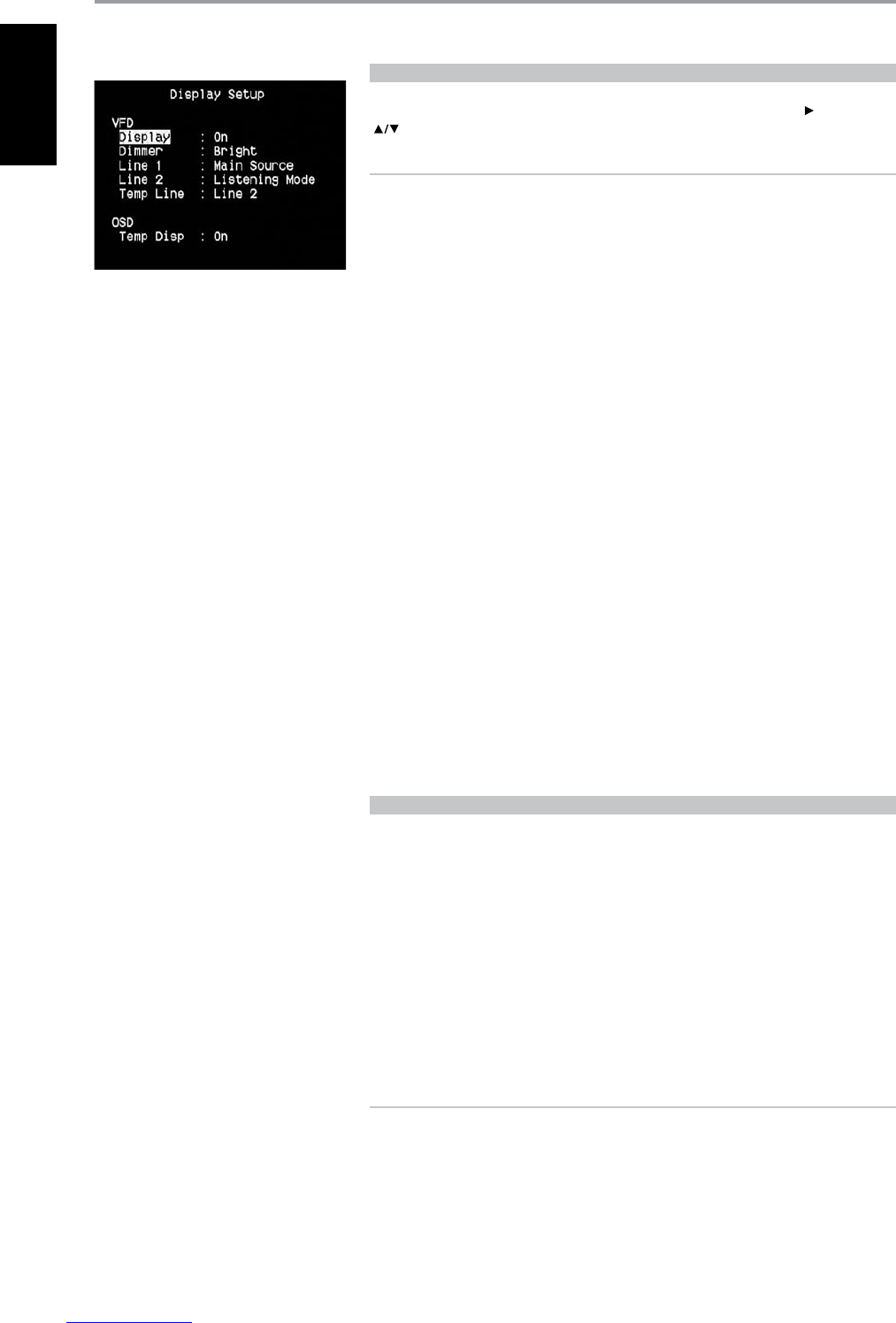DISPLAY SETUP
The Vacuum Fluorescent Display (VFD) and On-Screen Display (OSD) can be shown in various ways by
navigating through the parameters at the ‘Display Setup’ menu. Use a combination of or ENTER and
keys to step through the ‘Display Setup’ menu items.
NOTE
The congurations set forth at ‘Display Setup’ are carried over whenever it is enabled during A/V
Preset setting. Please see also the section below about ‘AV Presets.’
VACUUM FLUORESCENT DISPLAY VFD
Display : Select ‘On’ to display all applicable data or characters at the VFD. Nothing will be shown at
VFD if ‘Temp’ is selected. At ‘Temp’ setting however, whenever any of the front panel controls or their
corresponding keys in the remote control is activated, the appropriate VFD characters will be shown
temporarily and then fade away. Note that if any of the Zones are at powered state, they will be
continually shown at VFD even at ‘Temp’ setting.
Dimmer : If it is desired to reduce the brightness of the VFD, set Dimmer to ‘Dim’. Otherwise, select
‘Bright’ to return to normal VFD brightness.
Line 1, Line 2 : The VFD shows two main lines of data or characters. Line 2 is the line of data or
characters located at the lower bottom of the VFD while directly above it is Line 1. For both lines, one
can select which display could be shown by choosing through the following
Main Source : Shows the active Source.
Volume : Current Volume level is shown.
Listening Mode : Selected Listening Mode is shown.
Audio Src Format : Shows the active Source’s detected audio format.
Audio Codec: Displays the detected audio stream format like Analog, PCM Surround, Dolby
TrueHD, DTS-HD Master Audio and other formats.
Video Mode: Show the video resolution of the active input source. Details shown include the
video resolution with frame rate, Deep Color bit rate and the luma and chroma components. For
a better understanding of these video details, consult with your NAD Audio Specialist or your
distributor’s technical department.
Zone 2-Zone 3-Zone 4 Source : The assigned Source for the applicable Zone is shown.
O : Select ‘O’ if it is desired not to show any data at the applicable Line.
Temp Line : Choose between Line 1 and Line 2 as the desired line where VFD will be temporarily
shown if ‘Temp’ is selected at ‘Display’ option as described above.
ONSCREEN DISPLAY OSD
Temp Disp: This applies to the OSD that is temporarily shown at video out whenever any of the front
panel controls or their corresponding keys in the remote control is activated. Set to ‘On’ if it is desired to
show the applicable OSD at the monitor/TV; otherwise, select ‘O’.
ABOUT DEEP COLOR AND XVYCC
DEEP COLOR
The T 765 has the support for 30-, 36-, and 48-bit RGB or “deep color”, a specication that extends
color depths beyond the capability of the human eye to perceive them. Deep color expands the
colors on the display resulting to a vividness and accuracy that has never been before seen in display
technology. Deep Color eliminates the on-screen color banding, for tonal transitions that are smooth
and graduations of color that are very subtle. It enables increased contrast ratio, and may represent
many times more shades of gray between black and white.
xvYCC
Extended-gamut YCC, or xvYCC as it is called, is a color space used in video electronics that supports
1.8 times as many colors as the sRGB color space. Color space is the range of colors based on the three
primary colors (red, green and blue, or RGB). An xvYCC display, along with Deep Color, can display the
complete range of colors that can be viewed by the human eye and give a crystal clear picture that is
full of clarity.
IMPORTANT NOTICE
For xvYCC and Deep Color signal transfer possible, the source and TV/Monitor must be xvYCC and
Deep Color compatible. If either source or TV/Monitor does not support xvYCC and Deep Color, then
you cannot fully enjoy the wide color gamut and high bit depth that xvYCC and Deep Color oer.
OPERATION
USING THE T 765 SETUP MENU