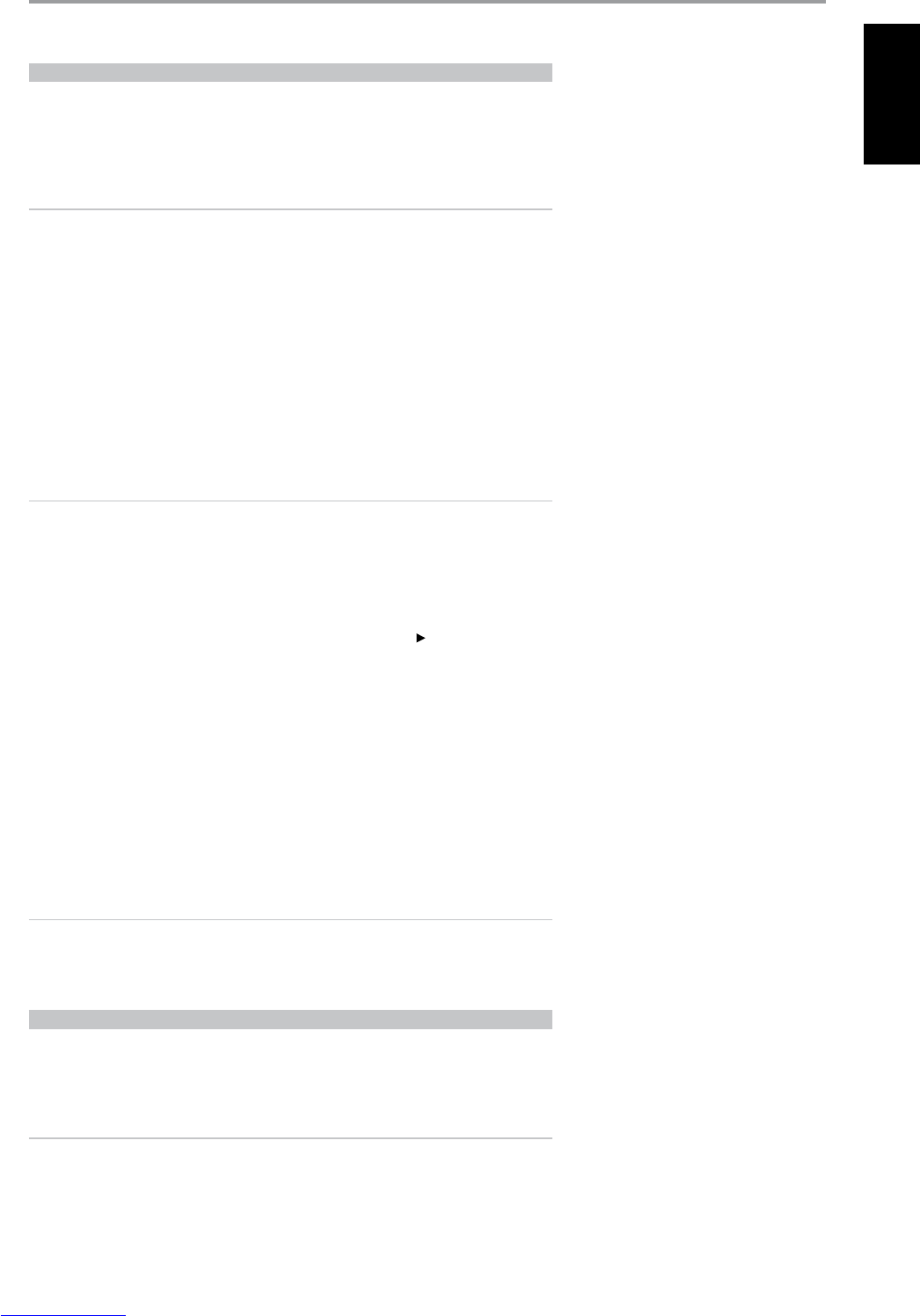MACRO COMMANDS
A “macro” command is a series of two or more remote codes issued automatically from a single
keypress. You might use a macro to automate a simple command sequence, such as, “Turn on the DVD
player and then press PLAY”. Or you might compose an elaborate macro to power up an entire system,
select a source, choose a Listening Mode, and begin playback—again, all from a single keypress. The
HTR 3 can store one macro on each of its function keys (these exclude the Device Selector keys).
NOTE
Macros are independent of the currently selected device.
RECORDING MACROS
To record a macro, simultaneously press-and-hold for 3 seconds both the [MACRO] key and the HTR 3
function key to which you wish to assign the macro, until the status LED turns green. The macro
button will also light up.
Press the sequence of function keys to be recorded into the macro, being sure to rst press the
requisite Device Selector key for each function (you may switch devices while recording the macro as
many times as necessary), allowing you to create macro containing commands from more than one
Device Selector “page.”
When you have nished entering the desired command sequence, press [MACRO] again
to store the macro; the Learn LED and [MACRO] key illumination will turn o.
NOTE
Each macro can store a maximum of 64 command steps. If you exceed this number, the macro will
be stored automatically after the 64th command is added.
Example: Record a Macro to the [0] key to Turn on the T 765, Select “Input 1” (Source 1), and
Commence Playback of connected Source 1 device (as in DVD player):
• On the HTR 3, simultaneously press-and-hold [MACRO] and [0] (numeric zero); the Learn LED turns
steady green.
• Press [AMP]; press [ON]; press [1] (“Input or Source 1”); press [DVD]; press [ ] (Play) - the Learn LED
blinks as each step is added.
• Press [MACRO] again to exit the macro-record mode.
To clear a macro, perform the above steps without entering any functions.
EXECUTING MACROS
To execute a macro, press and release [MACRO]; its key illumination lights for 5 seconds. While it
remains lit, press an HTR 3 key to which a macro has previously been stored.
The corresponding macro will run; as each step executes, its “parent” Device Selector’s key ashes lights
briey; when execution is nished, the [MACRO] key illumination goes out. Pressing any other HTR 3
key while a macro is executing will abort the macro. Remember that you must hold the HTR 3 so that
its infrared emitter can activate the target components.
NOTE
When a macro executes, a 1 second delay is automatically inserted between its commands. If
you need more than a 1 second delay between particular commands—for example, to permit a
component to power up completely—you can record “empty” steps into the macro by changing
Device Selector “pages” without entering actual command functions.
BUTTON ILLUMINATION TIMEOUT
The HTR 3’s key-illumination can be set to remain lit for 0-9 seconds. The default value is 2 seconds. To
set the illumination timeout, simultaneously press-and-hold for 3 seconds both the HTR 3’s [DISP] and
the [0-9] key, with the digit corresponding to the desired timeout duration; the Learn LED will ash
twice to conrm the new setting. When set to zero, the illumination will not turn on at all.
NOTE
Key illumination is the biggest drain on the HTR 3’s batteries. A short key-illumination timeout will
extend battery life appreciably; turning it o altogether (set it to 0 seconds) will lengthen it still
further.
OPERATION
USING THE HTR 3 REMOTE CONTROL
41
ENGLISHFRANÇAISESPAÑOLITALIANODEUTSCHNEDERLANDSSVENSKAРУССКИЙ