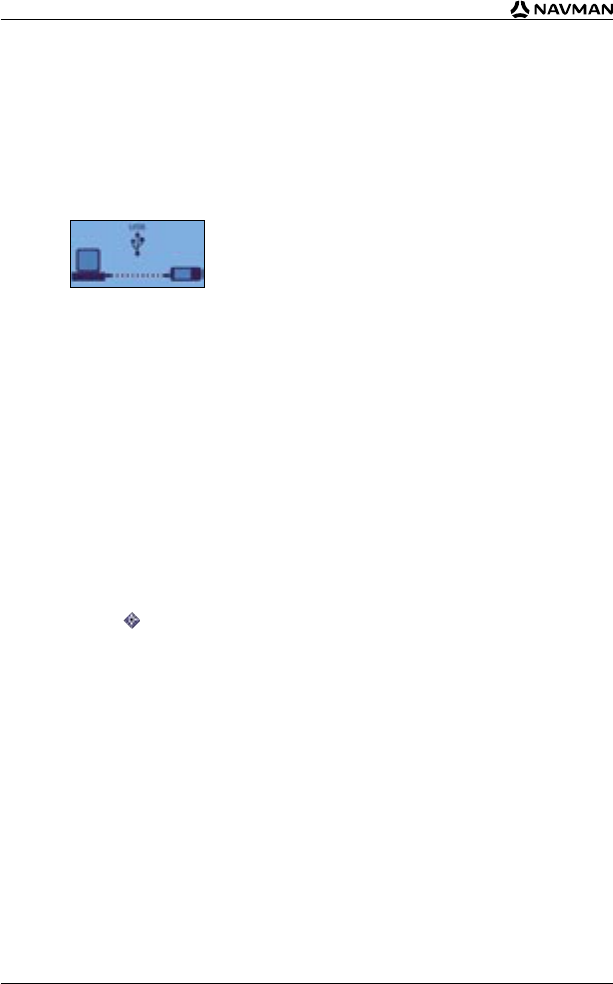56
iCN 530 | User Manual
5. If prompted to connect your iCN to your computer, complete the following:
• Plug the large end of the USB cable directly into a USB port on your computer (not a USB
hub); plug the small end into the USB Socket on the side of your iCN.
Tip: Where possible, plug the USB cable into a USB port at the back of your computer.
• Plug the small end of the AC Power Pack cable into the Power Socket on the side of your
iCN; plug the other end into the mains.
• Press .
The iCN will turn on.
• When the following screen displays on your iCN, click Next.
• Microsoft ActiveSync will synchronise with your iCN.
You are now ready to install maps to your iCN.
To Open Smart Desktop
Once Smart Desktop has been installed, you can access it from the Start menu:
Start Programs Navman Smart for iCN530
Uninstalling Smart Desktop from your
Computer
We recommend that you use the Add or Remove Programs feature in your Windows Control Panel:
1. Open Add or Remove Programs:
Start Control Panel Add or Remove Programs
2. Uninstall:
Smart for iCN530.
Note: The name of the program may vary from the above.
Smart Desktop has now been uninstalled from your computer.