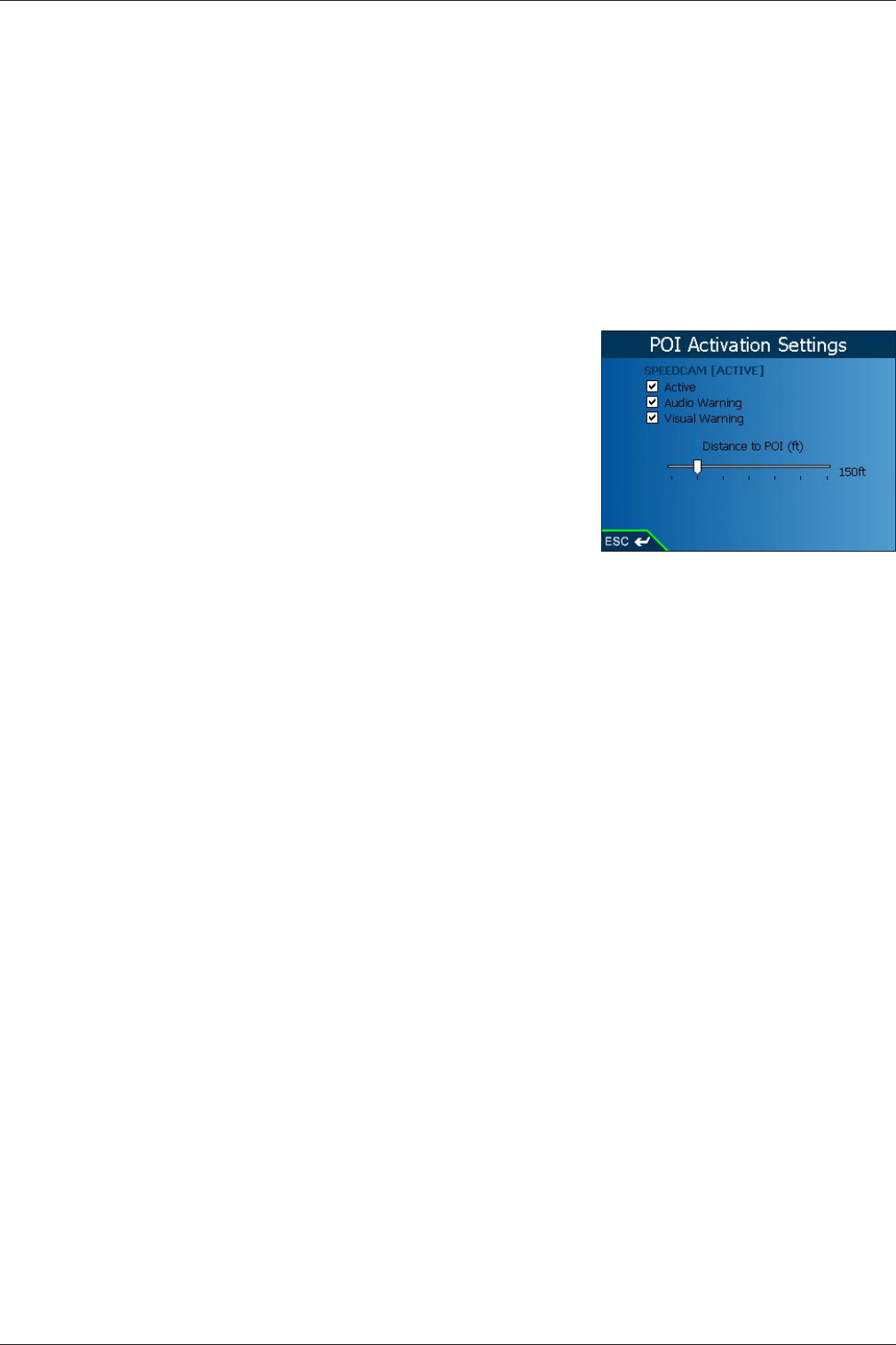28
iCN 600 series | User Manual
• Press the Page button to view additional files.
5. Press ESC repeatedly until the Map screen displays.
• If you have made changes to the settings, press OK to accept the Warning dialog box.
Active Points Of Interest (POIs) Settings
Active POIs are custom POIs that are announced when in close proximity. Custom POIs are added from the Smart
Desktop POI Editor.
1. From the Main Menu, select the Settings option.
2. From the Settings screen, select the Alerts option.
3. From the Alert
s screen, select the Active POI option. The Select Active
POI screen will display.
4. Use the 8-way toggle to select a custom POI. Use the keyboard to
narrow your search if required.
5. Click OK. The POI Activation Settings screen will display.
6. Select the Active check box to activate the POI.
7. Modify the settings as required:
• To enable an audible chime when the POI is in close proximity, select
the Audio Warning check box.
• To enable a visual warning when the POI is in close proximity, select the Visual Warning check box.
• Move the Distance to POI slider to select the distance at which the warnings will activate.
8. Press ESC repeatedly until the Map screen displays.
• If you have made changes to the settings, press OK to accept the Warning dialog box.
Speed Alert Settings
1. From the Main Menu, select the Settings option.
2. From the Settings screen, select the Alerts option.
3. From the Alerts screen, select the Speed option. The Settings -
Speed screen will display.
4. To enable an audible warning when travelling over a specified speed, select the speed over which the warning is
to sound from the Speed box using the 8-way toggle.
Note: The GPS signal alert will be active when a Speed alert is selected.
5. Press ESC repeatedly until the Map screen displays.
• If you have made changes to the settings, press OK to accept the Warning dialog box.
Operation Settings
1. From the Main Menu, select the Settings option.
2. From the Settings screen, select the Alerts option.
3. From the Alerts screen, select the Operating option. The Operating screen will display.
4. To enable a warning dialog box to be displayed for the driver when a button is pressed while driving, select the
Warn driver when operating check box.
5. To enable an audible and visual alert when the GPS signal is lost, select the Warn when GPS lost check box.
Note: The GPS signal alert will be active when a Speed alert is selected.