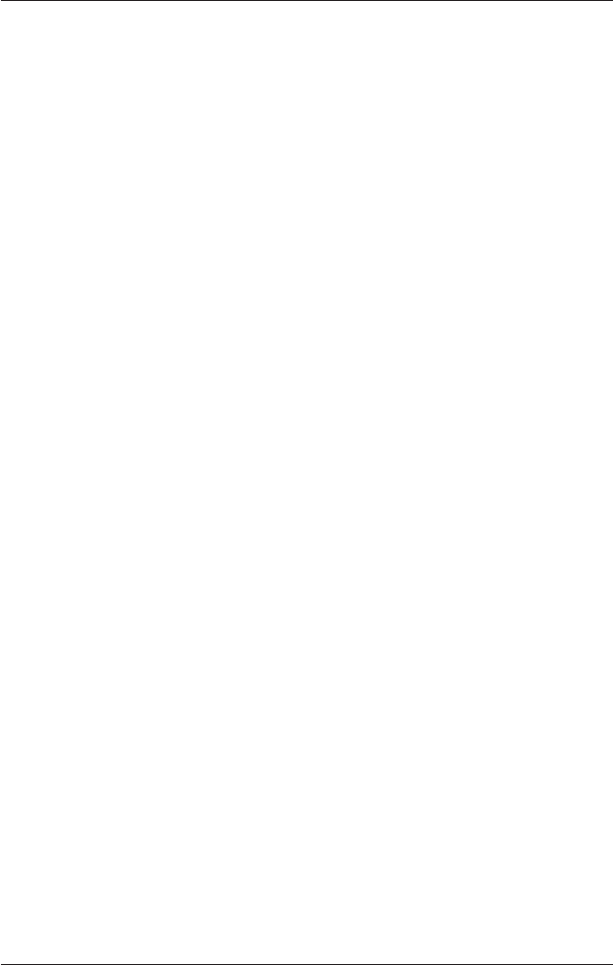73
iCN 600 series | User Manual
18. Installing Maps Using
Smart Desktop
Your iCN comes with a pre-activated map. If you require additional maps, you must first purchase a Map
Product Key. Use Smart
Desktop to activate your Map Product Key and install the required map.
Install and Activate Maps on your iCN
1. Open Smart Desktop:
Start > Programs > Navman > Smart
Desktop 2005 for iCN600 series
2. Insert a Smart
Map CD into your computer CD-ROM drive.
The available maps will display.
Note: If your computer opens Windows
®
Explorer, close the Windows Explorer window.
3. Click the map you want to install to your iCN. You may need to install multiple maps to cover
the desired geographical area.
•
If you have already activated a Map Product Key, or if your iCN came with a pre-activated
Map Product Key, the map will change colour to indicate it has been selected.
Go to step 6.
4. Follow the prompts to activate your Map Product Key:
• Enter your Map Product Key from the back of the CD box when prompted.
• Your computer will connect to the Internet to activate your Map Product Key.
• You will be prompted to enter or update your contact details, so that Navman can advise
you when updates are released.
• Your computer will again connect to the Internet to confirm the activation of your Map
Product Key.
5. Click the map to install to your iCN.
The map will change colour to indicate it has been selected. The map is now listed in the
Selected section of the Desktop Selected Maps tab.
• If you have another Map Product Key to activate, go to step 3.
6. Click an Add to button to install all maps listed in the Selected section of the Desktop
Selected Maps tab to your iCN, memory card, or memory card reader (not supplied).
The selected map or maps are now installed on your iCN or iCN memory card.
Remove Maps from your iCN
1. Open Smart Desktop:
Start > Programs > Navman > Smart
Desktop 2005 for iCN600 series
2. Open the Maps on iCN section: iCN tab > Maps on iCN.
3. Click the map to be removed and select Remove from iCN from the pop-up menu.