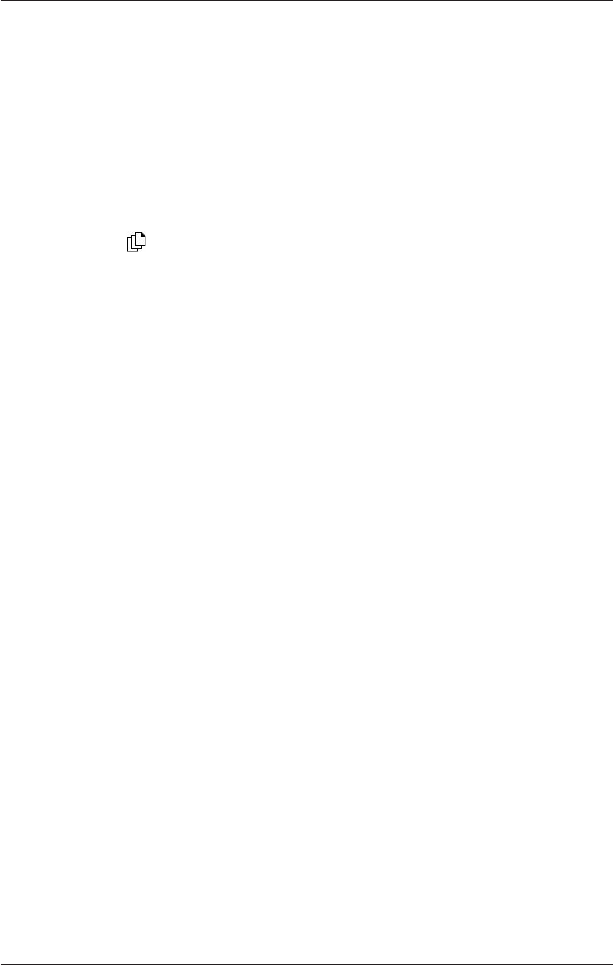53
iCN 600 series | User Manual
13. Route Demonstrator
The Route Demonstrator allows you to:
• Preview a route.
•
Plan and view a route without a GPS fix, such as when you are inside a building.
Step One: Activate Route Demonstrator
1. From the Main Menu screen, select Preferences, then press OK.
2. From the Preferences screen, select Routing, then press OK.
The Routing screen will display.
3. Press
twice.
4. Select the Demonstrate Route check box, then press OK.
5. Select Save, then press OK.
The Main Menu screen will display.
Step Two: Select Departure Point
If you have a GPS fix, you do not need to select a departure point unless you want the
demonstrated route to start elsewhere.
1. From the Main Menu screen, select Map.
The 2D Map screen will display.
2. Press OK to display the cross-hair on the 2D Map screen.
3. Position the intersection of the cross-hair using the 8-way toggle. Where the cross-hair
intersect on a street, the street name will display at the bottom of the 2D Map screen.
4. Press OK.
The Pop-up menu will display.
5. Select Set as Start Location, then press OK.
The Pop-up menu will close.
Step Three: Select Destination Point
Set a destination either by using the Destination screen (see pages 17-33) or by using the 2D
Map screen Pop-up menu by completing the following:
1. Press OK to display the cross-hair on the 2D Map screen.
2. Position the intersection of the cross-hair using the 8-way toggle. Where the cross-hair
intersect, with a street, the street name will display at the bottom of the 2D Map screen.
3. Press OK.
The Pop-up menu will display.
4. Select Navigate To, then press OK.
The Pop-up menu will close. The 3D Map screen* will display the calculated route in
Route Demonstrator mode.
• If you have selected the Repeat check box on the Routing screen, the Route
Demonstrator will continue to repeat the route.
*iCN 610, 620 will display the 2D Navigation Map screen.