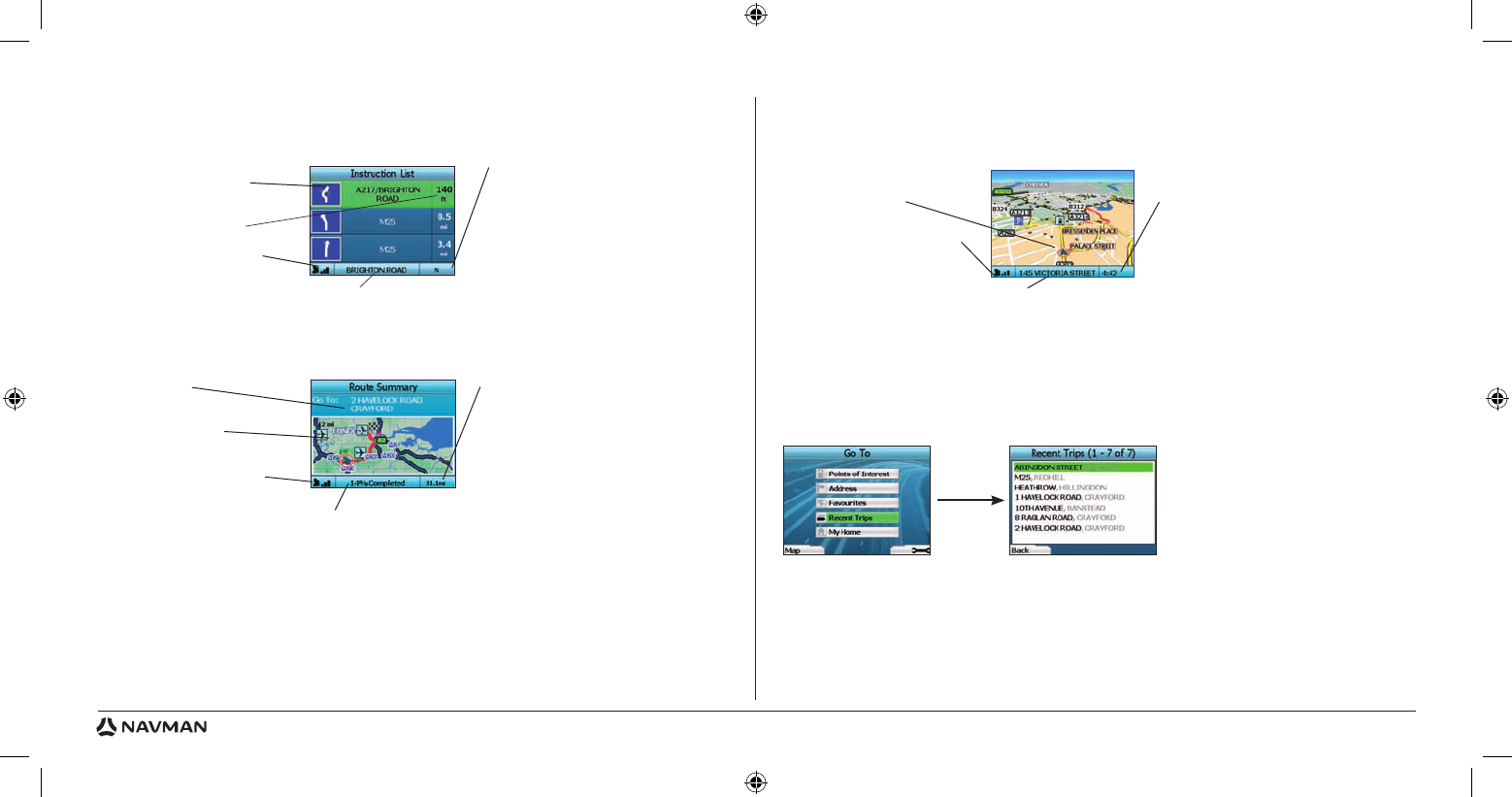10
Instruction List Screen
The Instruction List screen displays all of the turns of your route, the turn direction, the street name and the distance to the turn. A route must have been
calculated for this screen to be able to display. The screen shows three turns at a time. The route can be scrolled through using the up and down buttons on
the 4-way toggle.
Route Summary Screen
This screen provides high-level summary information about your route.
Back-On-Track
™
Automatic Rerouting
Your iCN automatically re-calculates your trip if you make a wrong turn or miss a turn.
If the Next Instruction or Instruction List screens are open, a large question mark will be displayed while your iCN recalculates your route. The instructions in
the Instruction List screen will clear.
Free Driving Screen
The Free Driving screen displays your current location on a 3D map. To display the Free Driving screen, press the left Selection button at the Go To screen
when a route has not been calculated. The amount of map displayed will vary according to your current speed - the faster you are travelling, the larger the area
of map that will display, You can change the map viewing angle by pressing the up or down direction buttons on the 4-way toggle.
B. Saved Destinations
Your iCN can save destinations for future use. These can be accessed in a number of ways:
• Recent Trips
• Recent POIs
• Favourites
• My Home
Recent Trips
Your iCN automatically saves the destinations you visit. It will hold your last 30 destinations in memory as Recent Trips.
To access a recent trip, use the 4-way toggle to select Recent Trips from the Go To screen, and press OK. The Recent Trips screen will open.
Use the 4-way toggle to highlight the name of your destination and press OK. Use the left and right Selection Buttons to scroll back and forth
through the list. If you are at the start of the list, pressing the left
Selection Button will bring you back to the previous screen.
Additional information can display here.
Press the right Selection Button to scroll the options
:
• Speed;
• Time;
• Heading;
• Distance to Turn;
• Distance to Go;
• ETA (Estimated Time of Arrival);
• Time to Go.
Distance to the next turn.
Your current location.
GPS strength indicator. Press
the left Selection Button to
display the GPS Status screen.
The next turn is highlighted
at the top of the list.
Percentage of trip completed.
GPS strength indicator. Press
the left Selection Button
to
display the GPS Status screen.
Map of entire route.
Destination
. Additional information can display here.
Press the right Selection Button to scroll the options:
• Speed;
• Time;
• Heading;
• Distance to Turn;
• Distance to Go;
• ETA (Estimated Time of Arrival);
• Time to Go.
GPS strength indicator. Press the
left Selection Button to display the
GPS Status screen.
Your current location.
Additional information can display here.
Press the right Selection Button to scroll the options:
• Speed;
• Time;
• Heading.
Your current position.