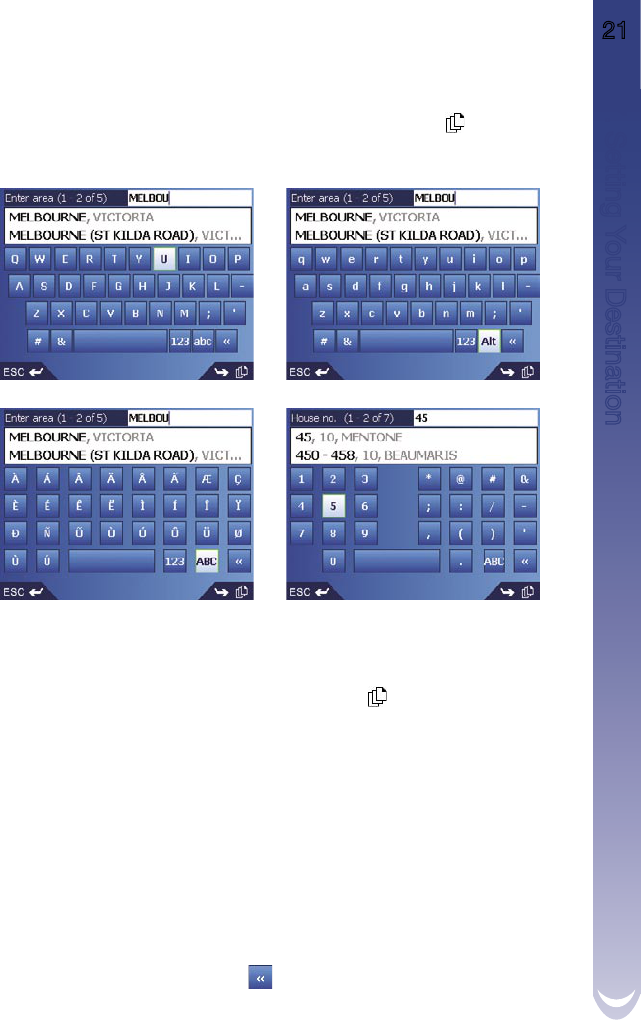M-Nav 650 || User Manual 21
7.2 Keyboard Screen
The Keyboard screen will display when you are required to enter text, such as when searching for a
street name. As you select each character, the first two results will display. Press
to see more search
results. Search results will be listed in matching order, with the closest matches appearing at the top of
the list.
The Keyboard screen toggles between 4 character sets: Uppercase, lowercase, Alternate and Number/
symbol.
(To change between Alphabet and Qwerty layouts, see Section 17.)
As you select each character, the first two results will display. Press
to see more search results.
• Use the
8-way toggle
to move around the Keyboard screen.
• To select a character or a search result, press
OK
.
To cycle through uppercase, lowercase and alternate letters on the Keyboard screen:
• Select the ABC/abc/Alt key.
• Press
OK
repeatedly to switch between the 3 layouts.
To display the number/symbol Keyboard screen:
• Select the 123 key, then press
OK
.
Editing Text
• To delete a character, press
ESC
or select , then press
OK
.; hold
ESC
to delete the line.
• To re-position the cursor, select the text box, then use left/
right on the
8-way toggle
to move the cursor.
7. Setting Your Destination