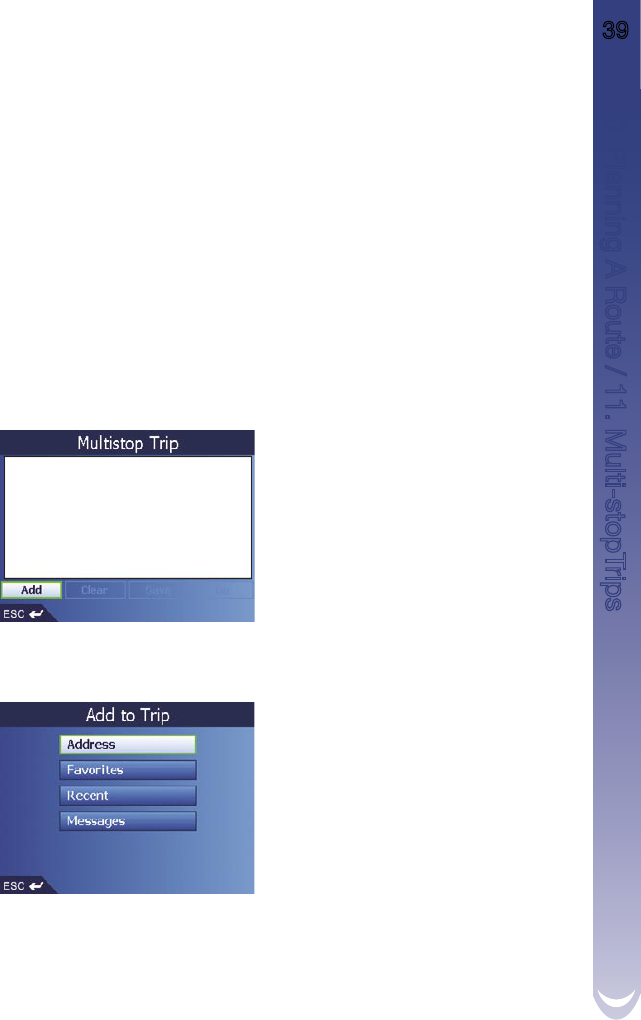M-Nav 650 || User Manual 39
11 Multi-stop Trips
You can use the Multi-stop Trip screen to set multiple destination points for your trip. Your route will be
calculated to go via each of these points in the specified order.
Destination points can be added via the Multi-stop Trip screen or by selecting Show Details from the
pop-up menu on the 2D Map screen, then Add to Trip.
You can save up to 200 multi-stop trips, each with up to 14 destination points.
11.1 Case Study 1: Europe and New Zealand
This case study will show you how to set a multi-stop trip by selecting your country, then area, then
street, then house number for each destination point.
Note:
This case study applies to Europe and New Zealand only. For navigating in Australia, Canada and
USA, see Section 11.2.
Step 1: Start Your Multi-stop Trip
a. From the Main Menu, select the Multi-stop Trip option. The Multi-stop Trip screen will display.
b. Select Add, then press
OK
. The Add to Trip screen will display.
10. Planning A Route / 11. Multi-stopTrips