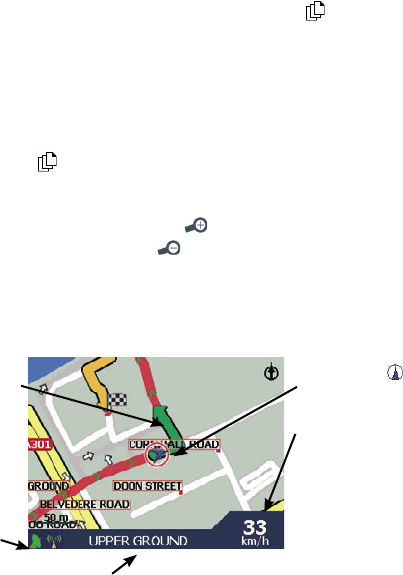50 NAVMAN
12 Viewing your Route
Once a route has been calculated, you can view it in several ways. Press to cycle through the
screens.
12.1 2D Map Screen
The 2D Map screen is always oriented North and shows your current position (if a GPS fix is active) and
surrounding street names. If a route has been calculated, the route and turns are highlighted.
To view the 2D Map screen, either select Map on the Main Menu screen then press
OK
, or when a route
has been calculated, press
to cycle through the screens.
• Use the
8-way toggle
to move around the map.
• To display a smaller area in greater detail, press
.
• To display a larger area in less detail, press
.
• To display the cross-hair press
OK
. Press again to display the Pop-up menu.
Your current location
Displays one of the following
options:
• Speed
• Time
• Heading
• Distance to Turn
• Distance to Go
• ETA (Estimated
Time of Arrival)
• Time to Go
Your next turn is
highlighted in a different
colour to future turns.
The colour will depend
on the theme you are
using.
GPS strength
indicator.
Your current position is
marked with
.