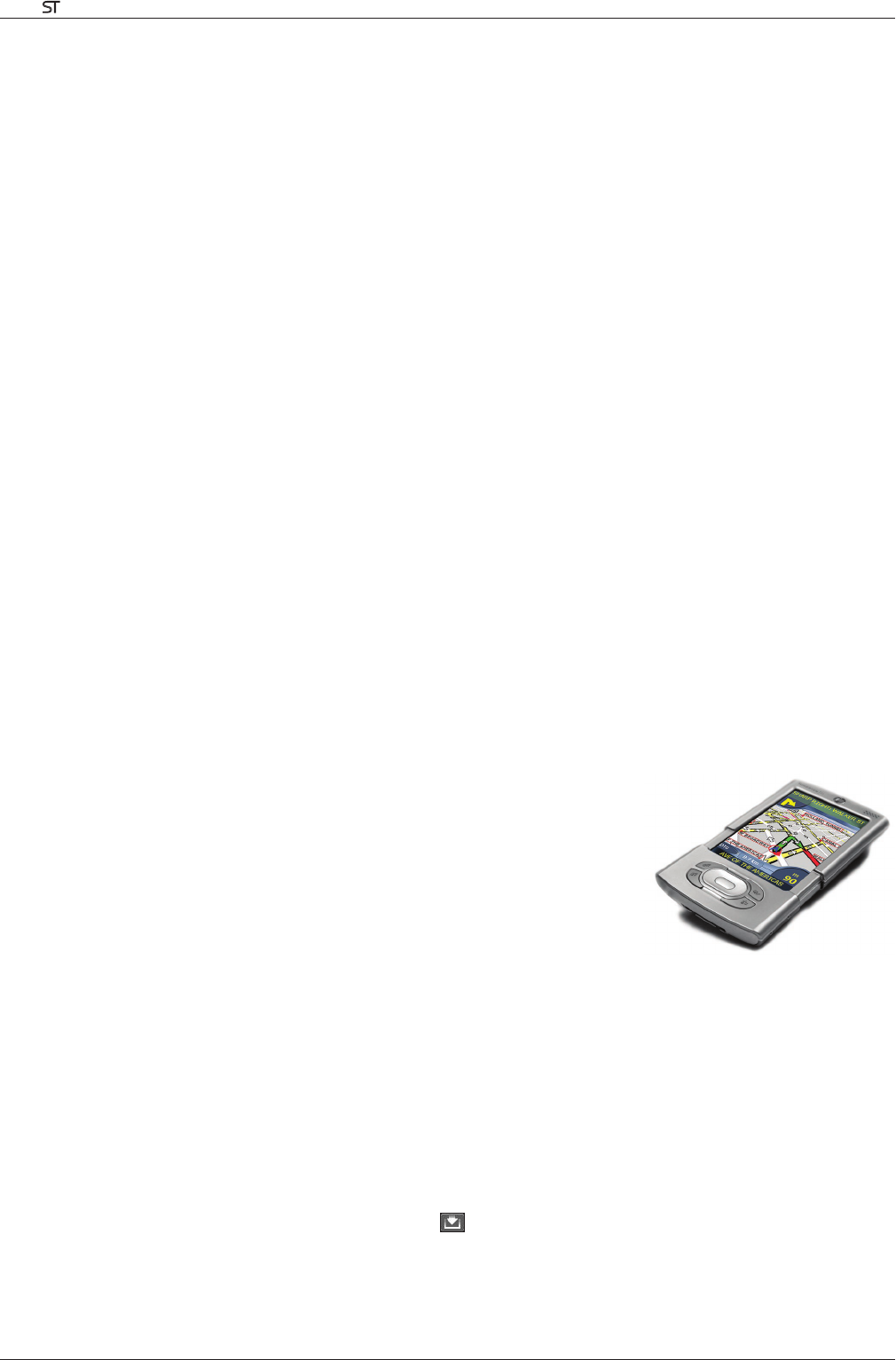6
Smart V 3.0 | User Manual for Palm OS
®
5
2. Installing Smart
Begin by installing Smart Desktop on your computer. Then install and register Smart on your handheld, activate and
download the maps you require from Smart Desktop. You will need an Internet connection to complete activation.
Note: Windows
®
XP
®
users, ensure XP
®
Service Pack 1 or higher is installed before you install Smart Desktop.
1. Close all open programs on your computer.
2. Plug your memory card reader (enclosed) into the USB port on your computer.
Note: Sony
®
CLIÉ
™
users can use MS Import or Data Import instead of the memory card reader.
3. Insert the Smart
CD into your computer CD-ROM drive. The Smart Desktop installer will start.
• If your computer does not automatically launch the CD, start the installation manually: Start > Run.
Type d:\setupSSP_PALM.exe where d is the letter assigned to your CD-ROM drive. Click OK.
4. Follow the screen prompts to install Smart
Desktop.
• Select your preferred language for Smart
Desktop when prompted.
• Review and accept the License Agreement when prompted. If you have any queries, contact Navman.
• Select a destination folder when prompted.
• Select your Palm User Account when prompted.
• Perform a HotSync
®
operation when prompted.
5. Smart
Desktop will open. Follow the prompts to register online and activate Smart on your handheld.
• Review and accept the Privacy Notice when prompted.
• You will be prompted to enter your contact details so Navman can advise you when updates are released.
• Enter your Smart
Application Key.
• Your computer will connect to the Internet and activate your Smart
Application Key.
You are now ready to install a map to your handheld.
Additional Information for Tungsten
™
T3
Smart supports the larger resolution display available to users of the Tungsten T3 handheld. Two extra files must
be installed to enable full-screen viewing on Tungsten T3:
1. Install Smart
as per the above instructions.
2. Start Palm Quick Install
.
3. Click Add and navigate to the following folder:
C:\Program Files\Navman\Navman SmartST Desktop Version 3 for
Palm\T3_Large_Screen_Support
where C: is the drive that Smart Professional was installed to.
4. Select the following two files by pressing and holding CTRL when you click
them:
• AppSlipRotate.prc
• StatusBarLib.prc
Warning - You must install these two files at the same time. If both are not installed during the same HotSync
®
operation (see step 6), it may force a hard reset of your Tungsten T3, causing loss of data.
5. Click Open
.
The files are now listed in the Handheld section of Palm Quick Install.
6. Perform a HotSync operation to install the selected files on your Tungsten T3.
7. Follow the handheld screen prompts.
You may now view Smart
in full-screen by tapping . See your Tungsten T3 documentation for more
information.