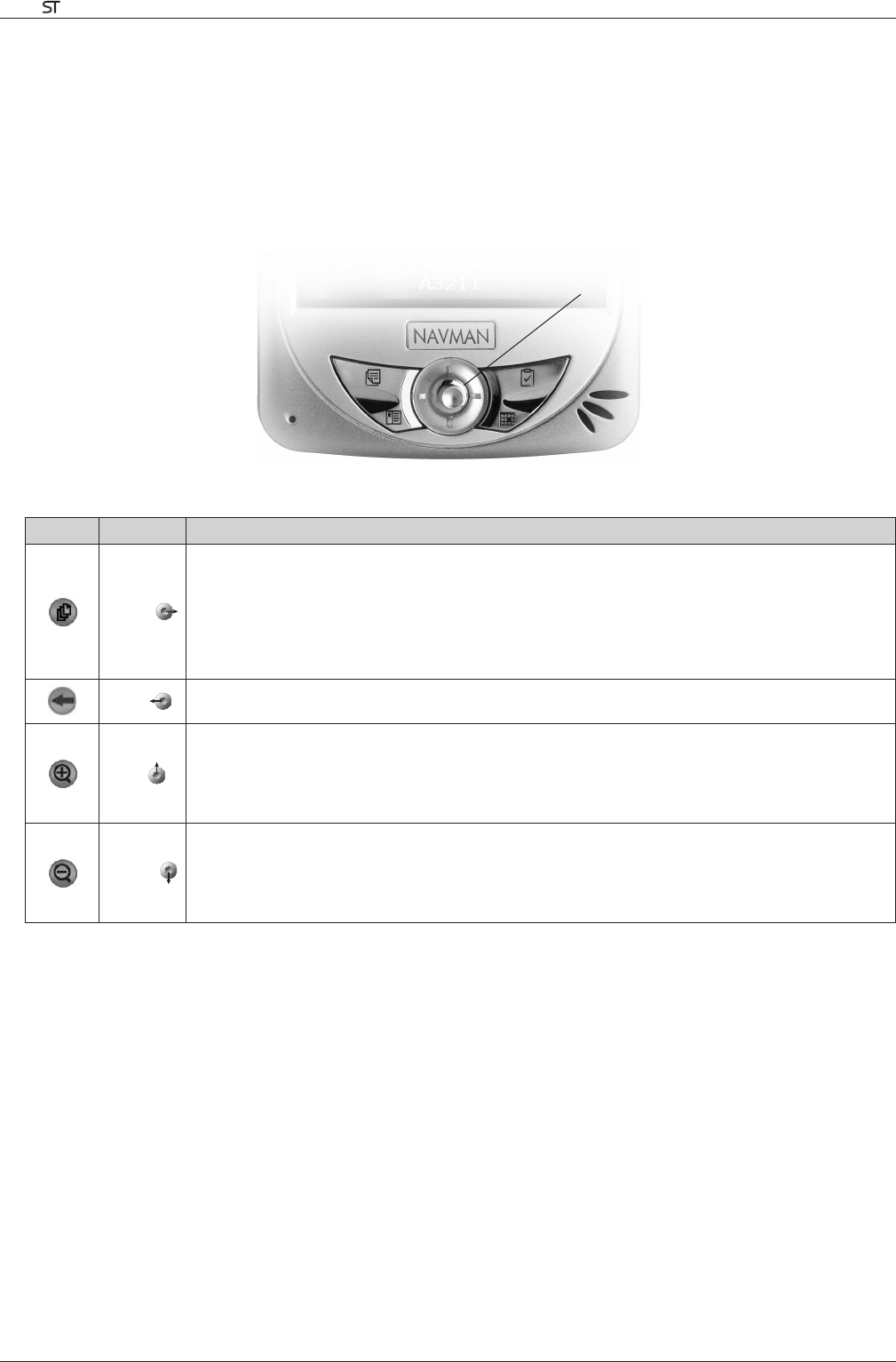10
Smart V 3.0 | User Manual for Palm OS
®
5
6. Controlling Smart
Navigation
Icons display on the Map, 3D Map, Next Instruction and Turn List View screens for screen navigation. Additionally, on
handhelds with a 2-way or 5-way toggle, screen navigation may be undertaken using the toggle buttons. See your
handheld manual to identify whether your handheld has a toggle.
Icon Toggle Description
Right
Cycles through the navigation screens once a route has been calculated:
• Map screen
• 3D Map screen
• Next Instruction screen
• Turn List View screen
Left
Opens the Main Menu screen.
Up
From the Map screen, enables you to zoom in to view less of the street map, but with more
detail.
From the
3D Map screen, with the Information button set to Angle, enables you to
increase the viewing angle.
Down
From the Map screen, enables you to zoom out to view more of the street map, but with
less detail.
From the
3D Map screen, with the Information button set to Angle, enables you to
decrease the viewing angle.
Touch-Screen
Use the stylus with the handheld touch-screen to navigate and use the Main Menu options, set destination
addresses and configure the GPS status. See your handheld manual for information on using the stylus with the
touch-screen.
Tap and hold the stylus on the Map screen to activate the pop-up Map menu. See page 24 for information on the
pop-up Map menu.
5-way toggle