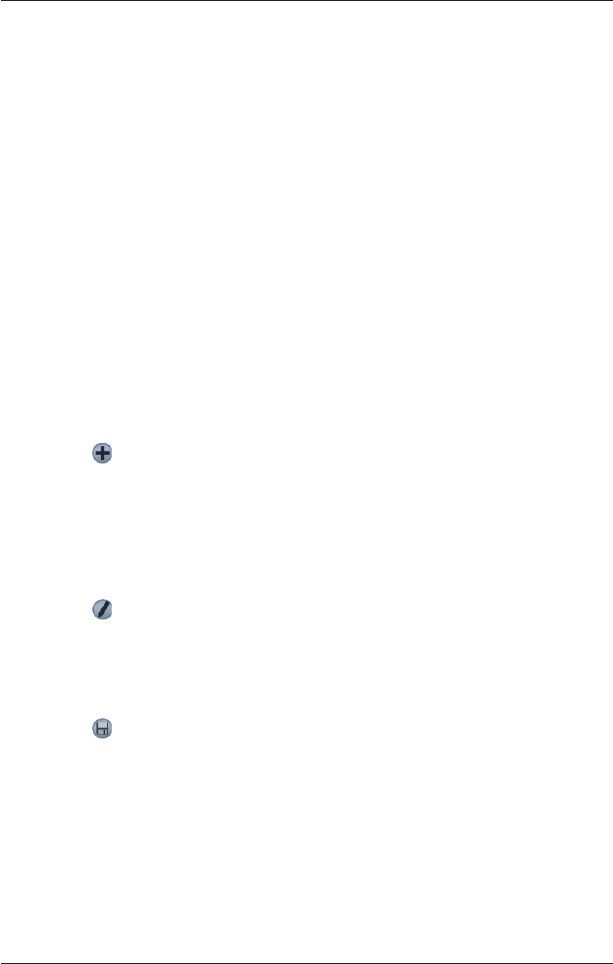43
Smart 2005 for Pocket PC | User Manual
17. Favourites and Quick Navs
Favourites are used to access frequently used destinations without having to reenter information.
Favourites are accessed from the Favourite List screen.
You are able to save your three most frequently used Favourites as Quick Navs. Using a Quick Nav is
the quickest and easiest way to set your destination. Quick Navs are accessed from the Quick Nav
screen, or from the Pop-up menu on the 2D Map or 3D Map screens.
Saving a Favourite
1. From the Main Menu, tap Destination, then Address.
The Destination Address screen will open.
Note: You can also add an Intersection or POI as a Favourite.
2. Select a country from the Country drop-down box.
3. Type and select the destination address:
• To select an area, type the name of a geographical location such as a town, city, state or
county in the Area box. Select the area from the list that displays.
• To select a road, type the name of a road in the Road box. Select the road from the list
that displays.
• To select a house number, type the house number in the House No box. Select the
numebr from the list that displays.
4. Tap
.
The Favourite is saved with the name of the road.
Converting a Favourite to a Quick Nav
1. From the Main Menu, tap Destination, then Favourites.
2. Select the Favourite to convert to a Quick Nav.
3. Tap
.
The Favourite Edit screen will display.
4. In the Save as box, select a Quick Nav to save this Favourite to.
5. To change the icon for this Quick Nav, tap the icon next to Change Icon.and select a new icon
from the Favourite Change Icon screen.
The Favourite Edit screen will reopen.
6. Tap
to save the Quick Nav.
The Favourite List screen will display.
Editing a Favourite or Quick Nav
1. From the Main Menu, tap Destination, then Favourites.
2. Select the Favourite to edit.