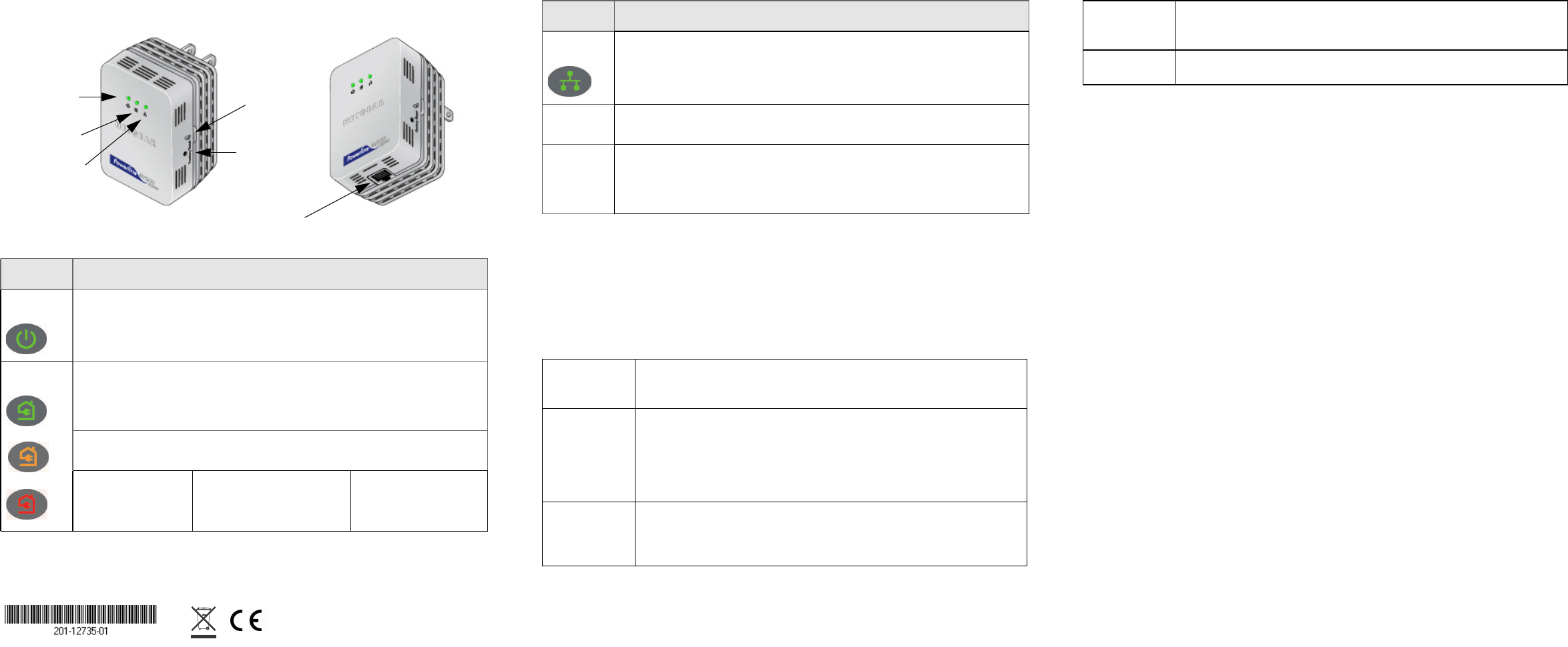August 2010
© 2010 by NETGEAR, Inc. All rights reserved. NETGEAR and the NETGEAR logo are registered trademarks
of NETGEAR, Inc. in the United States and/or other countries. Other brand and product names are
trademarks or registered trademarks of their respective holders. Information is subject to change without
notice.
LED and Button Descriptions
Item Description
Power
LED
• Solid green. The electrical power is on.
• Blinking green. The adapter is restarting or setting up security.
• Amber. Power saving mode.
• Off. There is no electrical power.
Powerline
LED
• Solid. The adapter is connected to a Powerline network and/or is sending or
receiving data.
• Off. The adapter has not found any other compatible Powerline devices using
the same encryption key.
The Pick A Plug feature lets you pick the electrical outlet with the strongest link
rate, indicated by the color displayed by the LED:
Green:
Link rate > 80 Mbps
(Best)
Amber:
Link rate > 50 and < 80 Mbps
(Better)
Red:
Link rate < 50 Mbps
(Good)
Warning: Do not press the Security button on the Powerline adapter until installation
is complete and the adapters are communicating with each other (indicated by the
blinking Powerline LED). Pressing this button too soon can temporarily disable
Powerline communication. If this should occur, use the Factory Reset button to return
the Powerline adapter to its factory default settings.
Troubleshooting Tips
Ethernet
LED
• Solid. The Ethernet port is linked,.
• Off. There is no Ethernet connection.
Factory
Reset
Press the Factory Reset button for 1 second, then release to return the Powerline
adapter to its factory default settings.
Security
Button
After you plug in your new AV adapters, press the security button for 2 seconds
on both of the AV adapters. Both buttons must be pressed within 2 minutes.
Note: The Security button does not work in power saving mode (see “Power LED
is amber” in the “Troubleshooting Tips” table below).
Power LED is off Make sure that power is supplied to the electrical outlet, and that the Power-
line devices are not plugged into an extension cord, power strip, or surge
protector.
Power LED is
amber
Power saving mode occurs when the Ethernet LED is off. This can occur
when:
• the Ethernet cable is unplugged.
• the device connected through the Ethernet cable is turned off.
• the adapter is idle for 10 minutes.
It returns to normal mode within 2 seconds once the Ethernet link is up.
Powerline LED
is off
• If you have set network security, make sure that all Power line devices are
using the same encryption key; see the online
User Manual for details.
• Press the Reset button on each device for 1 second to return the Powerline
adapter to its factory default settings.
Item Description
Safety Information
• AC input: 100-240V~, 0.2A (Max)
• Operating temperature: 0C~40C
• The socket-outlet shall be installed near the equipment and shall be easily
accessible.
Technical Support
Thank you for selecting NETGEAR products.
After installing your device, locate the serial number on the label of your product and
use it to register your product at http://www.NETGEAR.com/register. Registration is
required before you can use our telephone support service. Registration via our
website is strongly recommended.
Go to http://www.NETGEAR.com/support for product updates and Web support. For
Warranty and Regional Customer Support information, see the Resource CD that
came with your product. GPL may be included in this product; go to
ftp://downloads.netgear.com/files/GPLnotice.pdf to view the GPL license
agreement.
For complete DoC, please visit the NETGEAR EU Declarations of Conformity website
at: http://kb.netgear.com/app/answers/detail/a_id/11621
Powerline LED
is amber, red,
or off
• Move the Powerline device to a closer location.
• If the Powerline LED is off, pres the Reset button on each device for
1 second to return the Powerline adapter to its factory default setting.
Ethernet LED is
off
• Make sure that the Ethernet cables are working and securely plugged into
the devices.