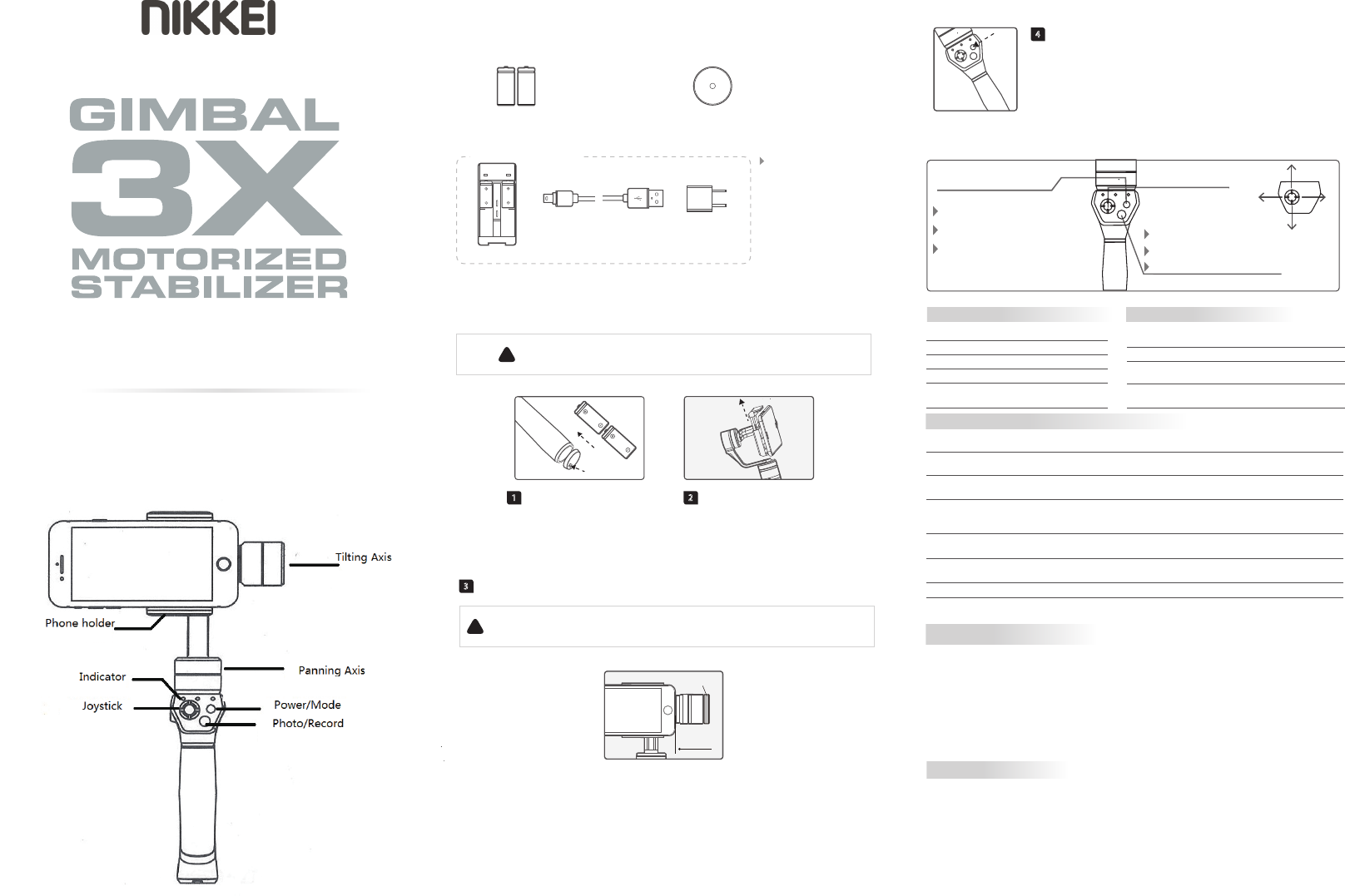Version:1.01
Quick
0 mm
iPhone 6 Plus
Counter-weight
iPhone 6s Plus
18650
18650
Press the middle to
open the lid and put
the battery in
ON / OFF Button
Make connection with the Ringo App (Step 5)
Press once to take one photo
Press over 3s to record. Press over 3s to stop.
Camera / Record Button
5. Ringo App
Click “Connect to Gimbal” icon. Choose “YD” option in the pop-up window.
Click “State Tracking” icon to activate. When this icon turns green, State Tracking mode is on.
Choose the tracking object and a green rectangle will show.
The gimbal will auto follow the target inside the green rectangle.
Connect to Gimbal
State Tracking
Bluetooth
Bluetooth
YD
!
Please turn on the bluetooth of your smartphone.
Photo / Record
Switch Button
Connect to
Gimbal
State Tracking
Albums
Photo / Record
Button
Camera Switch
Button
YD
3-Axis e
Support
Support 3.5~6.1 Inch Smartphone
Instruction
1. Product Overview
Weight
386g(not including batteries, phone, or counter-weight)
Counter-weight 52g
Panning Increments 3°/s ~ 150°/s
Adaption
Usage time 9 Hours
Titling Increments 2°/s ~ 75°/s
Horizontal Panning Angle 360°
Vertical Titling Angle
Rolls Angle
320°
100°
Adjusting steps:
6. Gimbal Horizontal Angle Adjustment
7. Parameters
( 1 ) After powering the gimbal on, hold down the function button for one second to enter standby
mode, and the LEDindicator shall flash for three times;
( 2 ) Consecutively tap the function button for three times, LED indicator shall be always on, place
the gimbal on a flat surface and keep it stationary;
( 3 ) When the initialization is completed, the LED indicator will flash for three times.
The horizontal angle needs to be adjusted whenever the following situations happen to the gimbal, user
can adjust the horizontal angle by gimbal initialization and joystick.
(1)The tilt angle is not leveled with the horizontal surface.
(2)The roll angle is not parallel to the horizontal surface.
(3)Under lock mode, the panning angle drifts.
Notes
Please correctly assemble the gimbal in accordance with the diagram.
Please install the camera before powering on the gimbal.
Please charge the battery with the standard charger.
When the gimbal is not in use or placed on the table, please ensure it is powered off.
Please correctly mount the battery with right direction.
Please do not disassemble the gimbal apart.
Please install the smartphone before powering on the gimbal.
Remove the power switch cap, and
insert two 18650 batteries into the
handle.
Install the phone
Install the batteries
1
2
Attach the iPhone by the quick-release adapter,
and ensure it is secure.
Rechargeable Battery
Type:18650 Weight:52 g
Counter-Weight
USB Cable
Charger
5V USB
Power Adapter
(Equipped by users)
Connect the
Mini-USB port of
the USB cable with
the charger, and
the USB port with
5V USB power
adapter.
2. Accessories
3. User Guide
Use the counter-weight, attach the
bottom of the phone to the motor of
tilting axis, as shown in the picture.
Adjust the phone position and install the counter-weight
3
How to install iPhone 6s Plus / 6 Plus
Power on / off
Power On: Press the Function Button for one second to turn on the gimabl.
Power Off: Press the Function Button for one second to turn off the gimbal.
4
Attention: Turn the gimbal on after ensuring the phone is secure.
!
(1) Please install the iPhone before powering on the gimbal.
(2) Please turn off the power when not in use.
!
(1) iPhone 6(s) Plus and over 5-inch smartphones need use counter-weight.
(2) less than 4.5-inch smartphones do not need to use counter-weight.
How to Charge
The phone stays in its current orientation. All panning, tilting and rolls are restricted.
Working Modes
Three working modes can be switches under inversion mode. After entering into the inversion mode, the
gimbal automatically switches to the panning mode.
Invert the gimbal, put the camera face down to capture the wonderful moments.
The gimbal can restore to the boot-up state by consecutively pressing the function button for three times
under inversion mode.
Inversion Mode
After the gimbal being powered on for eight seconds, pull the tilting axis to the desired angle under non
panning and tilting mode and wait for 0.5 second until the gimbal registers the new angle.
Manual Pulling Locking
Panning Mode
Reset the tilting axis of the gimbal to initial orientation and initial mode.
Reset
In standby model, keep the gimbal in power-up state, the motor stops working, the indicator light flashes
for three times, and single tap again to wake the gimbal.
Standby
The phone is allowed to pan left or right. Vertical tilts or rolls are restricted.
Panning and Tilting Mode
The phone is allowed to pan left or right and tilt up and down. Rolls are restricted.
Lock Mode
Other Functions
Reset the tilting axis of the gimbal to initial
orientation and initial mode.
Operation
Double tap
Single tap
LED status Mode / Status
Single flash
Double flashes
Function
Explanation
Panning Mode / Lock Mode
Panning and Tilting Mode
Panning mode
Panning and Tilting mode
Lock mode / Initialize the
gimbal
Triple tap
Single tap to switch between panning mode
and lock mode
Under panning and tilting mode, single tap
to switch to lock mode
Always on
Inversion Mode
It is possible to switch to other modes under
inversion mode, triple tap again to exit
inversion mode and reset
Long press for 3 seconds
Power off
Quadruple tap
Reset
Single tap again to awake the gimbal, or
triple tap to initialize the gimbal
Long press for 1 second
Standby
Three flashes Standby
Mode
Panning mode
Panning and
Tilting mode
Lock mode
Controllable
angle of joystick
Tilting angle
Uncontrollable
Tilting and
panning angle
Movement
of joystick
Up, Down
Uncontrollable
Up, Down, Left,
Right
Operating Instructions of Function Button
Explanation of LED indicator status Explanation of joystick control
4. Operating
Realize other functions
Switch the working mode
Power on / Power off
Identify the current mode of the
gimbal by the indicator lights
3-Axial handheld gimbal for iPhone is an excellent camera stabilizer, lightweight and portable.
Prohibit any user for any illegal purpose. Users will be responsible for all behaviors of purchase and
use products.
The Company assumes no liability for any risks related to or resulting from the debug and use of this
product (including the direct, indirect or third-party losses).
For any unknown sources of using, we will not be at any services.
BrosFuture reserves the right to amend this manual and the terms and conditions of use the gimbal
at any time.
DISCLAIMER
Version:1.01
Quick
0 mm
iPhone 6 Plus
Counter-weight
iPhone 6s Plus
18650
18650
Press the middle to
open the lid and put
the battery in
ON / OFF Button
Make connection with the Ringo App (Step 5)
Press once to take one photo
Press over 3s to record. Press over 3s to stop.
Camera / Record Button
5. Ringo App
Click “Connect to Gimbal” icon. Choose “YD” option in the pop-up window.
Click “State Tracking” icon to activate. When this icon turns green, State Tracking mode is on.
Choose the tracking object and a green rectangle will show.
The gimbal will auto follow the target inside the green rectangle.
Connect to Gimbal
State Tracking
Bluetooth
Bluetooth
YD
!
Please turn on the bluetooth of your smartphone.
Photo / Record
Switch Button
Connect to
Gimbal
State Tracking
Albums
Photo / Record
Button
Camera Switch
Button
YD
3-Axis e
Support
Support 3.5~6.1 Inch Smartphone
Instruction
1. Product Overview
Weight
386g(not including batteries, phone, or counter-weight)
Counter-weight 52g
Panning Increments 3°/s ~ 150°/s
Adaption
Usage time 9 Hours
Titling Increments 2°/s ~ 75°/s
Horizontal Panning Angle 360°
Vertical Titling Angle
Rolls Angle
320°
100°
Adjusting steps:
6. Gimbal Horizontal Angle Adjustment
7. Parameters
( 1 ) After powering the gimbal on, hold down the function button for one second to enter standby
mode, and the LEDindicator shall flash for three times;
( 2 ) Consecutively tap the function button for three times, LED indicator shall be always on, place
the gimbal on a flat surface and keep it stationary;
( 3 ) When the initialization is completed, the LED indicator will flash for three times.
The horizontal angle needs to be adjusted whenever the following situations happen to the gimbal, user
can adjust the horizontal angle by gimbal initialization and joystick.
(1)The tilt angle is not leveled with the horizontal surface.
(2)The roll angle is not parallel to the horizontal surface.
(3)Under lock mode, the panning angle drifts.
Notes
Please correctly assemble the gimbal in accordance with the diagram.
Please install the camera before powering on the gimbal.
Please charge the battery with the standard charger.
When the gimbal is not in use or placed on the table, please ensure it is powered off.
Please correctly mount the battery with right direction.
Please do not disassemble the gimbal apart.
Please install the smartphone before powering on the gimbal.
Remove the power switch cap, and
insert two 18650 batteries into the
handle.
Install the phone
Install the batteries
1
2
Attach the iPhone by the quick-release adapter,
and ensure it is secure.
Rechargeable Battery
Type:18650 Weight:52 g
Counter-Weight
USB Cable
Charger
5V USB
Power Adapter
(Equipped by users)
Connect the
Mini-USB port of
the USB cable with
the charger, and
the USB port with
5V USB power
adapter.
2. Accessories
3. User Guide
Use the counter-weight, attach the
bottom of the phone to the motor of
tilting axis, as shown in the picture.
Adjust the phone position and install the counter-weight
3
How to install iPhone 6s Plus / 6 Plus
Power on / off
Power On: Press the Function Button for one second to turn on the gimabl.
Power Off: Press the Function Button for one second to turn off the gimbal.
4
Attention: Turn the gimbal on after ensuring the phone is secure.
!
(1) Please install the iPhone before powering on the gimbal.
(2) Please turn off the power when not in use.
!
(1) iPhone 6(s) Plus and over 5-inch smartphones need use counter-weight.
(2) less than 4.5-inch smartphones do not need to use counter-weight.
How to Charge
The phone stays in its current orientation. All panning, tilting and rolls are restricted.
Working Modes
Three working modes can be switches under inversion mode. After entering into the inversion mode, the
gimbal automatically switches to the panning mode.
Invert the gimbal, put the camera face down to capture the wonderful moments.
The gimbal can restore to the boot-up state by consecutively pressing the function button for three times
under inversion mode.
Inversion Mode
After the gimbal being powered on for eight seconds, pull the tilting axis to the desired angle under non
panning and tilting mode and wait for 0.5 second until the gimbal registers the new angle.
Manual Pulling Locking
Panning Mode
Reset the tilting axis of the gimbal to initial orientation and initial mode.
Reset
In standby model, keep the gimbal in power-up state, the motor stops working, the indicator light flashes
for three times, and single tap again to wake the gimbal.
Standby
The phone is allowed to pan left or right. Vertical tilts or rolls are restricted.
Panning and Tilting Mode
The phone is allowed to pan left or right and tilt up and down. Rolls are restricted.
Lock Mode
Other Functions
Reset the tilting axis of the gimbal to initial
orientation and initial mode.
Operation
Double tap
Single tap
LED status Mode / Status
Single flash
Double flashes
Function
Explanation
Panning Mode / Lock Mode
Panning and Tilting Mode
Panning mode
Panning and Tilting mode
Lock mode / Initialize the
gimbal
Triple tap
Single tap to switch between panning mode
and lock mode
Under panning and tilting mode, single tap
to switch to lock mode
Always on
Inversion Mode
It is possible to switch to other modes under
inversion mode, triple tap again to exit
inversion mode and reset
Long press for 3 seconds
Power off
Quadruple tap
Reset
Single tap again to awake the gimbal, or
triple tap to initialize the gimbal
Long press for 1 second
Standby
Three flashes Standby
Mode
Panning mode
Panning and
Tilting mode
Lock mode
Controllable
angle of joystick
Tilting angle
Uncontrollable
Tilting and
panning angle
Movement
of joystick
Up, Down
Uncontrollable
Up, Down, Left,
Right
Operating Instructions of Function Button
Explanation of LED indicator status Explanation of joystick control
4. Operating
Realize other functions
Switch the working mode
Power on / Power off
Identify the current mode of the
gimbal by the indicator lights
3-Axial handheld gimbal for iPhone is an excellent camera stabilizer, lightweight and portable.
Prohibit any user for any illegal purpose. Users will be responsible for all behaviors of purchase and
use products.
The Company assumes no liability for any risks related to or resulting from the debug and use of this
product (including the direct, indirect or third-party losses).
For any unknown sources of using, we will not be at any services.
BrosFuture reserves the right to amend this manual and the terms and conditions of use the gimbal
at any time.
DISCLAIMER
Version:1.01
Quick
0 mm
iPhone 6 Plus
Counter-weight
iPhone 6s Plus
18650
18650
Press the middle to
open the lid and put
the battery in
ON / OFF Button
Make connection with the Ringo App (Step 5)
Press once to take one photo
Press over 3s to record. Press over 3s to stop.
Camera / Record Button
5. Ringo App
Click “Connect to Gimbal” icon. Choose “YD” option in the pop-up window.
Click “State Tracking” icon to activate. When this icon turns green, State Tracking mode is on.
Choose the tracking object and a green rectangle will show.
The gimbal will auto follow the target inside the green rectangle.
Connect to Gimbal
State Tracking
Bluetooth
Bluetooth
YD
!
Please turn on the bluetooth of your smartphone.
Photo / Record
Switch Button
Connect to
Gimbal
State Tracking
Albums
Photo / Record
Button
Camera Switch
Button
YD
3-Axis e
Support
Support 3.5~6.1 Inch Smartphone
Instruction
1. Product Overview
Weight
386g(not including batteries, phone, or counter-weight)
Counter-weight 52g
Panning Increments 3°/s ~ 150°/s
Adaption
Usage time 9 Hours
Titling Increments 2°/s ~ 75°/s
Horizontal Panning Angle 360°
Vertical Titling Angle
Rolls Angle
320°
100°
Adjusting steps:
6. Gimbal Horizontal Angle Adjustment
7. Parameters
( 1 ) After powering the gimbal on, hold down the function button for one second to enter standby
mode, and the LEDindicator shall flash for three times;
( 2 ) Consecutively tap the function button for three times, LED indicator shall be always on, place
the gimbal on a flat surface and keep it stationary;
( 3 ) When the initialization is completed, the LED indicator will flash for three times.
The horizontal angle needs to be adjusted whenever the following situations happen to the gimbal, user
can adjust the horizontal angle by gimbal initialization and joystick.
(1)The tilt angle is not leveled with the horizontal surface.
(2)The roll angle is not parallel to the horizontal surface.
(3)Under lock mode, the panning angle drifts.
Notes
Please correctly assemble the gimbal in accordance with the diagram.
Please install the camera before powering on the gimbal.
Please charge the battery with the standard charger.
When the gimbal is not in use or placed on the table, please ensure it is powered off.
Please correctly mount the battery with right direction.
Please do not disassemble the gimbal apart.
Please install the smartphone before powering on the gimbal.
Remove the power switch cap, and
insert two 18650 batteries into the
handle.
Install the phone
Install the batteries
1
2
Attach the iPhone by the quick-release adapter,
and ensure it is secure.
Rechargeable Battery
Type:18650 Weight:52 g
Counter-Weight
USB Cable
Charger
5V USB
Power Adapter
(Equipped by users)
Connect the
Mini-USB port of
the USB cable with
the charger, and
the USB port with
5V USB power
adapter.
2. Accessories
3. User Guide
Use the counter-weight, attach the
bottom of the phone to the motor of
tilting axis, as shown in the picture.
Adjust the phone position and install the counter-weight
3
How to install iPhone 6s Plus / 6 Plus
Power on / off
Power On: Press the Function Button for one second to turn on the gimabl.
Power Off: Press the Function Button for one second to turn off the gimbal.
4
Attention: Turn the gimbal on after ensuring the phone is secure.
!
(1) Please install the iPhone before powering on the gimbal.
(2) Please turn off the power when not in use.
!
(1) iPhone 6(s) Plus and over 5-inch smartphones need use counter-weight.
(2) less than 4.5-inch smartphones do not need to use counter-weight.
How to Charge
The phone stays in its current orientation. All panning, tilting and rolls are restricted.
Working Modes
Three working modes can be switches under inversion mode. After entering into the inversion mode, the
gimbal automatically switches to the panning mode.
Invert the gimbal, put the camera face down to capture the wonderful moments.
The gimbal can restore to the boot-up state by consecutively pressing the function button for three times
under inversion mode.
Inversion Mode
After the gimbal being powered on for eight seconds, pull the tilting axis to the desired angle under non
panning and tilting mode and wait for 0.5 second until the gimbal registers the new angle.
Manual Pulling Locking
Panning Mode
Reset the tilting axis of the gimbal to initial orientation and initial mode.
Reset
In standby model, keep the gimbal in power-up state, the motor stops working, the indicator light flashes
for three times, and single tap again to wake the gimbal.
Standby
The phone is allowed to pan left or right. Vertical tilts or rolls are restricted.
Panning and Tilting Mode
The phone is allowed to pan left or right and tilt up and down. Rolls are restricted.
Lock Mode
Other Functions
Reset the tilting axis of the gimbal to initial
orientation and initial mode.
Operation
Double tap
Single tap
LED status Mode / Status
Single flash
Double flashes
Function
Explanation
Panning Mode / Lock Mode
Panning and Tilting Mode
Panning mode
Panning and Tilting mode
Lock mode / Initialize the
gimbal
Triple tap
Single tap to switch between panning mode
and lock mode
Under panning and tilting mode, single tap
to switch to lock mode
Always on
Inversion Mode
It is possible to switch to other modes under
inversion mode, triple tap again to exit
inversion mode and reset
Long press for 3 seconds
Power off
Quadruple tap
Reset
Single tap again to awake the gimbal, or
triple tap to initialize the gimbal
Long press for 1 second
Standby
Three flashes Standby
Mode
Panning mode
Panning and
Tilting mode
Lock mode
Controllable
angle of joystick
Tilting angle
Uncontrollable
Tilting and
panning angle
Movement
of joystick
Up, Down
Uncontrollable
Up, Down, Left,
Right
Operating Instructions of Function Button
Explanation of LED indicator status Explanation of joystick control
4. Operating
Realize other functions
Switch the working mode
Power on / Power off
Identify the current mode of the
gimbal by the indicator lights
3-Axial handheld gimbal for iPhone is an excellent camera stabilizer, lightweight and portable.
Prohibit any user for any illegal purpose. Users will be responsible for all behaviors of purchase and
use products.
The Company assumes no liability for any risks related to or resulting from the debug and use of this
product (including the direct, indirect or third-party losses).
For any unknown sources of using, we will not be at any services.
BrosFuture reserves the right to amend this manual and the terms and conditions of use the gimbal
at any time.
DISCLAIMER
INSTRUCTION MANU