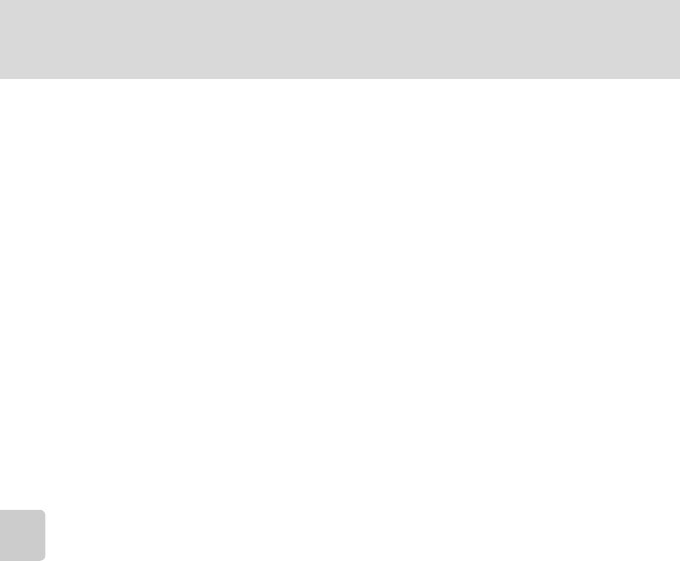-
Wann ist der Akku voll geladen? Das rote Licht leuchtet seit einigen Stunden -blinkt nicht wie im Handbuch beschrieben. ? Eingereicht am 1-11-2023 22:38
Antworten Frage melden -
Hallo,
Antworten Frage melden
kann ich eine papier Handbuch zur Nikon Coolpix P7000 bekommen?
Philippe Thiébaud
Goldermattenstrasse 35
6312 Steinhausen
+41 76 393 47 29 Eingereicht am 14-9-2022 11:37 -
Ich suche Blitzschuhadapter für Culpix P 7000 Blitzgerät SB 300 Eingereicht am 31-1-2019 19:36
Antworten Frage melden -
wie kann ich alle aufnahmen auf einmal löschen, bisher konnte ich nur eine auf die andere aufnahme löschen? Eingereicht am 15-4-2017 17:35
Antworten Frage melden-
Wenn man es formatiert sind die Bilder alle weg. Im Menü auf den Schraubenschlüssel gehen und Formatieren suchen und draufklicken. Dann sagt er das er alle Bilder löschen soll. Nun Anweisung folgen Beantwortet 8-5-2019 08:48
Finden Sie diese Antwort hilfreich? Antwort melden
-
-
ton beim einschalten der kamera ausschalten Eingereicht am 30-1-2016 14:56
Antworten Frage melden-
Menü - unteres Feld links - Sound suchen - OK - Anweisung folgen Beantwortet 8-5-2019 08:54
Finden Sie diese Antwort hilfreich? Antwort melden
-
-
Bedienungsanleitung Nikon Coolpix s7000 Eingereicht am 22-3-2015 13:35
Antworten Frage melden -
-
Die haben wir auch! Bitte nachstehener Link kopieren:
Finden Sie diese Antwort hilfreich? (1) Antwort melden
Link Beantwortet 23-3-2015 at 15:44
-
-
Tag,Monat,Jahr nach einlegen eines aufgeladenen Aku neu einstellen. Eingereicht am 23-2-2015 17:42
Antworten Frage melden-
Video schneiden Nikon coolpix p 7000 Beantwortet 15-8-2015 22:45
Finden Sie diese Antwort hilfreich? (2) Antwort melden
-