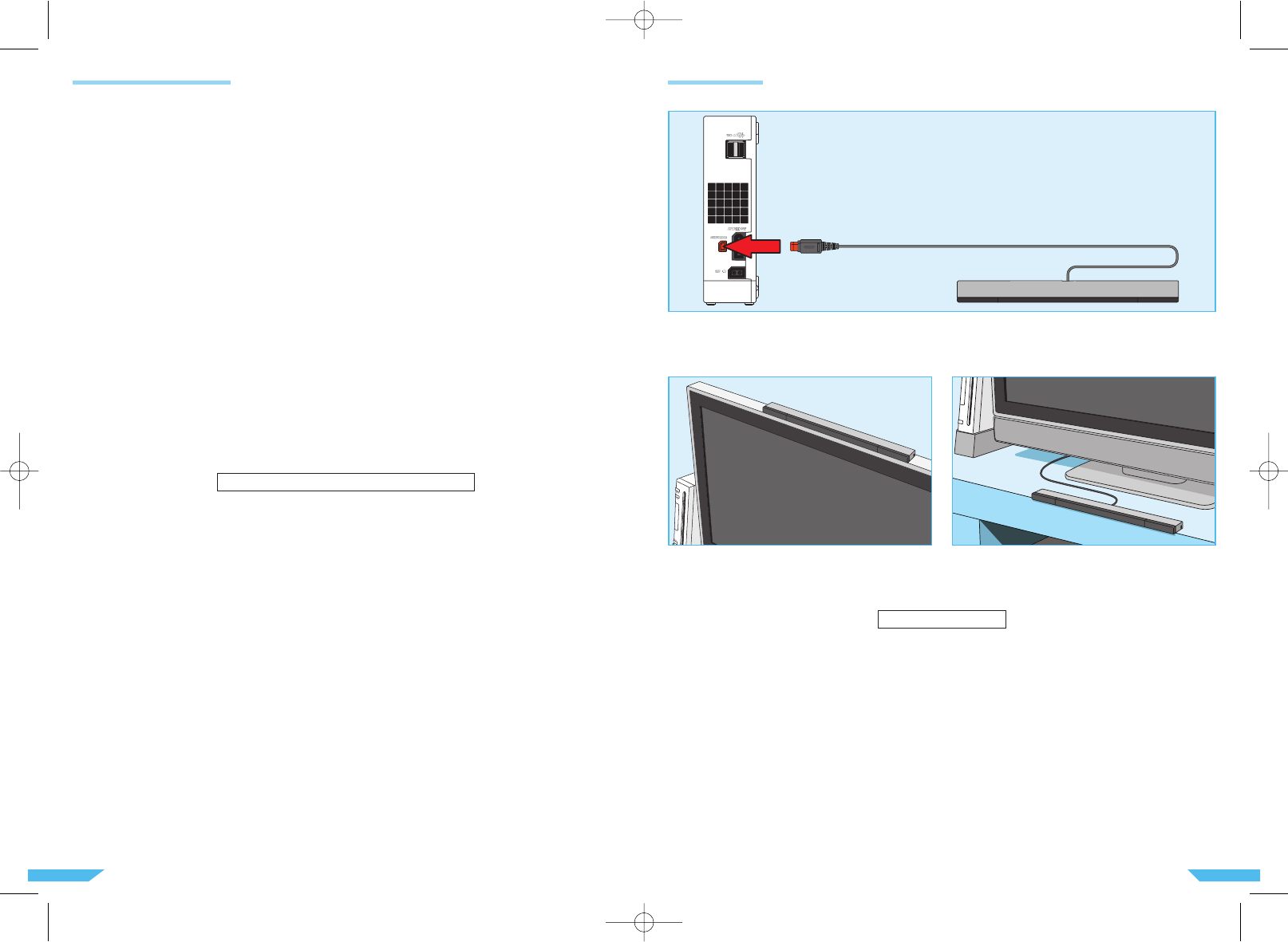2120
TV and Audio /Video Settings
After you have completed all steps of the setup procedure and are ready to use the Wii console, you will
need to set the appropriate “Input Select” setting for your TV, VCR or other audio equipment.
1. Turn ON the power for your TV and any audio equipment connected to your gameplay setup and
the power on the Wii console.
2. Select the correct input setting for your TV (see “Input Select Information” below).
3. The Wii Menu Screen should appear on the TV screen. See the separate Channels & Settings Manual
included with your Wii console for more information on using this feature.
If the Wii Menu Screen does not appear, check to make sure your input setting is correct and review the
chapter “Troubleshooting” on pages 37 –39.
■ Input Select Information
Manufacturers of TVs and VCRs use different names and locations for “Input Select”. The most common
names for the input select are: input, select, input select, line, line in, source, in, EXT, and AUX. Consult your
TV or VCR instruction manual for details.
NOTE: The input select allows you to switch between the different inputs on your TV or VCR. Usually this
would be between the Antenna input and the Audio /Video input(s).
Locate the input select for the component that the Wii AV cable is connected to (either the TV or VCR).
The most common locations for input select are:
• A button on the front of the TV or VCR.
• A button on the remote control.
• A high-numbered or low-numbered channel (92, 99, 00, or 02) on the TV or VCR.
• An on-screen menu selection.
Some televisions can be damaged by the display of a stationary image, because the image may be per-
manently “burned” into the screen (screen burn-in). Playing video games with stationary images or patterns,
or leaving video games on hold or pause, may lead to this type of damage. The Wii console comes with a
Screen Burn-In Reduction feature which is designed to reduce the risk of this happening when activated (for
more details please see page 40 of the separate “Wii Operations Manual – Channels and Settings”).
PLEASE NOTE: This Screen Burn-In Reduction feature will not work when playing any Nintendo
GameCube software and some Wii software. To reduce the risk of screen burn-in when you break from
playing, we recommend to pause the game and turn the TV off until you are ready to play again. Your TV
may also have its own screen burn-in reduction function that may fade back the screen imagery or darken it
entirely. Please follow your TV manufacturer’s recommendations to avoid screen burn-in.
Before using your Wii console with any TV, especially front and rear projection or plasma models, be sure to
review all documentation included with your TV to find out whether video games can be played on the TV
without damaging it.
If in doubt, contact the manufacturer of the TV. Neither Nintendo nor any of Nintendo's licensees will be liable
for any damage to your TV.
▲
! CAUTION – TV SCREEN DAMAGE
■ Connecting the Sensor Bar
Insert the Sensor Bar plug into the Sensor Bar Connector on the back of the console.
■ Placing the Sensor Bar
The Sensor Bar can be placed either above or below the TV screen. See page 22 for instructions on mounting
the Sensor Bar to the TV screen.
Not suitable for children under 36 months of age. The adhesion tapes for the Sensor Bar and the released
paper of the adhesion tapes, Sensor Bar Stand and Sensor Bar all form small parts and could be swallowed.
▲
! WARNING
Sensor Bar Setup
Sensor Bar mounted
above the screen.
Sensor Bar mounted
below the screen.