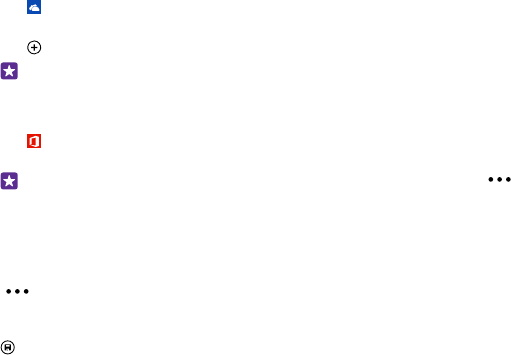-
Wie kann ich den Inhalt des Telefonbuches von der SIM Karte auf den Telefonspeicher kopieren ? Eingereicht am 9-12-2017 10:19
Antworten Frage melden -
Wie kann ich bei der Speicheroptimierung Handy den Punkt Andere.( ganz unten in der Liste) löschen Eingereicht am 26-11-2017 13:55
Antworten Frage melden -
Ich möchte von SD karte einen Sound für neue SMS installieren.
Antworten Frage melden
Wie geht das Eingereicht am 1-8-2017 15:14 -
wie bekomme ich deutsche sprache auf mein nokia lumia 530 Eingereicht am 16-3-2017 08:09
Antworten Frage melden -
wo kann ich die Geburtstagsdaten eingeben oder termine Eingereicht am 15-3-2017 14:16
Antworten Frage melden -
Wenn ich die Pin Nummer eingegeben habe, wie kann ich diese bestätigen Eingereicht am 6-1-2017 12:43
Antworten Frage melden -
Wie bekomme ich die Fotos wieder bei den Kontakt zurück Eingereicht am 16-8-2016 18:20
Antworten Frage melden-
Du musst kontakt löschen nochmal kontakt speichern und neues Foto
Finden Sie diese Antwort hilfreich? (1) Antwort melden
Beantwortet 3-9-2016 17:31
-
-
Simkarte ist eingelegt, kommt immer SIM -Fehler. Woran liegt es? Eingereicht am 26-1-2016 21:18
Antworten Frage melden-
Du musst nachgucken ob sie vieleich faalsch drinliegt oder falsch oder wies was ich keine ahrnunug
Finden Sie diese Antwort hilfreich? (1) Antwort melden
Beantwortet 3-9-2016 17:32
-
-
-
Du musst die Sim Karte erst freischalten lassen, dann einlegen und los geht's,wenn nicht könnte auch das Gerät defekt sein wie bei mir MfG Beantwortet 20-10-2016 at 18:40
Finden Sie diese Antwort hilfreich? Antwort melden
-