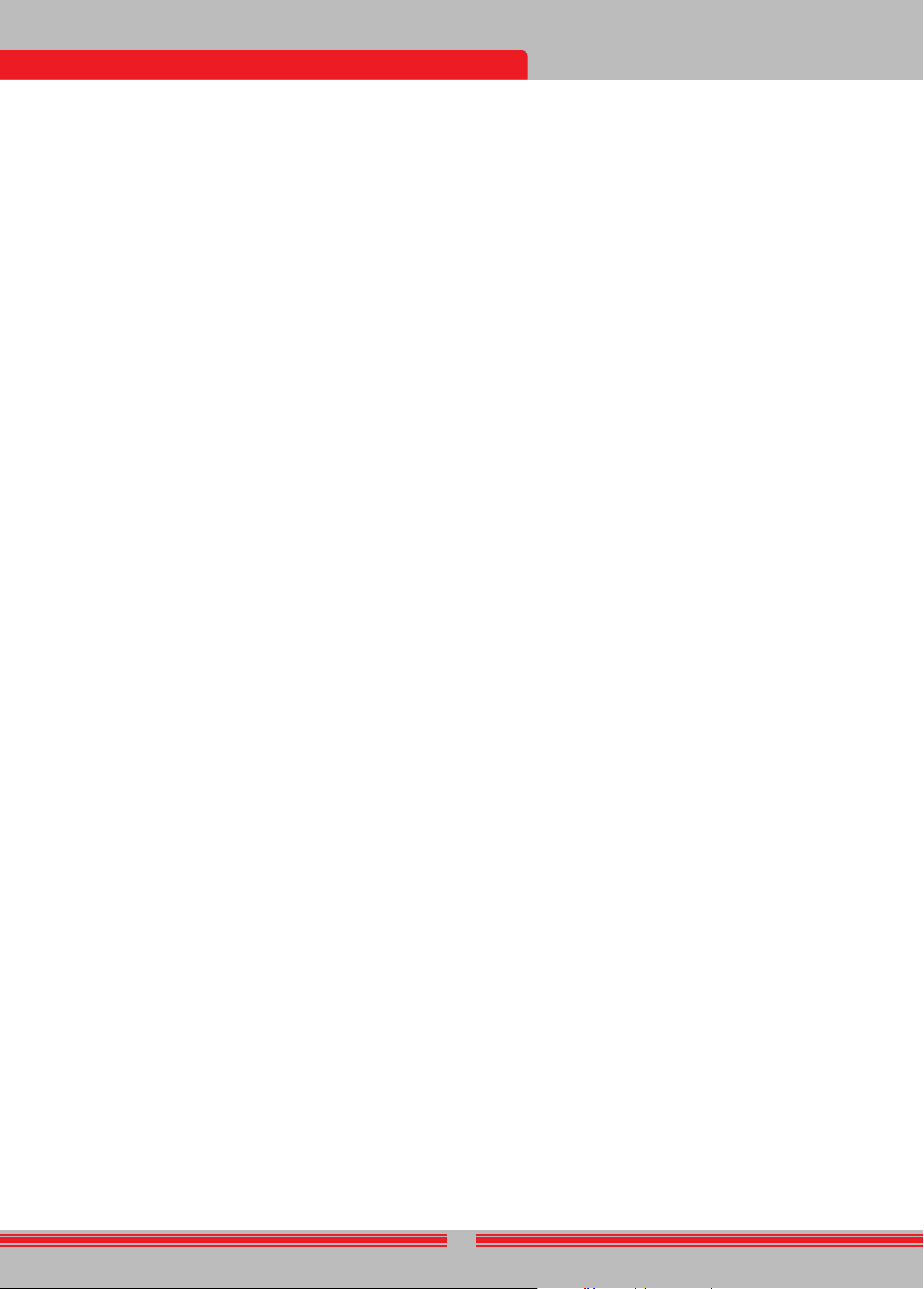The threshold in this mode is internal and cannot be adjusted by the
user
threshold. Threshold drifts will be reflected in the bar at the bottom
either in the negative way (in the DRIFT direction) or the positive way
(in the MET
positive drifts and shows the target signal. T
positive drift and a metal signal, pay attention t
the signal graph. If the audio response as well as the signal graph are
stretching out uninterruptedly, the chances that the signal is a positive
drift, are high.
During negative
DRIFT direction but
drifts, pull the
retune the device.
is recommended.
In the Basic
improve
balance. If the
modes to
Expert
This mode is designed
the same as
for a deeper and
In Expert mode,
targets and it will display
target ID will be shown
In Expert mode,
and 41-99 are
Discrimination setting and
set Discrimination value and
The threshold in this mode is internal and cannot be adjusted by the
user
threshold. Threshold drifts will be reflected in the bar at the bottom
either in the negative way (in the DRIFT direction) or the positive way
(in the MET
positive drifts and shows the target signal. T
positive drift and a metal signal, pay attention t
the signal graph. If the audio response as well as the signal graph are
stretching out uninterruptedly, the chances that the signal is a positive
drift, are high.
During negative
DRIFT direction but
drifts, pull the
retune the device.
is recommended.
In the Expert
improve
setting in the
Ground Anomaly & Cavity
This mode is
ground, as w
cellars. The results
with the oper
and interpreting
practice t
mode. Howev
for general
presence of a
This mode w
and it is
an audio response
24
SEARCH MODES
INVENIO has 6 search
targets. 3 of these modes are
& Cavity) and 3 are
Static modes are
generate an
swinging over
the coil approaches the t
larger and deeper met
Dynamic modes, on
sweep the
coil does not
even
smaller t
The device will start in Basic
search mode, press the
navigate between the modes using the right
the one you wish.
All modes, except
screens. The Ground
screen with the
direct effect on
the 2 screens
without the IPTU sensor
IDs only. On
the IPTU sensor
depth, shape and
Non-Motion Modes
IMPORT For a more
consistently at
the detect
IMPORT If you retune the detector over met
the negative side (in the DRIFT direction on the Drift-Met
bottom of the screen) and the device will no longer detect the t
until the detector is retuned. In addition, the depth of the det
also decrease.
IMPORT In
for a deeper and more
should follow the ground balance window and
device based on instant ground balance changes.
Basic
This mode is designed for beginners. It does not require much
adjustment and can be used by adjusting the sensitivity setting only.
In Basic mode, the target ID r
and 41-99 are non-ferrous met
numbers between 0 and 40 are discriminated out by f
Upon target det
screen will fill up to the right, in the MET
the strength of the signal.
In Basic mode,
targets
the t
cursor
For more det
Mode''.
Motion Modes
All Metal
Different than
threshold tone
All Metal mode
Discrimination setting disabled at 0 2) with Discrimination enabled
(non-zero). When the device is first turned on, Discrimination
will be off
discriminate t
etc.). ID of the det
negative hot rocks) and the
The audio tone increases in pitch as
When using the Discrimination setting
a low ferrous tone for all targets below the adjusted Discrimination
setting level, and a higher tone for all targets above the Discrimination
setting which changes in pitch
say you set the Discrimination
iron tone for all metals with 0-20 ID and a
with 21-99 ID. Upon target detection, the threshold will momentarily go
silent and only the target audio response will be
the threshold's silence is directly related to the level of the Stabilizer
Sensitivity, Threshold and Stabilizer settings in
to provide the best performance
these settings based on
We recommend using
important
Fast Mode
This is the 3-tone discrimination mode designed
especially in trashy sit
produces a low tone for
for gold and non-ferrous met
non-ferrous met
By using the T
the target response
In this mode,
targets. The Discrimination default value is
you to change
searching for
Deep Mode
Recommended especially for relic
is a bit noisier than
characteristics
in the ground. T
sensitivity level.
In this mode,
IDs between
tone which
using the T
target
In this mode,
unwant
recommend you t
you are searching
IMPORT
motion modes.