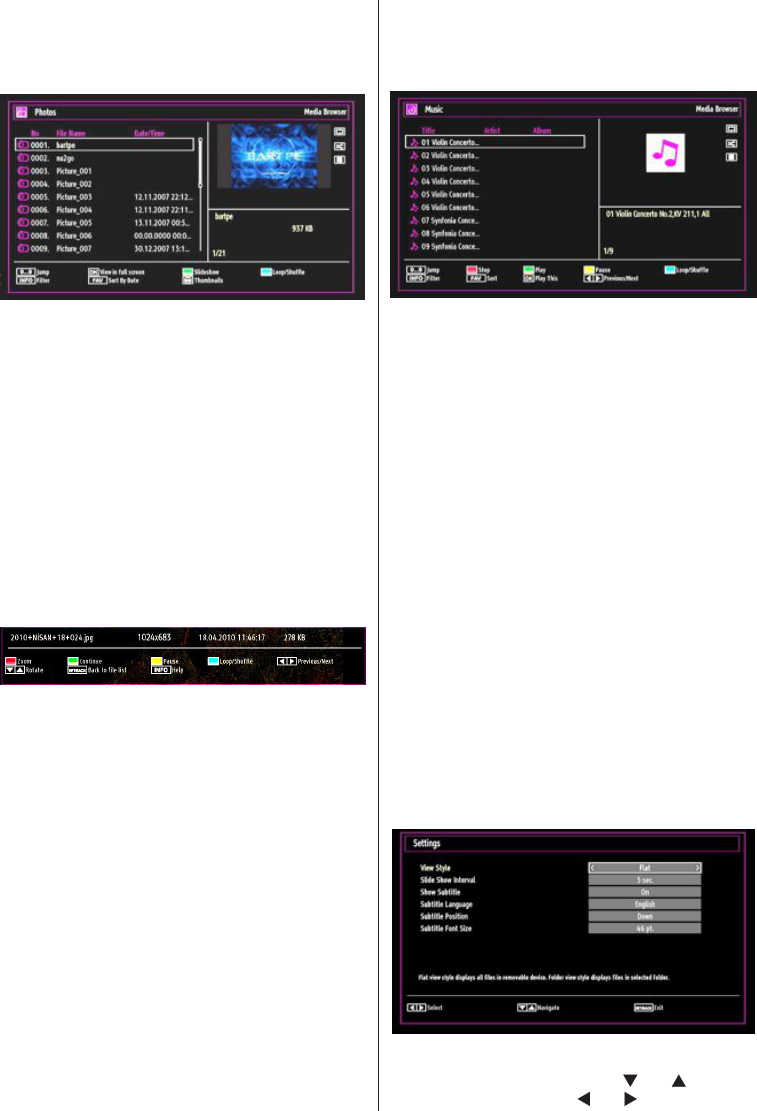English - 17 -
IF YOU NEED ANY ASSISTANCE OR A CUSTOMER REFERENCE NUMBER PLEASE CONTACT THE TECHWOOD HELPLINE ON 0845 543 0485
Viewing Photos via USB
When you select Photos from the main options,
available image files will be filtered and listed on this
screen.
Jump (Numeric buttons): Jump to selected file using
the numeric buttons.
OK: Views the selected picture in full screen.
Slideshow (GREEN button): Starts the slideshow
using all images.
Loop/Shuffle (BLUE button): Press once to enable
Loop. Press again to enable both Loop and Shuffle.
Press once more to enable only Shuffle. Press again
to disable all. You can follow the disabled functions
with the change of the icons.
FAV: Sorts files by date.
TEXT: Views images in thumbnails.
INFO: Changes filter options.
Slideshow Options
Pause (YELLOW button): Pauses the slideshow.
Continue (GREEN button): Continues the slideshow.
Zoom (RED button): Zooms picture.
Note: If a picture is zoomed out/displayed in full
screen, you cannot navigate the picture by using Up/
Down/Left/Right buttons.
Previous/Next (Left/Right buttons): Jumps to
previous or next file on slideshow.
Rotate (Up/Down buttons): Rotates the image using
up/down buttons.
Loop/Shuffle (BLUE button): Press once to disable
Loop. Press again to disable both Loop and Shuffle.
Press once more to enable only Shuffle. Press again
to enable all. You can follow the disabled functions
with the change of the icons.
RETURN: Back to file list.
INFO: Displays help screen.
Playing Music Files via USB
When you select Music from the main options,
available audio files will be filtered and listed on this
screen.
0..9 (Numeric buttons): The TV will jump to the
file starting with the letter you input via the numeric
buttons on your remote control.
Play This (OK button): Plays the selected file.
Play (GREEN button): Plays all media files starting
with the selected one.
Stop (RED button): Stops playback.
Pause (YELLOW button): Pauses the selected
playback.
Previous/Next (Left/Right buttons): Jumps to
previous or next file to play.
FAV: Sorts files by Title,Artist or Album.
Note: If the Viewing Style is set to Folder in Media
Browser Settings, Music folder will be displayed as
sorted and there is no need to sort files again by
pressing FAV button.
INFO: Changes filter options.
Loop/Shuffle (Blue button): Press once to disable
Loop. Press again to disable both Loop and Shuffle.
Press once more to enable only Shuffle. Press again
to enable all. You can follow the disabled functions
with the change of the icons.
Media Browser Settings
You can set your Media Browser preferences by
using the Settings dialog. Press “ ” or “ ” button to
highlight an item and use “ ” or “ ” button to set.