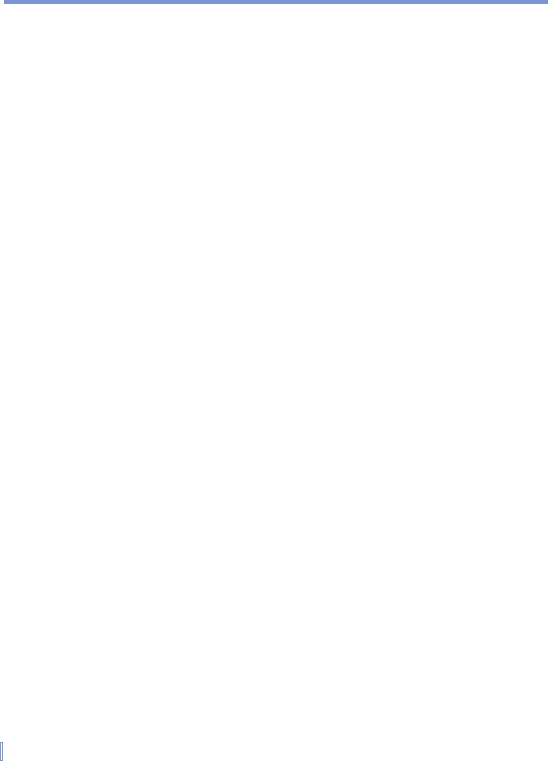94 | Getting Connected
To change how Web pages fill the screen
1. In Internet Explorer Mobile, tap Menu > View.
2. Tap one of the following:
• One Column. Arranges the content into one column that is
as wide as the screen. This means that you will rarely have to
scroll horizontally.
• Default. Maintains a layout similar to what you see on a
desktop computer, but it makes items smaller and arranges
the content so that you can see most of it without having to
scroll horizontally.
• Desktop. Keeps the same layout and size as on a desktop
computer, which will require both horizontal and vertical
scrolling.
To change the size of text on Web pages
• In Internet Explorer Mobile, tap Menu > Zoom, and tap the size
you want.
To show or hide pictures on Web pages
• In Internet Explorer Mobile, tap Menu > View > Show Pictures.
A check mark next to Show Pictures indicates that pictures will
be displayed on Web pages.
To clear the History list
1. In Internet Explorer Mobile, tap Menu > Tools > Options >
Memory tab.
2. Tap Clear History.
To save a picture from a Web page
1. In Internet Explorer Mobile, tap and hold the picture, and tap
Save Image.
2. Do one of the following:
• To save the picture in My Pictures on your device, tap Yes.
• To save the picture in another location, such as a storage
card, tap Save As.