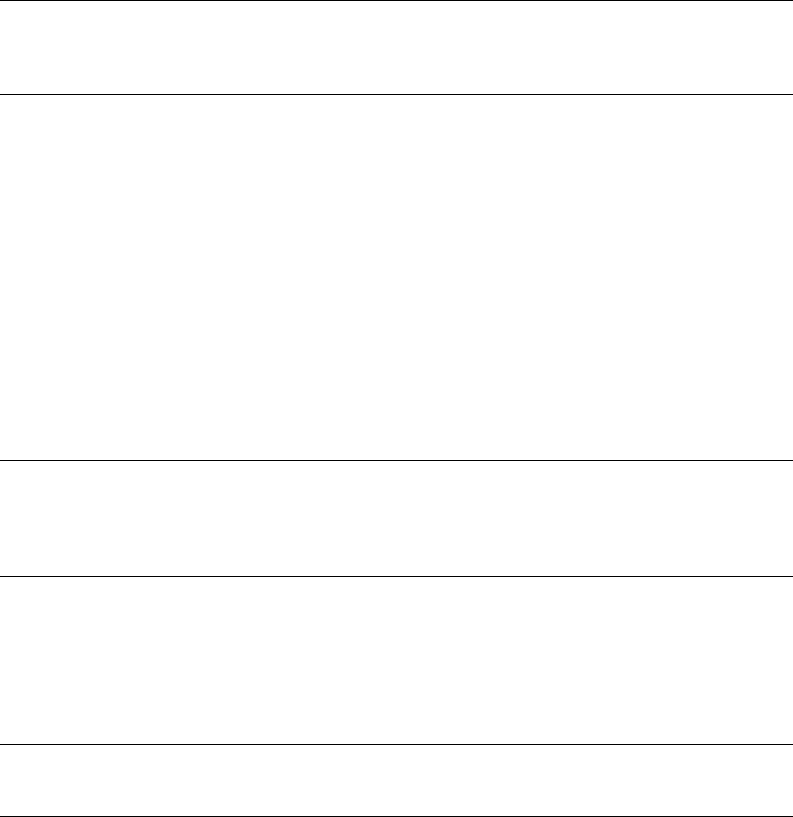-
Ich erhalte eine Fehlermeldung 990, was kann ich tun? Eingereicht am 6-12-2023 09:37
Antworten Frage melden -
Nach Drucbefel meldet der Drucker Papierstau Papierstau Ich finde aber keinen Papiestau Eingereicht am 7-1-2023 22:21
Antworten Frage melden -
Der MC 562w zieht auf den Schriftsätzen diagonale Streifen. Ich habe bereits alle möglichen Teile ausgetauscht Eingereicht am 26-7-2022 18:01
Antworten Frage melden -
Der MC 562 zieht auf den Schriftsätzen diagonale Streifen Eingereicht am 26-7-2022 17:59
Antworten Frage melden -
Wie kann ich bei meinem MC562w einen Menüausdruck erstellen? Eingereicht am 15-1-2022 10:00
Antworten Frage melden -
Was muss ich nach einem Tonerwechsel tun, damit er wieder druckt? Eingereicht am 28-8-2019 17:24
Antworten Frage melden -
was ist zu tun wenn nach wechsel des Tuners die Meldung error 990 erscheint Eingereicht am 13-3-2019 09:50
Antworten Frage melden -
Wie kann ich mir den aktuellen Tonerstand anzeigen lassen? Eingereicht am 24-1-2019 11:20
Antworten Frage melden -
was muss ich tun um einen Einzeldruck zu erhalten?
Antworten Frage melden
Habe jetzt Duplex also Vorder-Rückseite auf einem Blatt Eingereicht am 29-10-2018 10:16 -
Was bedeutet "MCFBericht" bei den Einstellungen?
Antworten Frage melden
Danke
Maria Eingereicht am 25-9-2018 14:10 -
Mir wurde vom Händler nur eine englischsprachige Bedienungsanleitung zum Drucker OKI MC 562 (PCL) mitge-
Antworten Frage melden
liefert; ich benötige dringend eine deutschsprachige. Der Händler teilte mir mit, es gäbe keine deutschsprachige.
Können Sie mir helfen. Dann schicken sie mir bitte eine. Meine Anschrift:
Landwirtschaftsbetrieb Alexander Barth
OT Spittewitz Nr. 6, 01665 Klipphausen
Danke - Mit freundlichem Gruß
Alexander Barth Eingereicht am 8-12-2017 13:50 -
Wie werden beim Drucker OKI MC 562 (PCL) die Toner ausgetauscht? Eingereicht am 8-12-2017 13:46
Antworten Frage melden -
Wir haben eine neue Fax Nr. Wie stelle ich die Kennung im Faxgerät um. Eingereicht am 6-11-2017 09:50
Antworten Frage melden -
Beim einschalten des Druckers erscheint Daten in Memory. Dann blinkt Status und der Fehler 03 erscheint im Display. Eingereicht am 27-9-2017 21:12
Antworten Frage melden -
Wie kann ich die menüführung auf deutsche Sprache einstellen-enlisch ist voreingestellt. Eingereicht am 8-9-2017 16:13
Antworten Frage melden -
Wo stelle ich beim Kopieren heller oder dunkler ein? Eingereicht am 3-8-2017 08:01
Antworten Frage melden -
Wie kann ich den OKI Drucker MC562w auf Deutsche Sprach einstellen Eingereicht am 29-4-2017 17:34
Antworten Frage melden -
Wie kann ich den OKI Drucker MC562w auf Deutsche Sprach einstellen
Antworten Frage melden
Eingereicht am 1-2-2017 14:51 -
wie kann ich die farbe beim Kopierer dunkler stellen?
Antworten Frage melden
Das Menue gibt nichts her... Eingereicht am 3-2-2014 14:58-
Siehe Seite 49 Beantwortet 3-2-2014 16:00
Finden Sie diese Antwort hilfreich? (3) Antwort melden
-
-
Wie behebt man Papierstau error 391
Antworten Frage melden
Eingereicht am 31-1-2014 09:25-
Siehe Seite 143 Beantwortet 3-2-2014 16:00
Finden Sie diese Antwort hilfreich? Antwort melden
-
-
Was bedeutet Error 990? Eingereicht am 15-1-2014 20:24
Antworten Frage melden-
Toner Fehler Beantwortet 4-4-2014 12:01
Finden Sie diese Antwort hilfreich? (17) Antwort melden
-
-
Anzeigen am Drucker sind alle in englischer Sprache. Wir haben keine Einstellung gefunden diese in deutsch zu ändern. Funktioniert das überhaupt? Eingereicht am 14-1-2014 14:18
Antworten Frage melden-
Wir haben das gleiche Problem! Gibt es schon eine Lösung? Über eine Antwort würden auch wir uns sehr freun! Beantwortet 25-1-2014 14:54
Finden Sie diese Antwort hilfreich? (28) Antwort melden
-
-
Wie kann ich die E-Mail Adressen im Gerät speichern? Eingereicht am 20-11-2013 13:59
Antworten Frage melden-
Siehe Seite 84 für einzelne Adressen, Seite 85 für Gruppenbildung. Beantwortet 20-11-2013 14:01
Finden Sie diese Antwort hilfreich? (1) Antwort melden
-
-
doppelseitige Kopie
Antworten Frage melden
Eingereicht am 18-7-2013 11:53-
wie führe ich aus zum doppelseitige Kopie auszuführen
Finden Sie diese Antwort hilfreich? (1) Antwort melden
Beantwortet 18-11-2014 14:37
-
-
Wie unterbreche ich einen Druckauftrag?
Antworten Frage melden
Eingereicht am 24-6-2013 09:45-
Am PC kann man jeden Druckauftrag stornieren. Es ist immer die Frage wieviel vom Druckauftrag sich bereits im Druckerspeicher befindet, davon abhängig kann es dauern bis der Auftrag sichtbar unterbrochen ist. Beantwortet 24-6-2013 14:46
Finden Sie diese Antwort hilfreich? Antwort melden
-
-
Fehlermeldung paper Jam 391
Antworten Frage melden
was kann ich tun? Eingereicht am 8-3-2013 12:52-
Die Anleitung gibt das nicht her, vielleicht den Hersteller mal fragen?
Finden Sie diese Antwort hilfreich? (1) Antwort melden
Link Beantwortet 8-3-2013 13:03
-