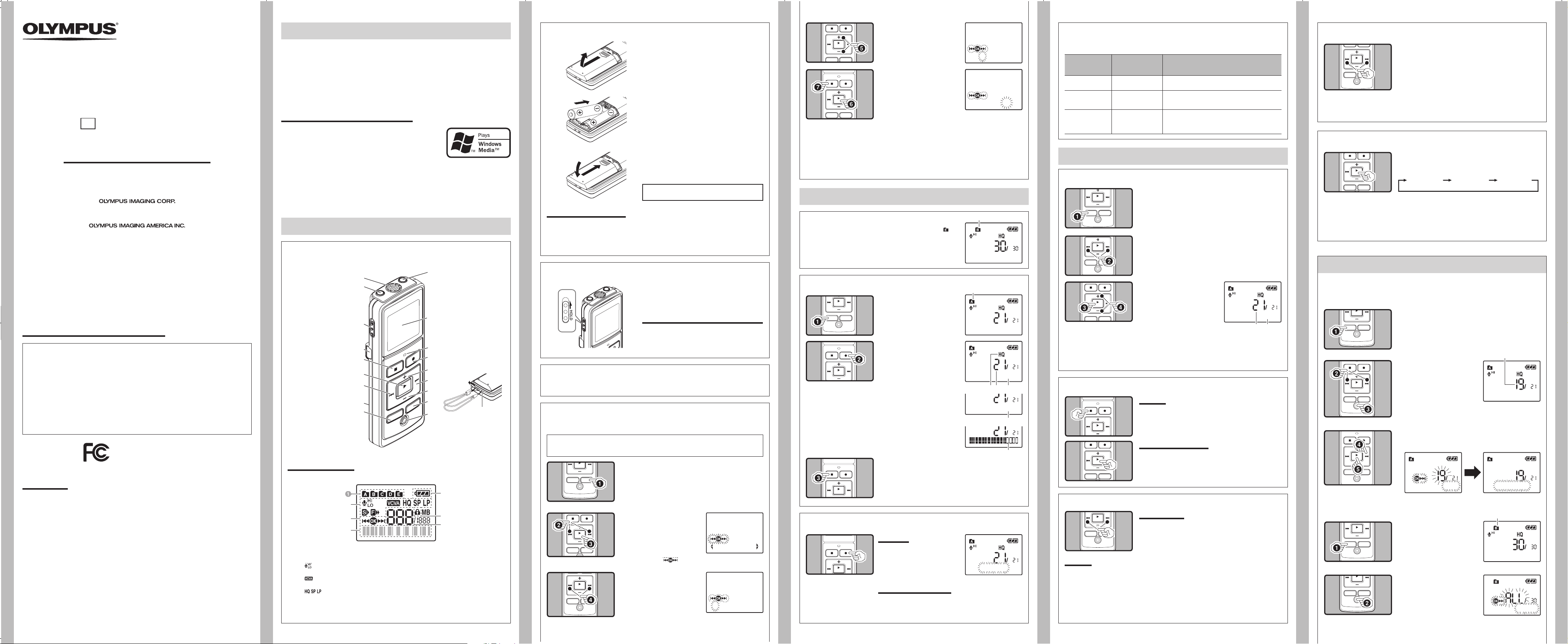-
1
- -
3
- -
4
- -
5
- -
6
-
2
-
Erase
2 th
R
s ) bu
ton to s
• The
turn
• If y-
ser
earpho
you can he
rec The volum
on th
be a
or – b
b
c
d
e
f
3 th
S
4 ) b to re
ing
• New r
U1
AP0
Sta
reco Ope Di
Whi
mo
Pres
STO (4 ) bu
WhRe
time”Remaining” ar
Whi
mo
PresD /
ME b
Eac
of “Rec ”, “Re
re” an R”
Whi
mo
play
PresD /
ME b
Each
“Pla”Remainin
time”Date”Time
recordi”
DIGIT
VN-6200PC
VN-5200PC
VN-3200PC
EN
INST
Tha
Ple
ab
Kee
T
you t
No
• YD/ MEN
the h
• YDI/ MEN
are s
Curr
1
sli
2
obs
3
• WH
o th ar t d i t o af
[H ] i d Fo t n s
w
h
h
Th r proF ],G ], [H ]I ] and [
]. T
chanFOL / I
the r
No
• Up to a tot
h
Display (L
1
2
]
ind
[
]
Act
[
]
[K]
[J ]
hHold
SetH switc t d of arrow hold curr s and
opH s
4 9 o 0
button
to se
• SelMo ”
“D ”, “Ye ”, “H ” a
“M t ” w a f l g
po
T
W t r i du
rec
RE
(s ) but
• [Re ] ap
h
Recor
1 t h
F O L D E R
/
IN
the d
a
Playback
1
FOLD
/
IN
the d
2 9 0
to pl
3
PL
/
OK
` )
but
• The
tur and e
pl tim is in on
the d
a
b
T
Pre
ST
(4 ) bu
• Th
F
While
hol9 but
• Whe relea9
nor
While
or playba9 0
but
• J to t b o th ne f o th fi be
p
No Slo
(-
Fast Play
(+
Whil
PLA
/
OK
(` ) bu
Y
rec
An
fr
Replacing the Batteries:
WheN ]
batO ] a
the r
• T
arr
h
h
h
h
Rewind:
Whi0 bu
• Whe0 b
No
• The recorde
Pres
• If is inde mark t
lo
h
Introduction
• The conte of may chan in
not
pro
• Th tak to en th of th
do the even qu ite er or is
fou
• Any li
in by of pr th oth
th an ser stat oth reas
exc
T
• Mic
tra
• Mac
Ot
the
owne
h
Bef
it s
• The
pe
prov
4 + –
button
so
• The
[00] 30].
P
:
HO
oppo
P o
: S t
H
i t
dir
re
Standby Mode and Display Shut Off:
If
rec
mo
and t
2 9 o0
but
[
Su
].
3
PL
/
OK
` )
but
• [Tim] app
disp
] f
5
+
set
• Fol
ing9 or 0 button t
elect
the
6
PL
/
O
` )
but the
set
• The
date a
• Press PLA/OK ` )
acco
7
STOP
4 )
mo
• Thi
h
h
Getting Star
h
1
2
MIC
(
jack
3
HO
swi
4
5
ST
(4 ) bu
6
PL
/
OK
(` )
but
7 0 (Rew
but
8
9
FOL
/
IN
but
0
E
(Ear
jac
!
@
ind
#
RE
(s ) b
$
+
but
% 9 (Fast For
but
^
–
but
&
DI
/
ME
but
*
ER
(s ) b
(
No
• WheJ ] aK ]
app
• Even i
• Th
Y
1
FO
/
IN
to
fol
h
Shinjuku Monolith, 3-1 Nishi-Shinjuku 2-chome, Shinjyuku-ku, T
http://www.olympus.com
3500 Corporate Parkway
http://www.olympusamerica.com
1
DIS
/
ME
but
sec
h
Time & Date
]
If you h s the t info when a
auto
Whe t
“M
ste4 t6 des
2 9 o 0
but
to be e
a
3 t
E A E
( s )
but
F
Canadian RFI:
This
app
Commu
Cet
rad
Rad
Decl
Mod VN
T DIG
Resp OL
Addre 3500 Cor
P
T 1-8
This d
tw
must acce
op
T
W
FOR HOME OR OFFICE USE
• Str is n sup Use
the o
T
Pre
PLA
/
OK
(` ) bu
• Playb
T
Pre
RE
(s ) b
• Re
3
4 Ch
Re
5 B
6 E
7 Cur
No
• If is inde mark t
lo
4 9 b
Sta
].
5
PLA
/
OK
(` ) bu
h
1 t h
F O L D E R
/
IN
the f
a
2 t
E A E
( s )
but