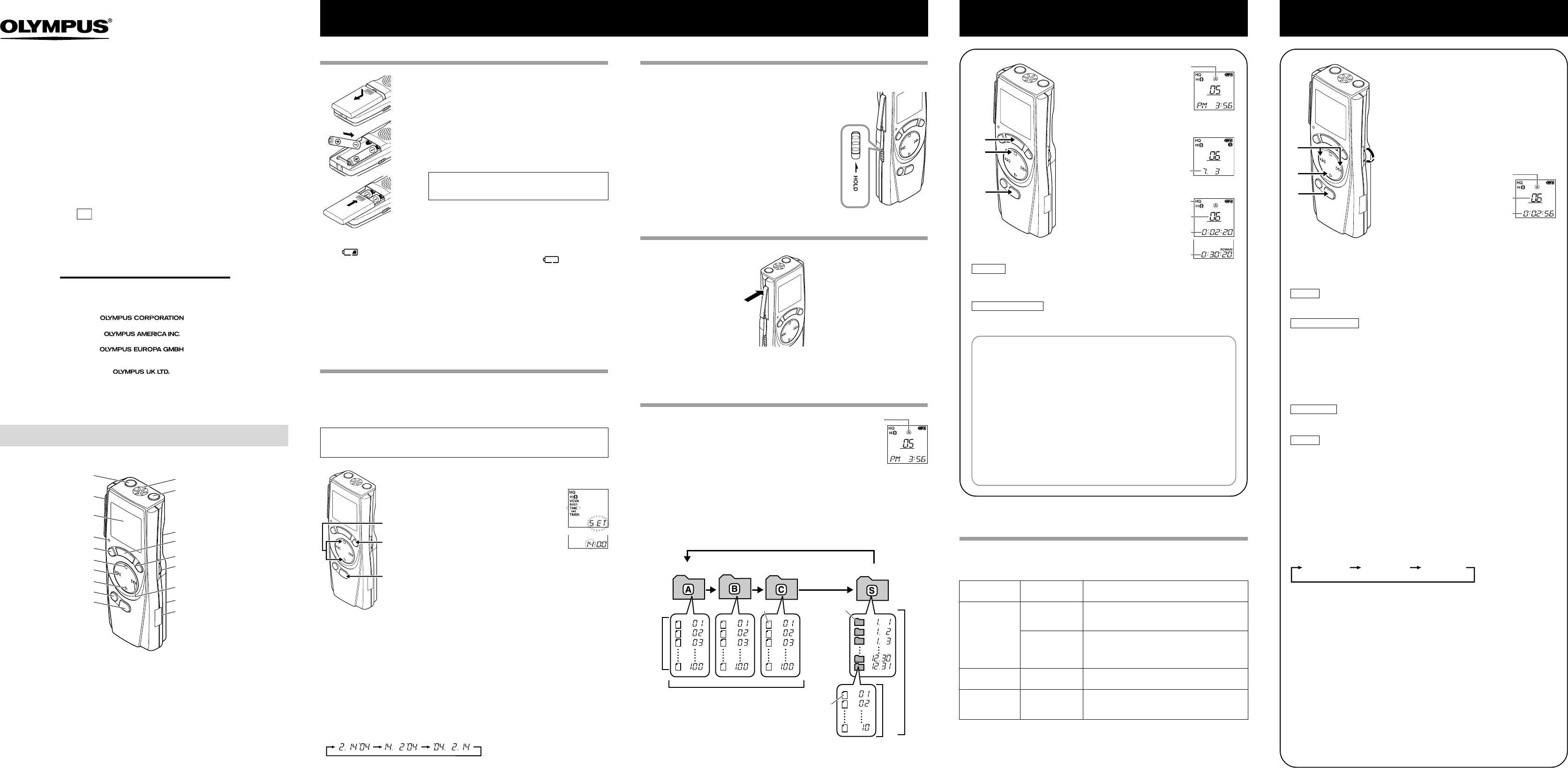2003.12.25 BZ2993T4 INST EN 1
1 Press the FOLDER button to
select the desired folder (A,
B, C or S).
When you select folder S, the
current date subfolder appears
on the display
• If you select folder S, press the
+ or – button to select the desired
date subfolder
2 Press the REC button to
start recording.
The Recording/playing lamp
turns red, and recording starts.
3 Tostop recording,
ST
New recordings are saved as
the last file in the folder
Y
To Pause Recor
Topause
Press the REC button during recording.
, “P
lamp flashes.
Toresume recording
Press the REC button again.
, Recording will resume at the point of interruption.
DIGIT
VN-120
VN-240
VN-480
VN-120PC
VN-240PC
VN-480PC
EN
INSTRUCTIONS
Thank you for purchasing an Olympus
Digital V
Please read these instructions for information
about using the product correctly and saf
Keep the instructions handy for future reference.
Toensure successful recordings,
you test the record function and volume before use.
E2-2993-01
AP0312
* INDEX button....VN-240/VN-240PC/VN-480/VN-480PC
PC (USB) terminal....VN-120PC/VN-240PC/VN-480PC
Identification of Parts
Shinjuku Monolith, 3-1 Nishi-Shinjuku 2-chome, Shinjuku-ku, T
Two Corporate Center Drive, Melville, NY 11747-3157, U.S.A. T
(Premises/Goods delivery) Wendenstrasse 14-18, 20097 Hamburg, Germany. T
(Letters) Postfach 10 49 08. 20034 Hamburg. Germany.
2-8 Honduras Street, London EC1Y 0TX, United Kingdom, T
http://www
1 Lightly press down on the arrow and slide the
battery cover open.
2 Insert two size-AAA alkaline batteries, observing
the correct polarity
3 Close the battery cover completely
Time/Date screen appears.
flashes, indicating the start of the T
process. (See “Setting T
Y
Replacing Batteries
When appears on the display
alkaline batteries are recommended. When the batteries are depleted, appears on the
display
position before you replace batteries to maintain the current settings (time/date, etc.). For
your convenience,the recorder also logs the current settings in nonvolatile memory at hourly
intervals.
Y
Standby Mode and Displa
If the recorder is stopped or paused for 60 minutes or longer during recording or playing, it
goes into Standby (power-save) mode, and the display shuts of
turn on the display
Inserting Batteries
Setting Time/Date
If you have set the time and date, information as to when a sound file was recorded is stored
automatically with that file.
The time and date must be set to enable management of files in folder S (VN-240/VN-240PC/
VN-480/VN-480PC), for the alarm playback function, and for the timer recording (VN-480/
VN-480PC).
When you install batteries for the first time or each time you replace the batteries, the
hour indication will flash. In such a case, be sure to set the time and date by following
steps 5 through 9 described below
Notes on the Folders
The recorder has four folders:
Tochange the folder selection, press the FOLDER button while
the recorder is stopped.
• Folders
Each recorded file is stored in a folder
makes it convenient to find files you want to access later
• Folder S (VN-240/VN-240PC/VN-480/VN-480PC)
This folder has date subfolders* from January 1 to December 31. Up to 10 files can be
stored in each date subfolder
certain day's schedule for future reference.
Toswitch between date subfolders, select the S folder
the recorder is stopped. Up to a total of 100 files can be recorded in folder S.
* There is one subfolder for each day of the year
a Current folder
a
Hold
Set the HOLD switch to the HOLD position.
All operation buttons are disabled. This feature is useful when
the recorder has to be carried in a handbag or pocket.
Remember to reset the HOLD switch before attempting
to use the recorder
Notes
• The alarm will sound at the scheduled time even if the recorder is
set to HOLD. The recorder will then begin to play the file associated
with the alarm once you press any button.
• The recorder functions as follows with the HOLD switch set to the
HOLD position:
– If the recorder is playing, the display goes dark when playback of
the current file has completed.
– When you set the HOLD switch to the HOLD position while playing
back, you can still adjust the volume using the VOLUME control.
– If the recorder is recording, the display goes dark when the
recorder stops recording automatically upon running out of free
memory
• Press the area that the arrow points to.
• Do not force the clip wider
How to Use the Clip
Clip
c Current recording
mode
d Current file
number
e Recording time
f Remaining
recording time
(REMAIN)
a
d
e
c
b
f
a Current folder
b Date to record
Getting Started
An optional Ni-MH Rechargeable Battery from
Olympus can be used for the recorder
4
2
3
1
1
Press the FOLDER button to
select the desired folder (A,
B, C or S).
2 Press the + or – button to
select the file to play back.
If you select folder S, select
the desired date subfolder
•
When you select the desired date
subfolder
hold the + or – button for 1
second or longer
locates the next date subfolder
that contains recorded files.
3 Press the PLA
start playback.
The Recording/playing lamp
turns green, and the elapsed
playing time is indicated on the
display
4 Use the VOLUME control to
adjust the volume to your
liking.
b
c
a
a Current folder
b Current file
number
c Playing time
Maximum of 100 files in folder S.
Maximum of 100 files
Folder BFolder A
File
Date subfolder
File
Folder C
Maximum of 100 files in each folder
Total of 300 files.
Maximum
of 10 files
– 1 – – 2 – – 3 – – 4 – – 5 –
1,8
3,5,7
2,4,6
•You can switch the time indication between the 12-hour system and the 24-hour system by
pressing the DISPLA
•You can change the order of the date indication by pressing the DISPLA
are setting the year
(Example: February 14, 2004)
1 Press and hold the MENU button for
1 second or longer
2 Press the ST
“TIME”
3 Press the ENTER button.
The hour indicator flashes.
4 Press the STOP or PLA
the hour
5 Press the ENTER button to accept the
minute.
The minute indicator flashes.
Pressing the – button enables the hour
setting again.
6 Press the STOP or PLA
the minute.
Repeat steps 5 and 6 to continue to set
the year
7 After setting the date, press the ENTER
button.
This completes the time/date setup
procedure.
8 Press the MENU button.
Recording Playing Back
LCD Display Information
You can select an option for the display of the recorder
recorder settings and file information.
Y
Canceling Playback
To stop
Press the STOP
, The recorder stops in the middle of the file being played.
To resume pla
Press the PLA
, Playback will resume at the point of interruption.
When you play back a file in the date subfolder without choosing a specified file, the
recorder will play back all the files in the selected date subfolder from filename “01”.
When you play back a file immediately after recording the file, only the most recently
recorded file will be played back.
Y
Forwarding and Rewinding
Fast Forward
Press and hold the
9
button while playing a file.
, When you release the
9
button, the recorder will resume normal playback.
Rewind
Press and hold the
0
button while playing a file.
, When you release the
0
button, the recorder will resume normal playback.
• No sound is heard from the built-in speaker during fast forwarding or rewinding.
• The end of the file is located by pressing and holding the
9
button during fast
forwarding. The recorder will pause at the end of the file. If you do not release the
9
button, the recorder will continue fast forward.
• The beginning of the file is located by pressing and holding the
0
button during
rewinding. The recorder will pause at the beginning of the file. If you do not release
the
0
button, the recorder will continue rewinding.
Y
Changing Playing Speed
You can change the playing speed by pressing the PLA
playing back.
• When the slow playback mode is selected, the “SLOW” appears and, for the fast
playback mode, “F
• The recorder stops playing when you press the ST
the slow/fast mode, or when it reaches to the end of the file. If you once press the
STOP button and start playback again, the recorder will play back files in normal
speed as well.
Y
Locating the beginning of the file
While the recorder is playing back in the slow/fast mode, pressing the + or – button
forwards or rewinds to the beginning of the previous or next file respectively
index mark is encountered midway
for details)
Y
Listening with earphones
You can listen to files b
If an earphone is connected, the speaker doesn't emit sound. Sound will be played
back monaurally
* An earphone is not provided with VN-120,VN-120PC,VN-240 and VN-480. Y
standard 3.5mm monaural earphone or headphone.
Normal speed Slow playback Fast playback
( -20%) (+30%)
Notes
• If “FULL” appears on the display
such a case, erase unnecessary files or download to PC (VN-120PC/VN-240PC/
VN-480PC).
• If the recorder is placed directly on a table when recording a meeting, it tends to
pick up table vibrations. Put a notebook or other item between the table and the
recorder for clearer recording.
• Even if you press the DISPLA
recording time if the remaining recording time is 5 minutes or less.
• When remaining recording time falls to 1 minute or less, the Recording/playing
lamp flashes red.
• The recorder will enter Stop mode if it has been left paused for 10 minutes or
longer
• In case of dif
SP is recommended.
could improve the quality of recordings.
MAX
MIN
Microphone jack
Clip
Display (LCD panel)
Recording/playing lamp
DISPLA
ST
0 (Rewind) button/ – button
PLA
ERASE button
MENU button/
FOLDER button
Microphone
Earphone jack
Built-in speaker
REC (Record) button
ENTER button/INDEX button*
VOLUME control
9 (Fast Forward) button/
+ button
Battery cover
PC (USB) terminal*
Folder S (schedule)
State of the
recorder
While in Stop
mode
While in record
mode
While in
playback mode
Operation
Press and hold
the STOP
Press the
DISPLA
Press the
DISPLA
Press the
DISPLA
Display
The total number of files recorded in the folder
and remaining recording time appears on the
display
Time → Remaining recording time → Date →
Time . . . (with folder
The selected indication appears on the display
each time the recorder is stopped.
The display switches between current recording
time and remaining recording time.
Playing time → Remaining playing time →
Recording date of the file → Recording time of
the file → Playing time . . .