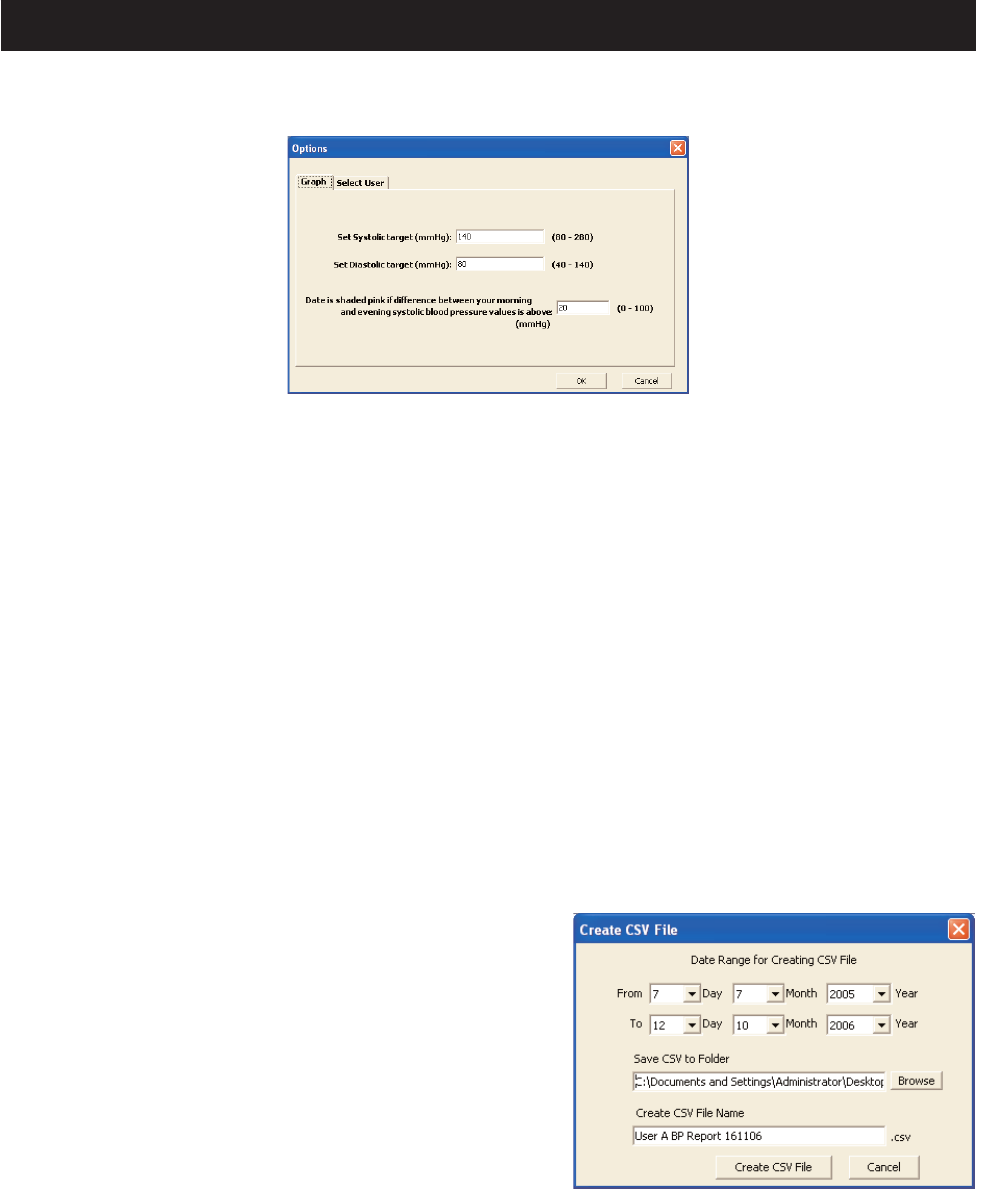10
Set the target blood pressure
Click the [Options] icon.
[Set Systolic target (mmHg)]
Enter your target systolic blood pressure value. An orange line indicating your systolic blood
pressure target appears on the graph.
[Set Diastolic target (mmHg)]
Enter your target diastolic blood pressure value. An orange line indicating your systolic blood
pressure target appears on the graph.
[Date is shaded pink if difference between your morning and evening systolic blood pressure values
is above]
Enter the limit difference between morning and evening systolic blood pressure value. When the
difference exceeds the limit, the corresponding dates are shaded pink on the graph.
NOTE: This function is available only in the case morning value is higher than evening value.
Click [OK] to set.
Create CSV file
CSV files can be used to bring data into other programs,
such as EXCEL.
1. Click the [Create CSV File] icon.
2. Enter the date range and select the destination folder
and change the file name if necessary.
3. Click [Create CSV File] to save the file to the
destination folder.
NOTE: This CSV file is not available for importing
CSV data (Refer to Page 26).
Blood Pressure Data Management Screen