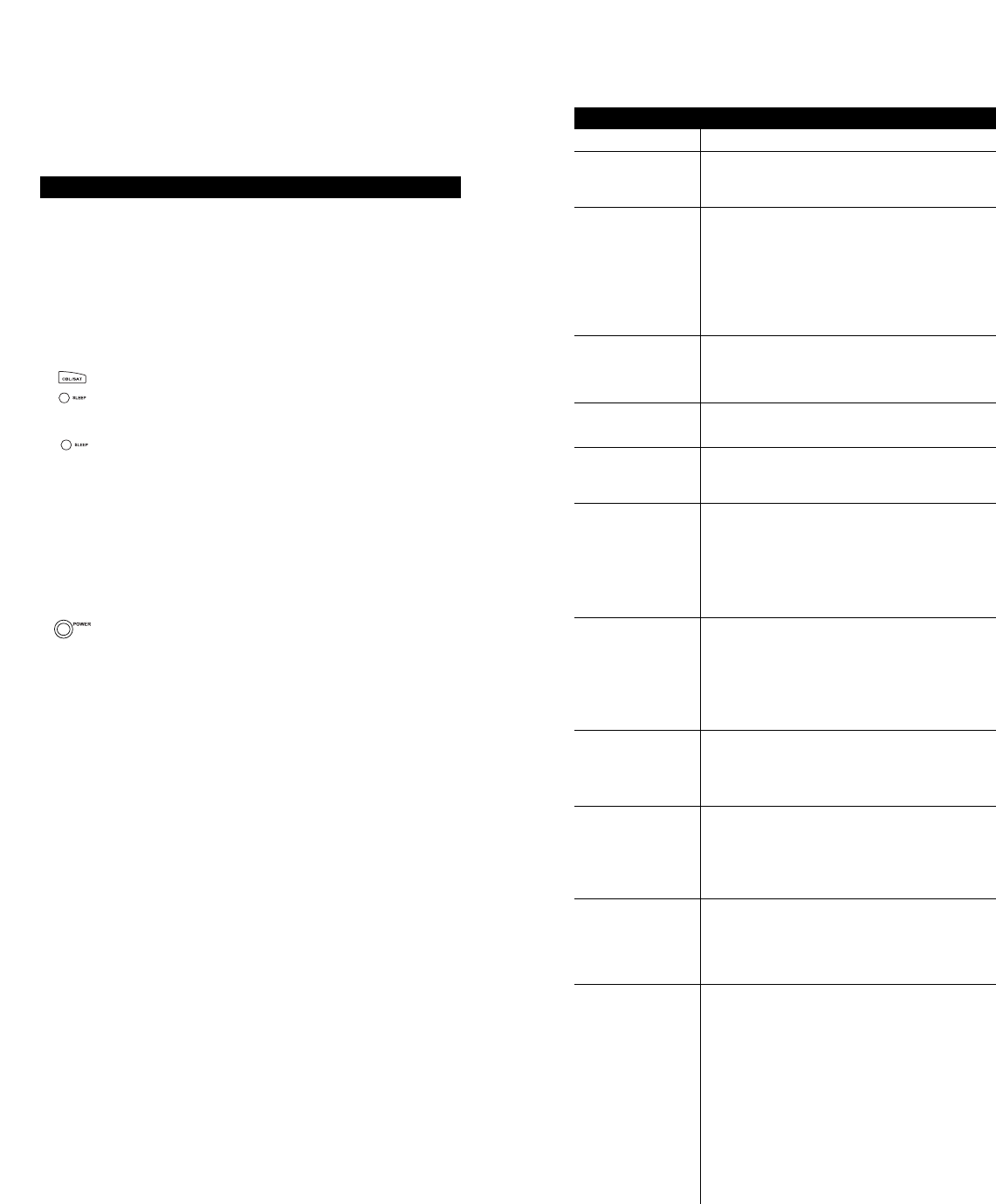2928
Web Site : http://www.oneforall.com Web Site : http://www.oneforall.com
USING THE SLEEP KEY
The SLEEP key allows you to access the sleep timer of your
TV, Cable Converter/DBS Satellite or Audio component.You
can access your TV, Cable Converter, DBS Satellite or Audio
component’s Sleep Timer by pressing the SLEEP key. Most
Sleep Timers advance in increments of 10 or 15 minutes,
however, for specific instructions on setting your components
Sleep Timer, please consult your original owner’s manual.
Even if your original Cable Converter remote control did not
have a sleep timer, your Cinema 6+ has its own built-in sleep
timer. If your Cable Converter does not have a sleep timer,
press the SLEEP key to activate the Cinema 6+’s built-in
sleep timer. For example:
1. Press and release the CBL/SAT key then press the
SLEEP key once to set the Cinema 6+’s built-in
sleep timer for 15 minutes. The red light will blink
once.
2. Each additional press of the SLEEP key will add 15
more minutes to the Sleep Timer, up to a maximum
of 60 minutes.The LED will blink twice when the
sleep timer is set for 30 minutes, 3 times for 45 min-
utes, or 4 times for 60 minutes.
NOTE: The sleep timer starts 10 seconds after
the last press of the SLEEP key. Once you have activated
the Cinema 6+’s built-in sleep timer, you must keep the
remote control aimed directly at the component.
3. To de-activate the built-in sleep timer,press POWER.
NOTE: Plugging your TV into the outlet on the back of the
Cable Converter may allow you to turn both your Cable
Converter and TV ON and OFF.
Red light does not
blink when you press
a key?
The Cinema 6 does
not operate your
home entertainment
components or is not
performing com-
mands properly?
Problems program-
ming a TV/VCR
combo?
VCR not recording?
CH / and PREV
CH not working for
your RCA TV?
Problems changing
channels?
The red light blinks
when you press a
key but you receive
no response from
your home
entertainment
component?
Cinema 6 not learn-
ing a command from
your original remote
control?
Tried “Search
Method” and still did
not find the code?
Sony’s Picture In
Picture (PIP) won’t
turn off?
Sharp’s Picture In
Picture (PIP) won’t
work properly?
Replace the batteries with four (4) new AAA alka-
line batteries.
Try all of the codes listed for your brand of home
entertainment component in the “Setup Codes” sec-
tion. Many setup codes may allow for partial func-
tionality, however, only one setup code will operate
your home entertainment component correctly.
Make sure that all of the components you are
setting up can be operated with an infrared
remote control.
Try the VCR set-up codes for your brand. However,
some combo units may require both a TV code for
volume control and a VCR code for the remaining
functions.
As a safety feature on the Cinema 6, you must
press the REC key twice.
Due to RCA design (1983-1987), only the original
remote control will operate these functions.
If your original remote control required an Enter
keystroke when changing channels, press the
ENTER key on the Cinema 6 after you enter the
channel number.
Make sure you are aiming your Cinema 6 at your
home entertainment component and that you are
within 15 feet before using your remote.
Make sure your remote controls are nose-to-nose
and are no more than 2 inches apart (see diagram
in step 5 on page 22).
Try the “Search Method” again after clearing out the
device key as follows: Press and hold SETUP until
red light blinks twice, then release. Next enter 9 -9 -
2.Then press and release the device key to be
cleared twice.
Press TV once. Press and hold SETUP until red
light blinks twice, then release. Enter 9 - 9 - 4 and
press SETUP once. Then enter 6 -2 -1 and press
PIP On/Off. The red light should blink twice. PIP
should operate properly now.
Sharp’s PIP feature requires separate PIP functions
for “on” and “off”.
For PIP “on”, press TV once. Press and hold SETUP
until red light blinks twice, then release. Enter 9-9-4
and press SETUP once. Enter 3-4-8 and press PIP
On/Off. The red light should blink twice. PIP “on”
should operate properly now.
For PIP “off”, press TV once. Press and hold
SETUP until red light blinks twice, then release.
Enter 9-9-4 and press SETUP once. Enter 6-0 -6
and press SETUP PIP On/Off. The red light should
blink twice. PIP “off” should operate by pressing
SETUP then the PIP key.
Problem Solution
TROUBLE SHOOTING
▲
▲