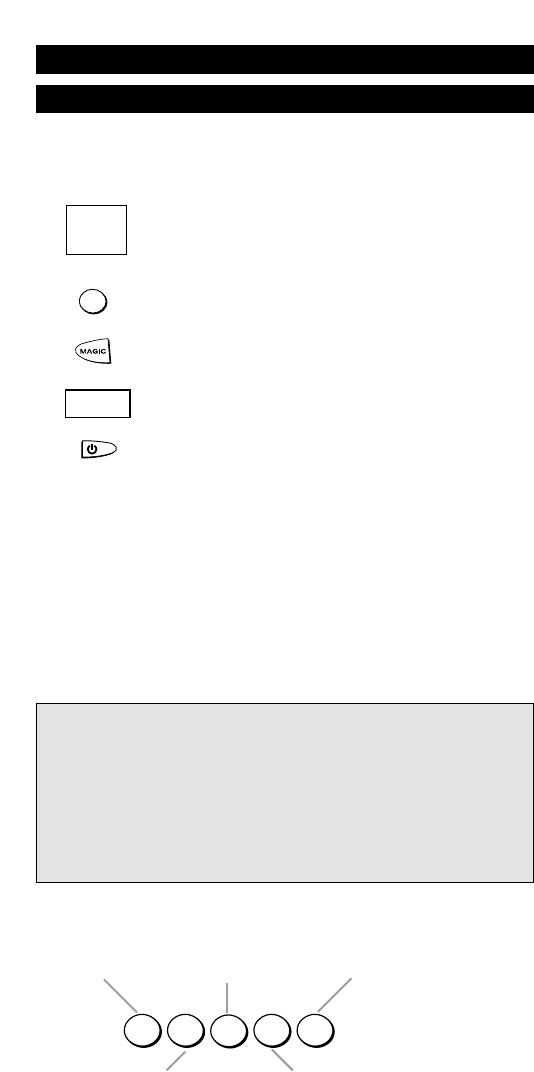WWW.ONEFORALL.COM 7
Setting Up Your Devices
Example: To set up the ONE FOR ALL 5 for your television:
1 Find the code for your device in the Code list.
Codes are listed by device type and brand name.
The most popular code is listed first. Make sure your
device is switched on (not on standby).
2 Press the TV key on the ONE FOR ALL 5 for the device
you wish to Set-Up.
3 Press and hold down MAGIC until the device key blinks
twice. (The device key will blink once and then twice.)
4 Enter your four-digit device code using the number
keys. The device key will blink twice.
5 Now, aim the ONE FOR ALL 5 at your device and
press POWER. If your device switches off, the ONE
FOR ALL 5 is ready to operate your device.
6 Turn your device back on and try all the remote’s functions to ensure
they are working properly. If the functions do not work properly,
repeat steps 1-5 using another code listed under your brand.
7 If your device does not respond, follow steps 1 to 5 with
each code listed for your brand. If none of the codes listed
for your brand operate your device, or if your brand is not
listed at all, try the search method described on page 8.
8 Write your code in the four boxes provided in the battery
compartment and on page 9 for easy future reference.
Installation
Before you start, please read these instructions carefully
Important notes:
- Some codes are quite similar. If your device does not respond or is not func-
tioning properly with one of the codes, try another code listed under your
brand.
- If your device’s original remote control does not have a POWER key, press
PLAY instead of POWER when setting up your device.
- Remember to press the correct device key before operating your device.
Only one device (CD, amplifier, TV, etc.) can be assigned to a device key. If
your original remote operates more than one device (for example, a
receiver and CD player in one remote), you need to set up each device
separately.