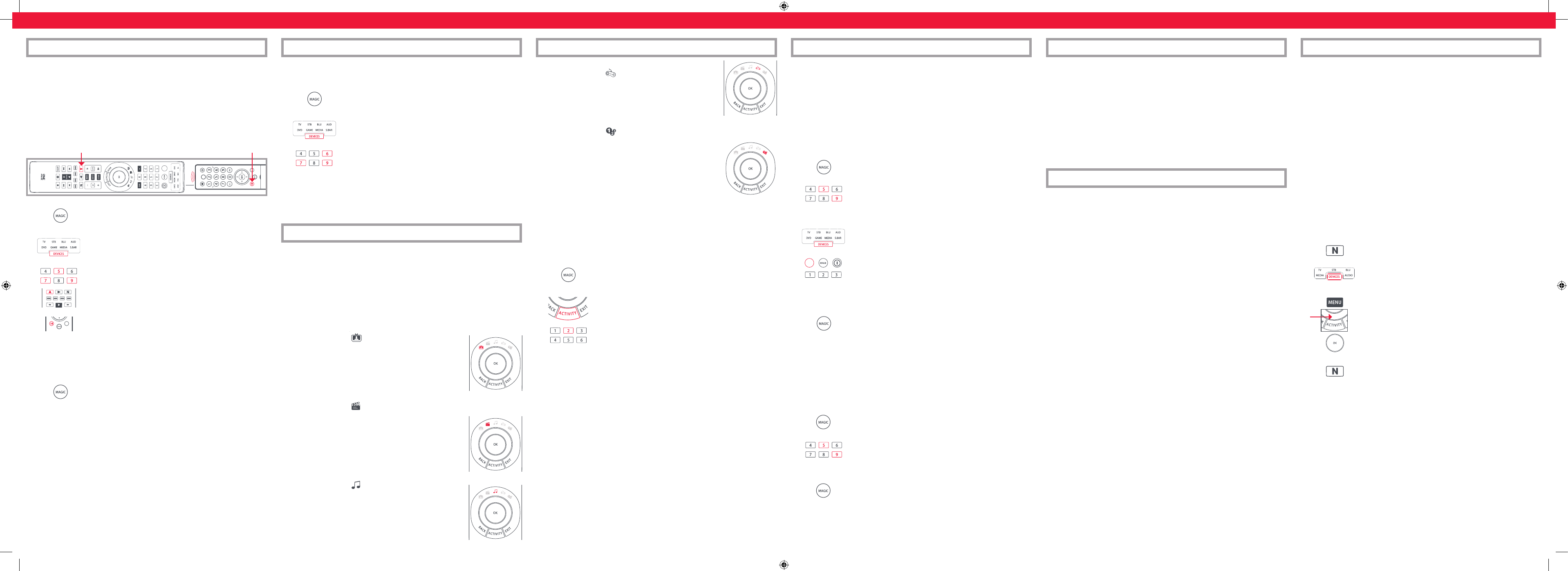Y
control.
remote contr
key except Magic, Devic
Y
T
have working batteries in.
approximat
1.
under the current mode key will stay lit.
2.
functions on is lit.
3.
4.
the A key) –
5.
6.
7.
remotes, but only one function per key
8.
key until the LED blinks twice and turns off
Hints
•
from step 4.
•
at any time by repea
If you always use one device to c
can set up the Smart Control to always con
remote is contr
T
1.
current mode key will stay lit.
2.
3.
4. Press M
If there is one particular device you would like to exclude fr
control its own v
1.
current mode key will stay lit.
2. Press 993 – the LED will blink twice
3.
4.
T
procedure is:
1.
The LED under the current mode key will stay lit.
2. Press 993 – the LED will blink twice
3.
Please note that
PROGRAM A MA
Y
Shortcut keys) to send multiple commands on a single press –a Macro
for contr
your
programmed with a Macro will send the same Macro r
is best to select a key you don
T
1.
The LED under the current mode key will stay lit.
2.
3.
4.
function of the Macro to come from, for example
5.
the INPUT key
6.
to 15 key presses.
7.
twice.
*
remote and then Play on the Blu-ra
*
TO
If you want to remov
1.
The LED under the current mode key will stay lit.
2. Press 995 – the LED will blink twice
3. Press the key the macr
4.
the Macro is deleted.
MACROS
Another handy feature of the Smart Control is t
example program the
Box when selected.
the procedure
seconds after you select it using the Activity key.
If you want to delete a Macro fr
Macro
LEARNING MACROS MACROS
VOLUME
The Smart Control featur
internet. If your original remote con
T
original remote. Ho
a streaming service, you can use this key as a shortcut by programming a macr
A
Boxes ha
Examples of these would be Netfl
T
then the sequence of keys you need to pr
example, some P
T
Once you hav
1. Sit in fr
2.
Hold down the App Shortcut key until the LED blinks twice and stays lit
3.
App Shortcut
macro (e.g
4.
The remot
real time - so
react don’
5.
has started on your device - hold down the
App Shortcut
key until
the LED blinks twice and goes out.
Tips
• Make sure the Smart Control Is operating the device in question bef
•
sequence to repr
•
the timing
• The
App Shortcut
macro is tied to one device
watching the correct device.
APP SHORT
Customer Support: 855-716-2573 (toll free)
OF855-569-6595 (toll free)
www.oneforall.com
Imported into the US by:
Universal Electronics Inc.
UEI T
Suite 301
26250 Euclid Ave.
Euclid, OH 44132
One For All is a registered trademark of UEI
Made in China, Hecho en China
711753
RDN 1250618
INPUT
2 - 5 CM
GUIDE
INPUT
An Activity is a grouping of two or more devices int
you
together into a
in this example the
the Set
The OF
Play Game and Custom. Each of these modes has a choice of devic
These are:
W
TV + STB (Default)
Combination 2: TV + STB + AUD
Combination 3: TV + AUD
Combination 4: TV + S.BAR
Combination 5: TV + STB + S.BAR
WA
Combination 1: TV + BLU (Default)
Combination 2: TV + BLU + A
Combination 3: TV + DVD
Combination 4: TV + DVD + AUD
Combination 5: TV + BLU + S.BAR
Combination 6: TV + DVD + S.BAR
LISTEN T
Combination 1: TV + AUD + MEDIA (Default)
Combination 2: TV + S.BAR + MEDIA
Combination 3: TV + AUD + BL
Combination 4: A
Combination 5: S.BAR only
TO
1.
The LED under the current mode key will stay lit.
2.
to delete functions from is lit.
3. Press 976 – the LED will blink twice
4. Press the key t
Repeat the above proc
PLAY
Combination 1: TV + GAME (Default)
Combination 2: TV + GAME + AUD
Combination 3: TV + GAME + S.BAR
CUSTOM
Combination 1: TV + MEDIA (Default)
Combination 2: TV + MEDIA + AUD
Combination 3: TV + MEDIA + S.BAR
Combination 4: TV + GAME
Combination 5: TV + GAME + AUD
Combination 6: TV + GAME + S.BAR
If you set up the default devices for an
for
change to a diff
1.
The LED under the current mode key will stay lit.
2.
one you want to set is fl
3.
for
4. The LED will blink twice and go out.
T
one is lit.
INPUT Shift
As the INPUT key is intended to select the input on your
select from a list of inputs, when the INPUT key is pressed in an Activity
Down, Left, Right and OK keys temporarily contr
key is pressed for ten sec
the Activity (e.g. STB in
Po
If you hold down the P
Po
Po
LEARNING
ACTIVITIES
ACTIVITIES
Smart 8 USA_UK QSG.indd 2 25-06-18 09:57