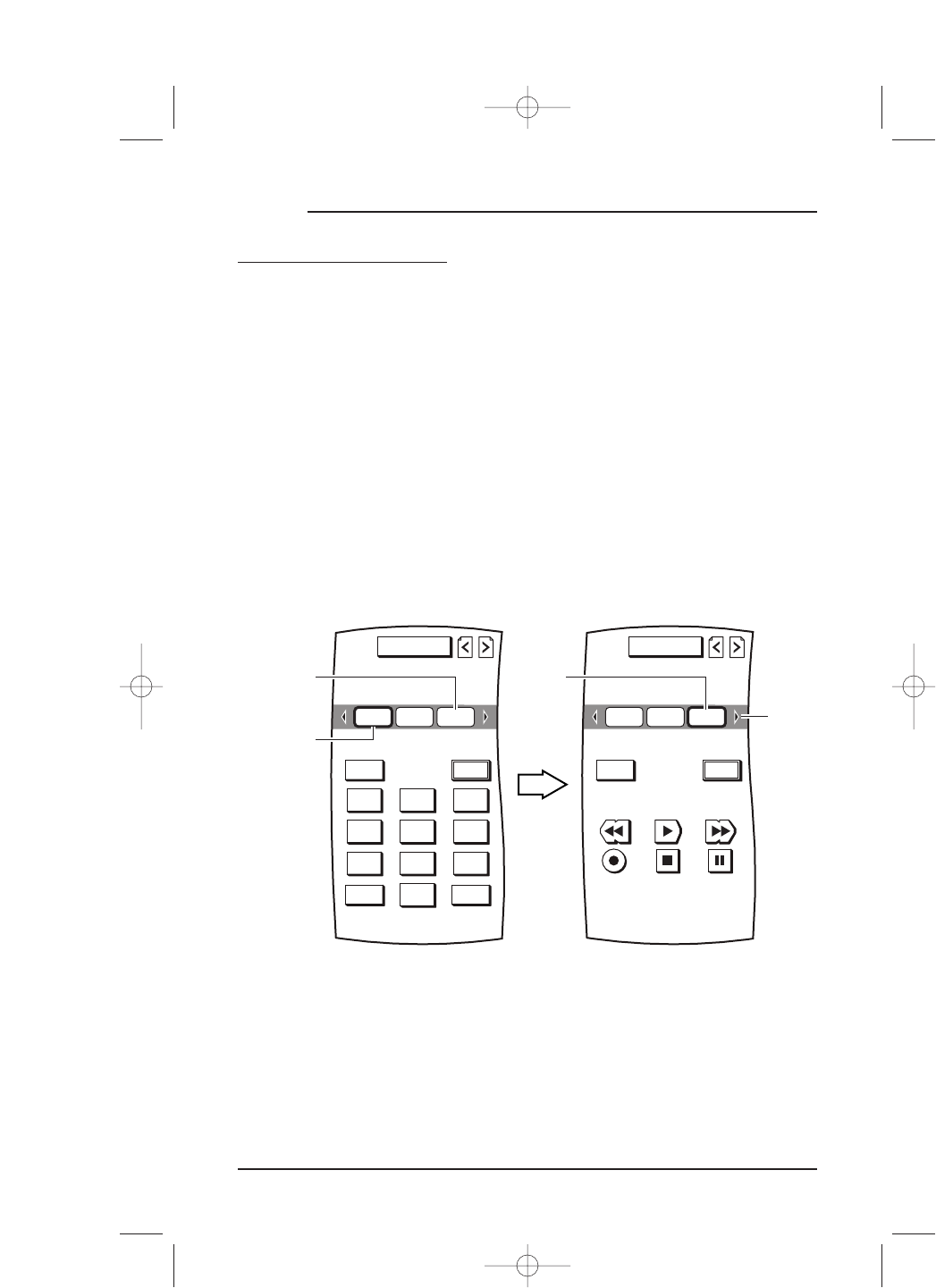HOW TO USE MOSAIC
USING THE TOUCH SCREEN (CONTINUED)
SELECTING A DEVICE
1. Tap on the Touch Screen once, anywhere on the screen, to activate the display. If
needed, adjust the
Contrast Control (see page 15) for best viewing.
NOTE: When Mosaic is not in use, the LCD screen will turn off after a preset time to conserve
battery life. When activated, Mosaic remembers and displays the last-used screen or menu.
2. Point Mosaic at the device you want to control.
3. Using the
Device Selection Strip, tap on the desired device key (e.g., VCR). If needed,
tap on the left/right scroll arrows to display other recirculating device choices. The
selected device will become highlighted, as shown in the example below.
NOTE: As a default factory setting, the Device Selection Strip will show only three devices.
To add up to 12 more devices, see “Chapter 3: Setting Up Mosaic”starting on page 21.
18 Chapter 2: Getting Started
MOSAIC