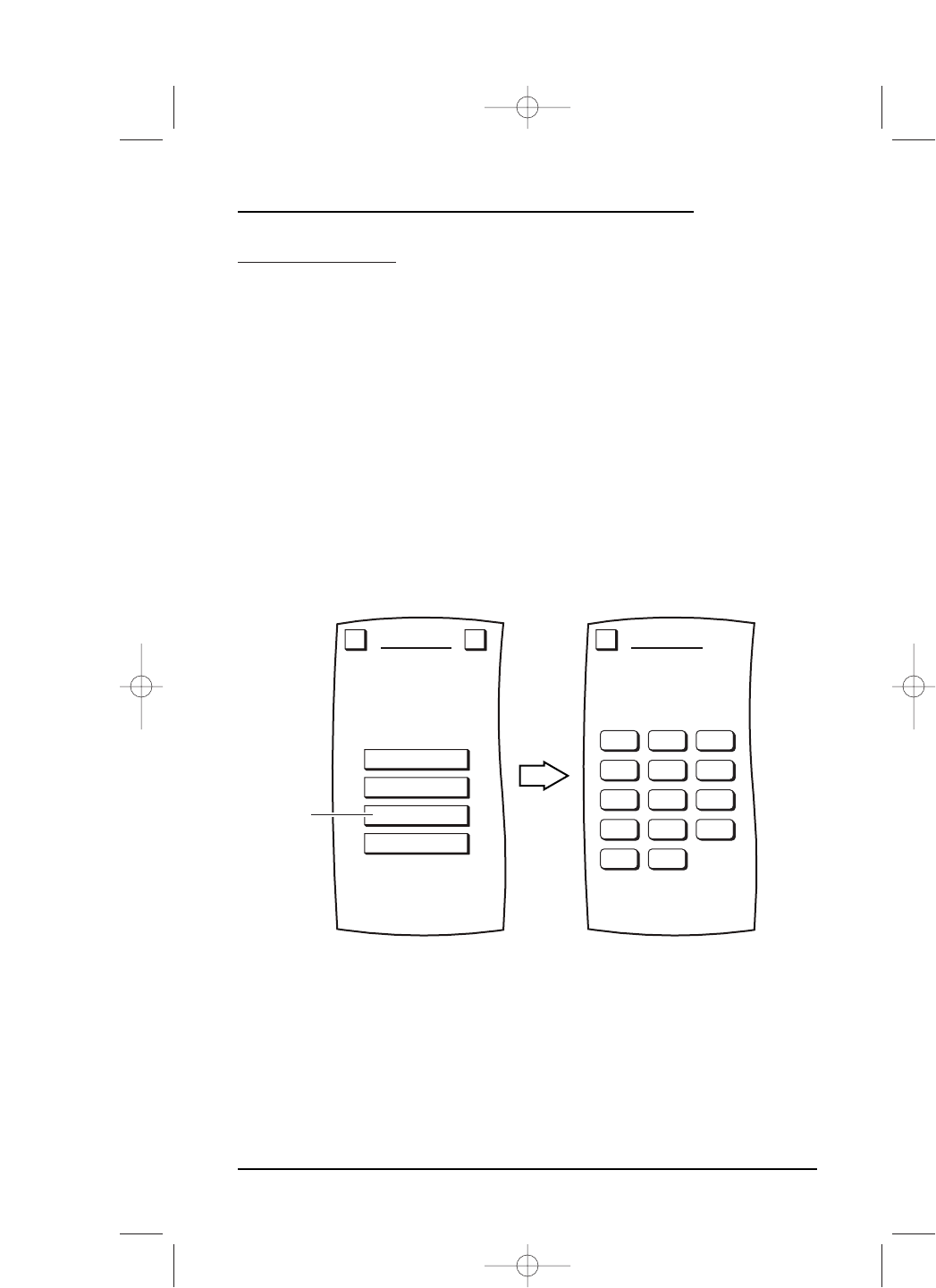SETUP BY CODE
Mosaic is a technologically-advanced control device that is designed to be set up using
the
Set Up By Brand feature described on page 21. This section is reserved for installers
and programmers of the Mosaic Touch Screen Control Device who are familiar with
setting up devices using manufacturer’s 4-digit IR codes.
NOTE: Manufacturer’s codes are available for customer access on our web site – see “About Mosaic”
on page 82 for details on locating the URL address.
1. On the Device Screen in the upper left corner,tap on Setup.You will see the main
SETUP Menu that greets you and asks,“What would you like to configure? ”
2. Tap on the
DEVICE SETUP key.You will see the DEVICE SETUP Menu.
NOTE: To return to a previous menu, tap on the ESC key. To return to last-displayed Device
Screen, press down on
ESC or MUTE for at least 2 seconds. For Setup help, tap the ? key.
3. Tap on the BY CODE key.You will see the CODE SETUP Menu.
4. Tap on the device key for the device you want to add (e.g.,
VCR).You will see the
DEVICE CODE Menu (as shown on the next page) that you will use to enter a
working code.
NOTE: Make sure the device you want to add is turned off (i.e., POWER switch is OFF).
continued on next page...