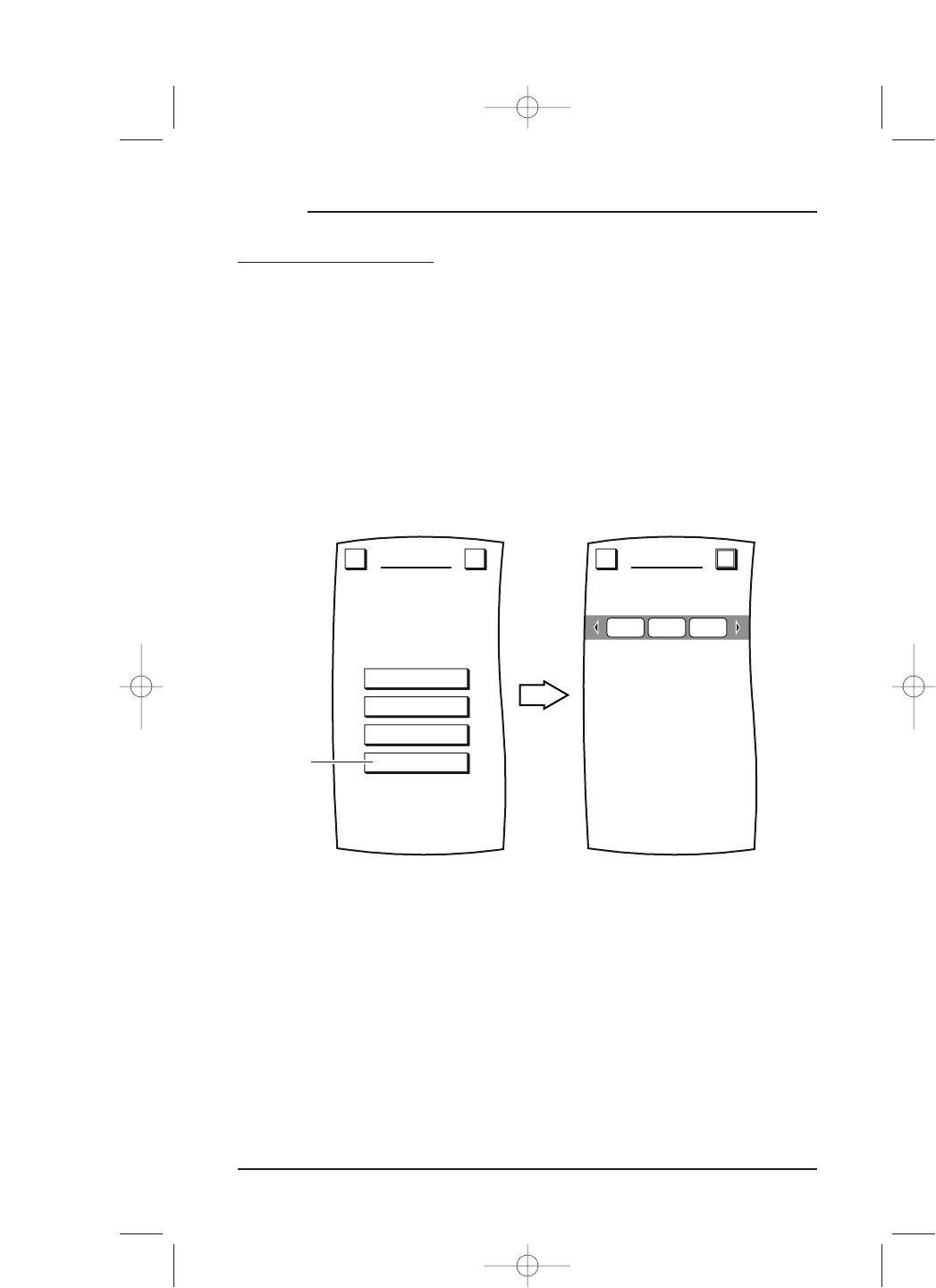DELETING A DEVICE
If you no longer use a certain device or it has been incorrectly added to the Device
Selection Strip,
use the following procedure to delete it from Mosaic’s memory.
1. On the
Device Screen in the upper left corner, tap Setup.You will see the main
SETUP Menu that greets you and asks,“What would you like to configure? ”
2. Tap on the
DEVICE SETUP key.You will see the DEVICE SETUP Menu.
NOTE: To return to a previous menu, tap on the ESC key. To return to last-displayed Device
Screen, press and hold down
ESC for at least 2 seconds. For Setup help, tap the ? key.
3. Tap on the DELETE key.You will see the DELETE DEVICE Menu which shows the
current
Device Selection Strip.
4. Using the Device Selection Strip, tap the device key you want to delete. If needed,
tap the left/right scroll arrows to display other device choices.When you have
selected a device, it will become highlighted as
YES and NO keys appear.
• To delete the selected device, tap on the
YES key.You will see a confirmation
screen that says the key has been successfully deleted. To delete another device,
tap on the
ESC key to return to the DELETE DEVICE Menu, or press down on
ESC or MUTE for at least 2 seconds to return to the last-displayed Device Screen.
• To cancel deleting the selected device,tap on the
NO key. Mosaic will return to the
Device Selection Strip with no devices selected to start the process over. If you’re
done, tap on the
ESC to return to the DEVICE SETUP Menu, or press down on ESC
or MUTE for at least 2 seconds to return to the last-displayed Device Screen.
34 Chapter 3: Setting Up Mosaic
MOSAIC