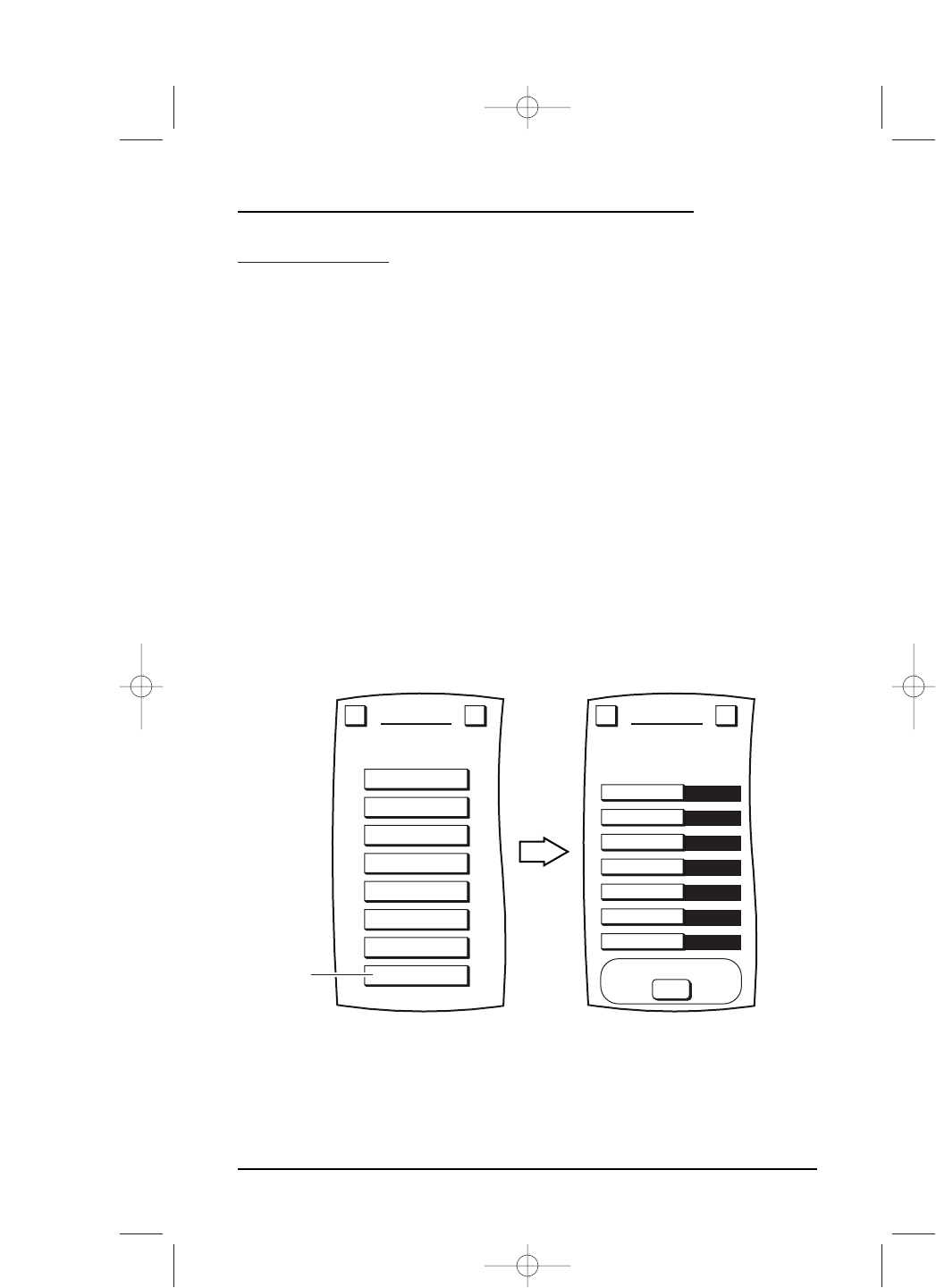HOME THEATER
Although you may think Home Theater is an independent device mode, it is actually a
programmed composite of the most-frequently-used home-theater functions taken
from the devices configured in Mosaic. This composite screen is accessed via a dedi-
cated soft key, labeled
THEATER, at the top of of all Device Screens.When it is tapped,
Mosaic will display your selected functions including any related macros.
Home Theater also allows you to program a separate “Power On” macro that will power
on all your favorite home theater devices with the tap of a single key.
PROGRAMMING HOME THEATER DEVICES
1. On the Device Screen in the upper left corner,tap on Setup.You will see the main
SETUP Menu that greets you and asks,“What would you like to configure? ”
2. Tap on the
PERSONALIZATION key.You will see the PERSONALIZATION Menu.
NOTE: To return to a previous menu, tap on the ESC key. To return to last-displayed Device
Screen, press down on
ESC or MUTE for at least 2 seconds. For Home Theater help, tap the ? key.
3. Tap on the HOME THEATER key.You will see seven device categories listed in the
THEATER SETUP Menu.
4. Tap on the
Video Playback key.You will see the THEATER SETUP Device Selection
Strip
, as shown on the next page.
continued on next page ...
MACROS
MOVE KEY
LEARN
LABEL KEYS
KEY MAGIC
VOLUME LOCK
VIEW/DELETE
HOME THEATER
Video Playback
Audio Playback
Menu Source
Audio Source
Pro-Logic
Channel Source
PIP
NEW
THEATER SETUP
Configure the remote control
to match your Home Theater.
What device is used for:
Program Power Macro
Esc ?
PERSONALIZATION
Welcome to Personalization!
What feature
would you like to program?
Esc ?
Tap on