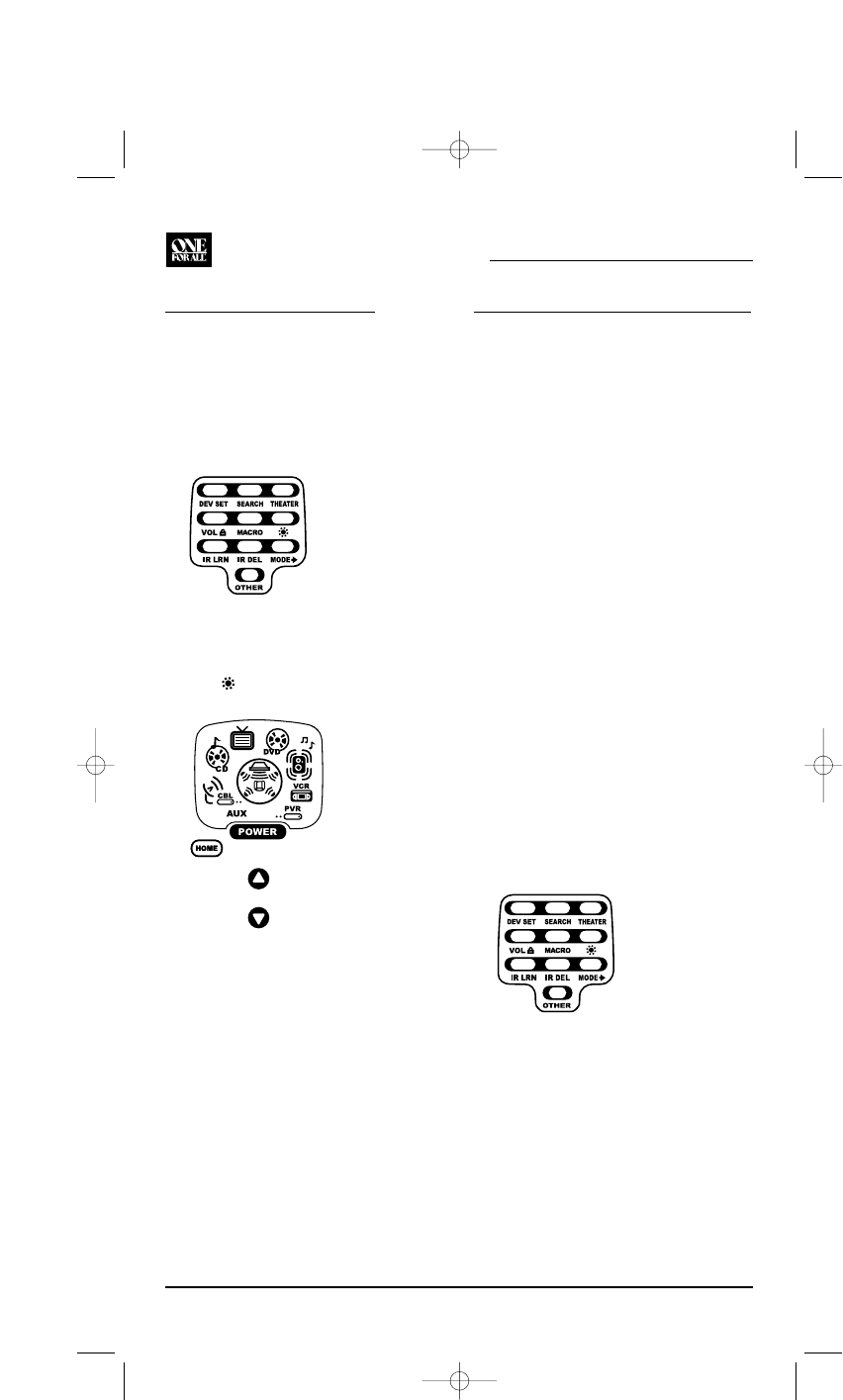ADJUSTING BRIGHTNESS
The OFA Kameleon 8-Device Remote has five
levels of brightness adjustment and is set to the
middle one at the factory.To increase or decrease
the brightness, perform the following steps:
1. Press and hold SETUP until the two bottom
IR segments flash twice. The Program Keys
will appear.
NOTE: If the display turns off because of inactivity,
you will need to start the programming sequence
again by repeating this step.
2. Press (Brightness) once.The Brightness
programming screen will appear:
• To increase brightness, press ▲ one or
more times.
• To decrease brightness, press ▼one or
more times.
3. When the desired brightness is achieved,press
HOME twice to exit programming and return
to the last-selected device menu screen.
NOTE: Otherwise, to program other features, press
HOME only once to return to the Program Keys.
PROGRAMMING DEVICE CONTROL
The OFA Kameleon 8-Device Remote is preset at
the factory to operate the following devices:
• Motorola Cable Box (using the AUX key)
• Philips Tivo PVR (DVR)
• Pioneer CD Player and Audio Receiver
• RCA TV,VCR, and Satellite Receiver
• Toshiba DVD Player
To control devices other than the default brands,
perform the following steps; otherwise skip
this section:
NOTE: To control a DVD Player/VCR Combo, perform
the instructions in “Programming DVD Player/VCR
Combo Control” on the page 10.
1. Turn on a desired device (e.g.,VCR or DVD
player) and, if applicable, insert media (e.g.,
cassette or disc).
NOTE: Please read steps 2 through 9 completely
before proceeding. Before starting step 2, review
the “Manufacturer’s Codes”(starting on page 24).
Brands are listed alphabetically in order of most
popular ones first.Highlight or write down the
devices and the codes you wish to program.
2. Press and hold SETUP until the two bottom
IR segments flash twice. The Program Keys
will appear as SETUP flashes repeatedly.
NOTE: If the display turns off due to inactivity,
the remote control will exit programming and
return to the last-selected device menu screen.
To start programming again,repeat this step.
NOTE: To stop programming at any time,press
HOME once to return to the Program Keys screen.
Press HOME once more to exit completely.
3. Press DEV SET once. The Device Setup
programming screen will appear (as shown on
the next page):
KAMELEON 8-DEVICE REMOTE
8 Adjusting Brightness/Programming Device Control