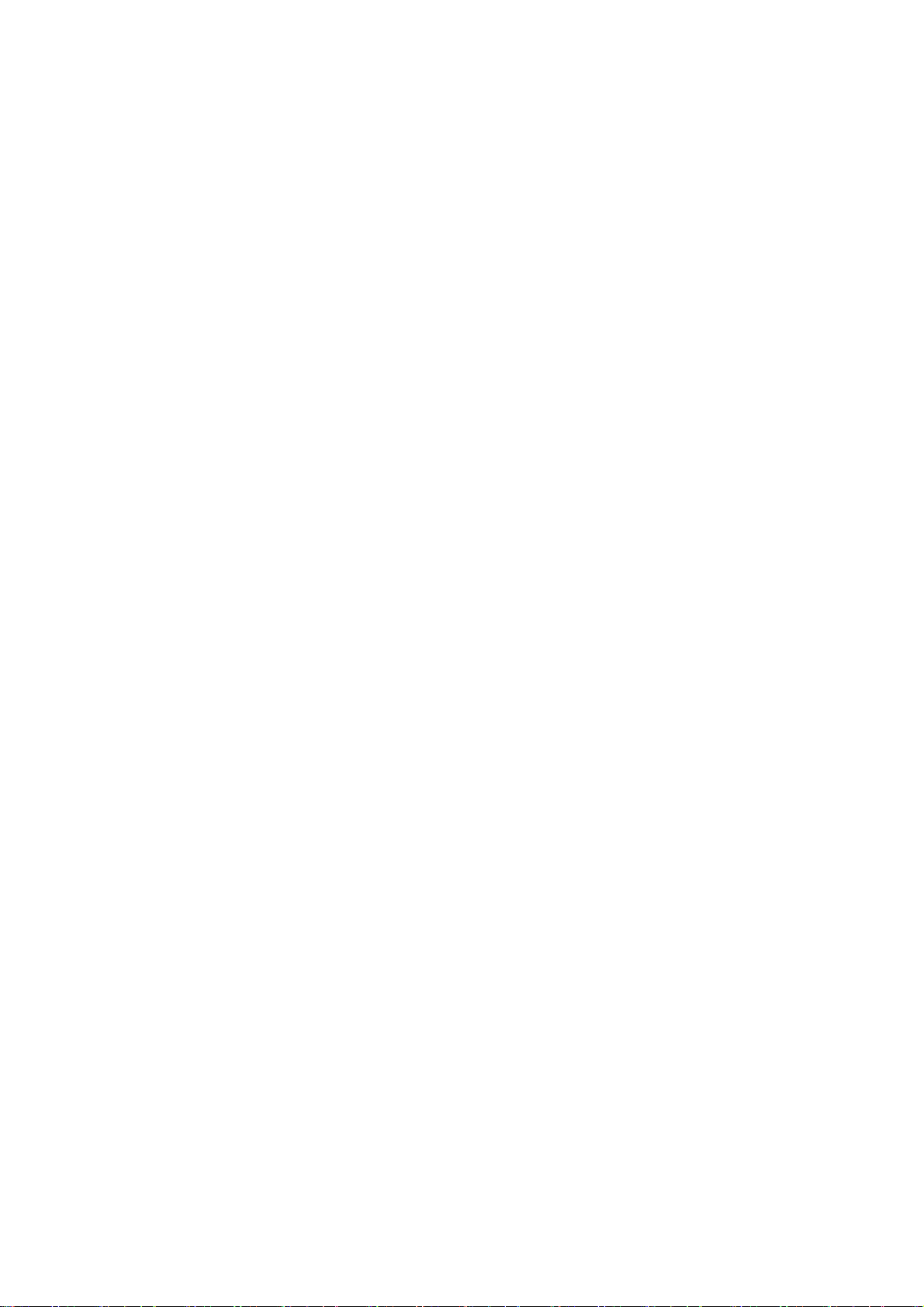Icons
Long press a blank space on the home screen and select Icons to set icons on the home
screen.
Widgets
Long press on a blank space from the home screen and select Widgets, then press a widget
and drag it to the home screen.
Layout
Long press on a blank space from the home screen and select Layout. Adjust the number of
desktop grids.
Transitions
Long press on a blank space from the home screen and select Transitions. Choose the style
of page transition in the Home screen.
More
More specific home settings can be set in Settings > Home screen & Lock screen.
Notification
When a new system notification or app notification is received, the status bar will display the
corresponding icon. Pull down the notification panel by swiping down from the top of the
application page or anywhere on the home screen.
You can clear notifications by swiping it right (Some notifications need to be cleared by
closing the related app).
Long press a notification to enter the notification settings for that app.
There are three choices: Turn off notification / set as silent / more settings.
Quick Settings
Tap the quick settings icon to turn on/off specific functions quickly.
Press and hold an icon in the quick settings menu to open the corresponding settings
interface.
Swipe down again to view more buttons.