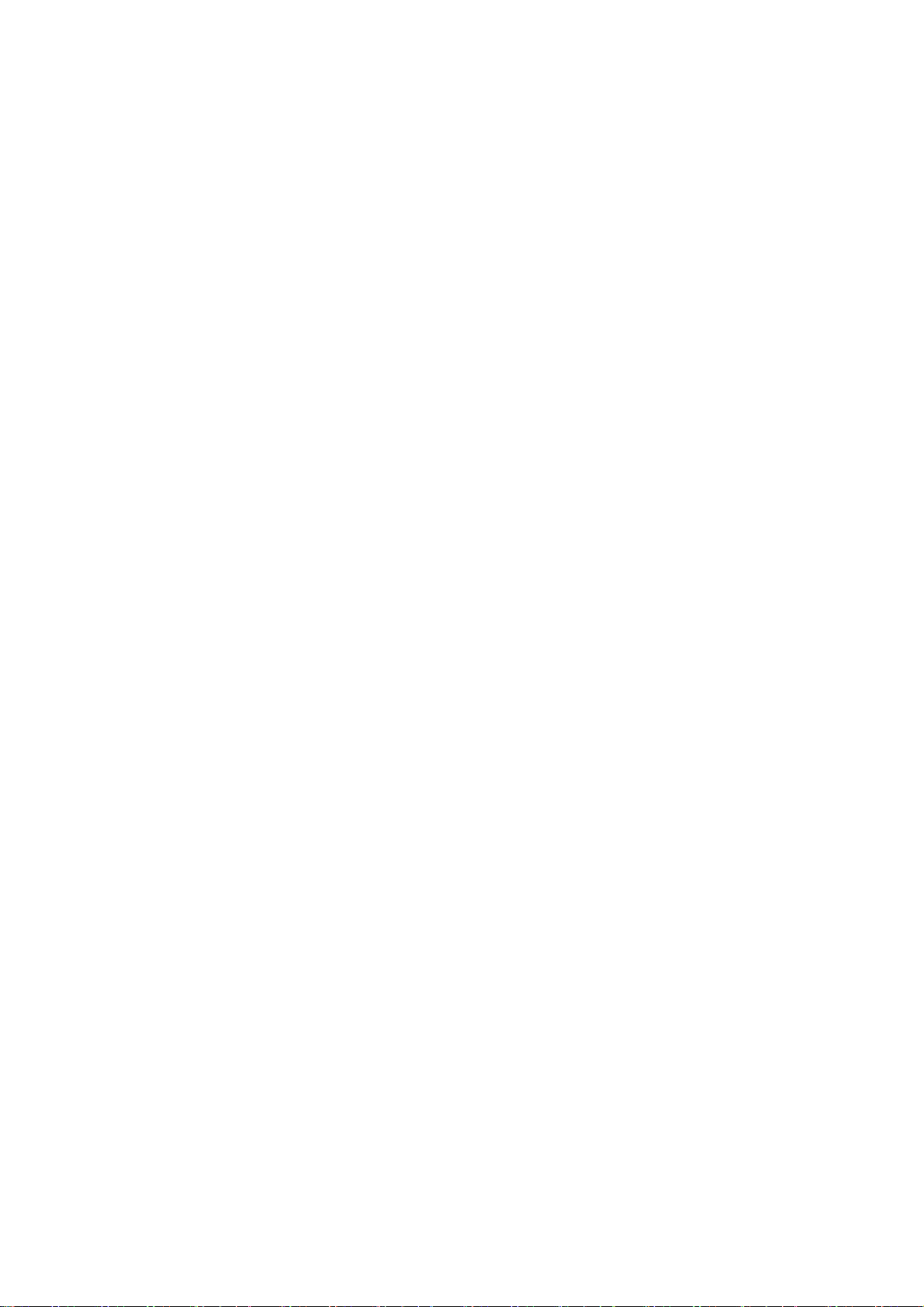Wallpaper & style
Go to Settings > Wallpaper & style to customize the wallpaper and style.
You can change the Wallpapers, Always-On Display, Font, Icons and other user interface
here.
Wallpapers
Go to Settings > Wallpapers & style > Wallpapers. Wallpapers provides a wide range of
beautifully designed static and live wallpapers, including interactive live wallpapers. You can
also use your photos as wallpapers.
Album: Choose a photo from Album, and zoom in or move the photo to adjust it. Set the
photo as your home screen wallpaper, lock screen wallpaper, or both.
Incentive wallpapers: Take or select a photo. The system will then extract the main
colors of the image and use algorithms to generate creative wallpapers in a variety of
styles such as simple, abstract, complex, and Chinese style.
Live wallpapers: Choose a desired live wallpaper and zoom in or move the wallpaper to
adjust it. You can use it as your home screen wallpaper or home screen and lock screen
wallpaper.
Static wallpapers: Choose a desired static wallpaper and zoom in or move the wallpaper
to adjust it. You can use it as your home screen wallpaper, lock screen wallpaper, or
both.
Always-On Display
OxygenOS offers a wide range of Always-On Display styles for customizing the phone.
More Display settings
Display option: Power saving/ Scheduled/ All day.
Info: Show information on the Always-On Display.
New notifications: Show new notifications on the Always-On Display.
Personalized: You can choose from a wide range of personalized Always-On Display
styles, including Bitmoji, Canvas, custom patterns, text, text and image and Omoji.
System-provided: Homeland, Insight, digital clock, analog clock and text clock.
Font
There are several kinds of fonts available.
* After the Adaptive font weight is used, the system automatically provides the best font
display effects based on the scenario. Also, Font size and weight could be adjusted.