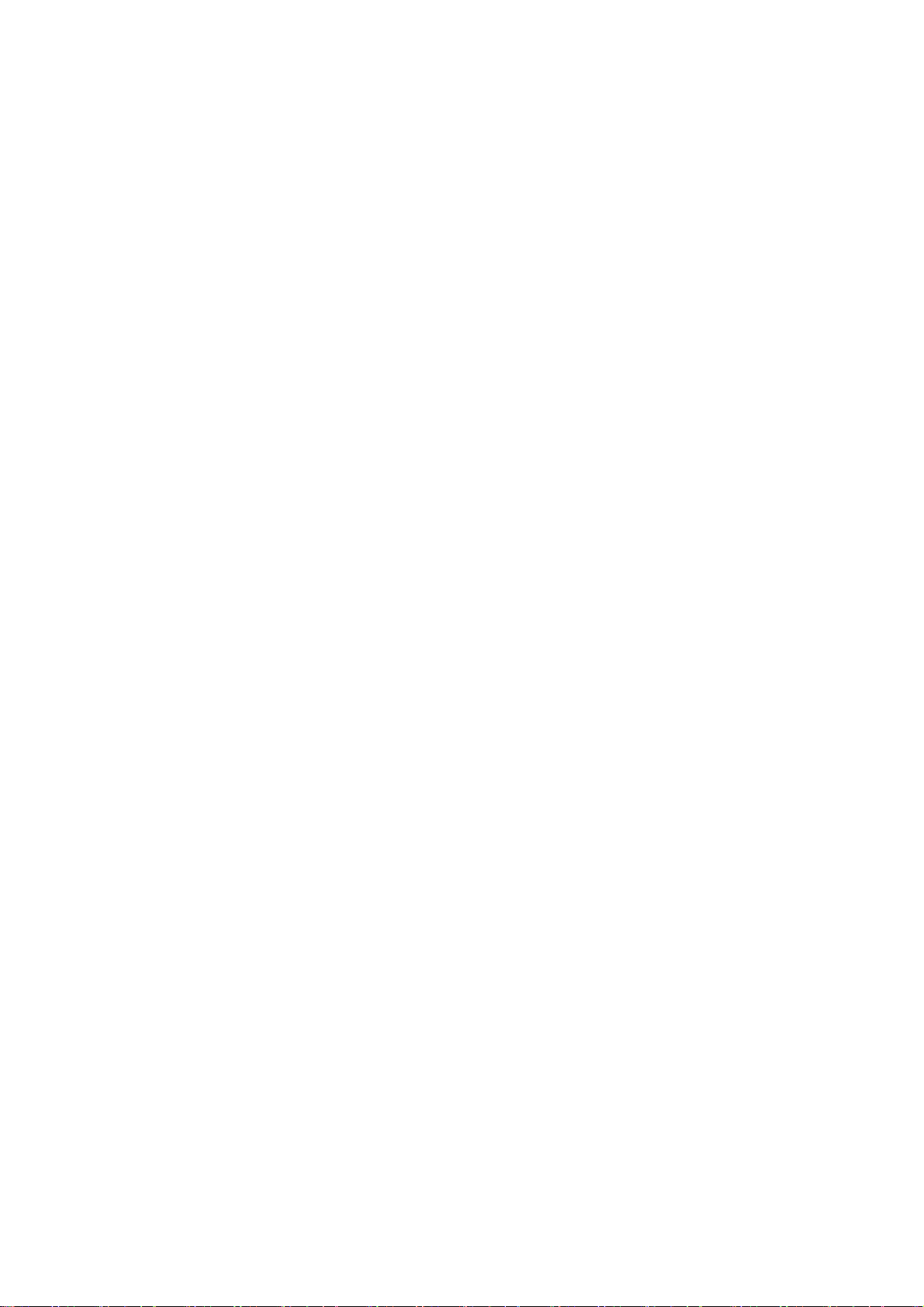Switch access: Lets people with motor impairments control phones and tables using
one or more switches. Use switches to select items, scroll, enter text, and more.
Large mouse pointer (on/off)
Click when pointer stops: When a mouse is connected, you can set the mouse cursor
to click automatically when it stops moving for a certain amount of time.
Gestures & motions
Gestures
Screen off gestures: Use specified gestures on the screen for quick access when the
screen is off.
Double tap to wake or turn off screen
Draw an O to open camera
Draw a V to turn on/off flashlight
Music control: Use two fingers to draw "II" to stop or resume music playbacks and
"<" or ">" to play previous or next song even when the screen is off.
More gestures: You can set more specific gestures to unlock, call and open an app.
Swipe down with 3 fingers to take screenshot: Take a screenshot.
Touch and hold with 3 fingers to take screenshot: Take a partial or scrolling
screenshot.
Motions
Raise to wake
Lift to ear to answer calls
Auto switch to receiver: Automatically switch to the receiver when you lift your phone
to your ear.
Flip to mute incoming calls
One-handed mode
Swipe down from the bottom of the screen to enter One-handed mode. Swipe up or tap area
at the top of the screen to exit. This feature works only when navigation gestures are enabled.
Power button
Press and hold the power button: Press and hold the power button for Voice Assistant
when the device is on, and it can also be changed to Power menu.
Double click the power button: Double click the power button to open the camera or
none.
Screenshot
There are three methods to get a screenshot.
3-finger swipe down: Screenshot.