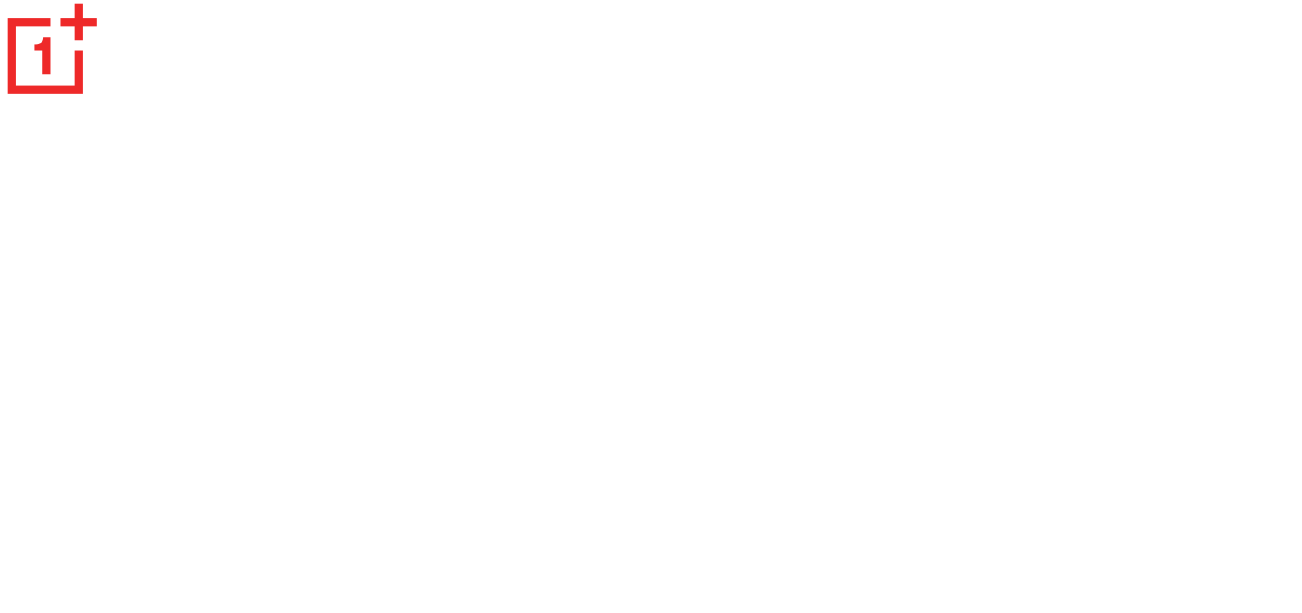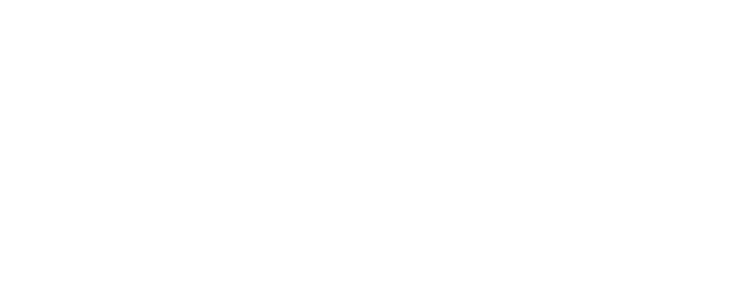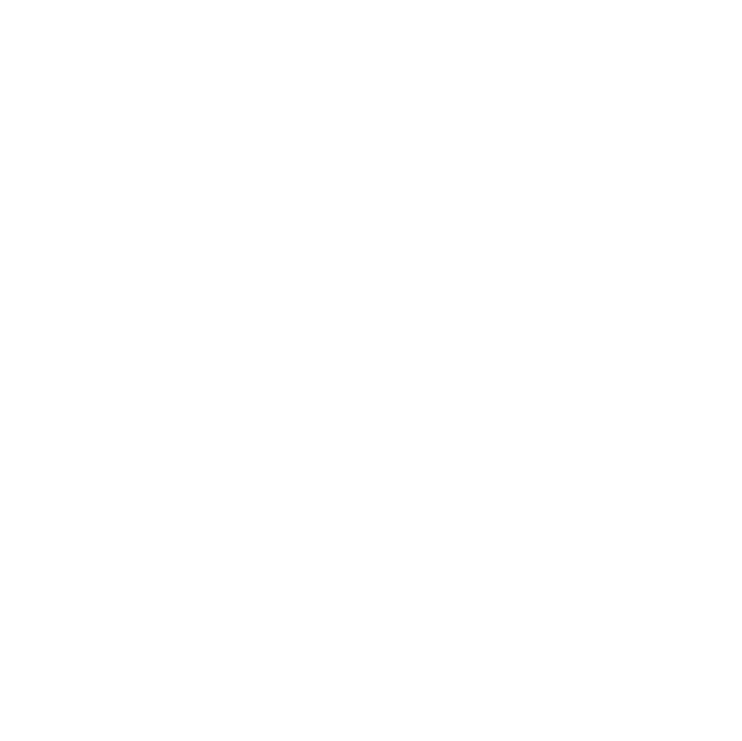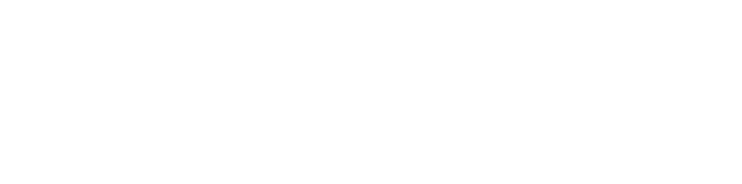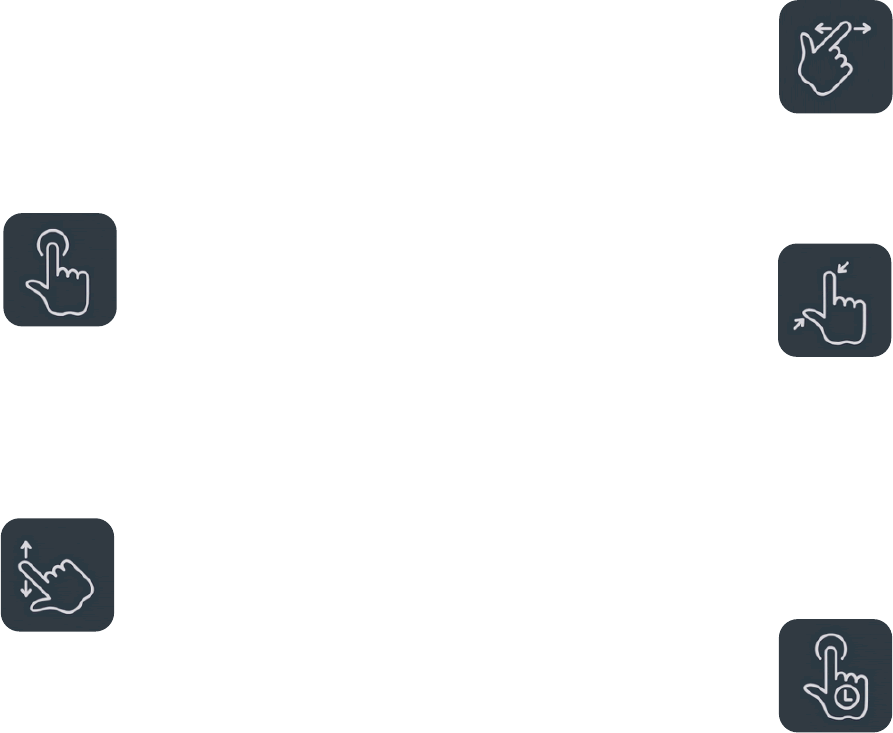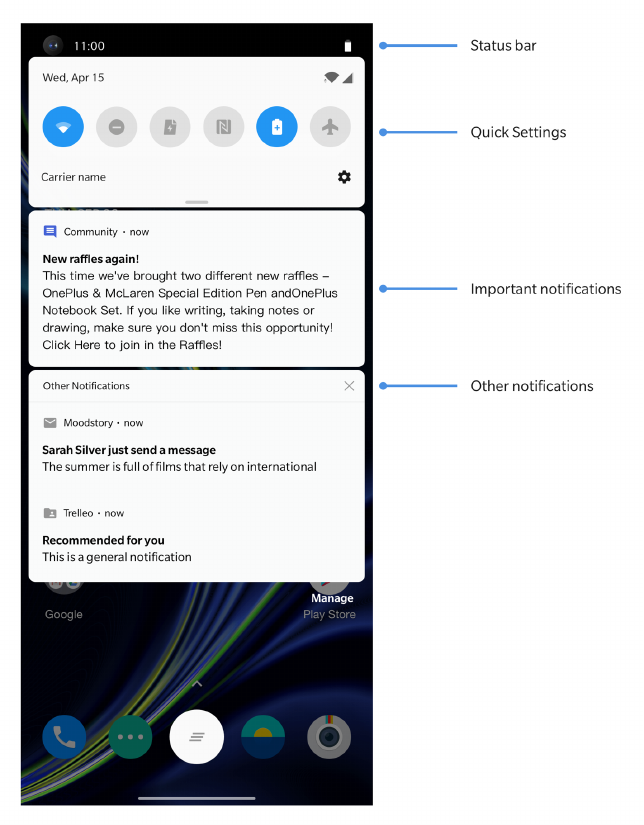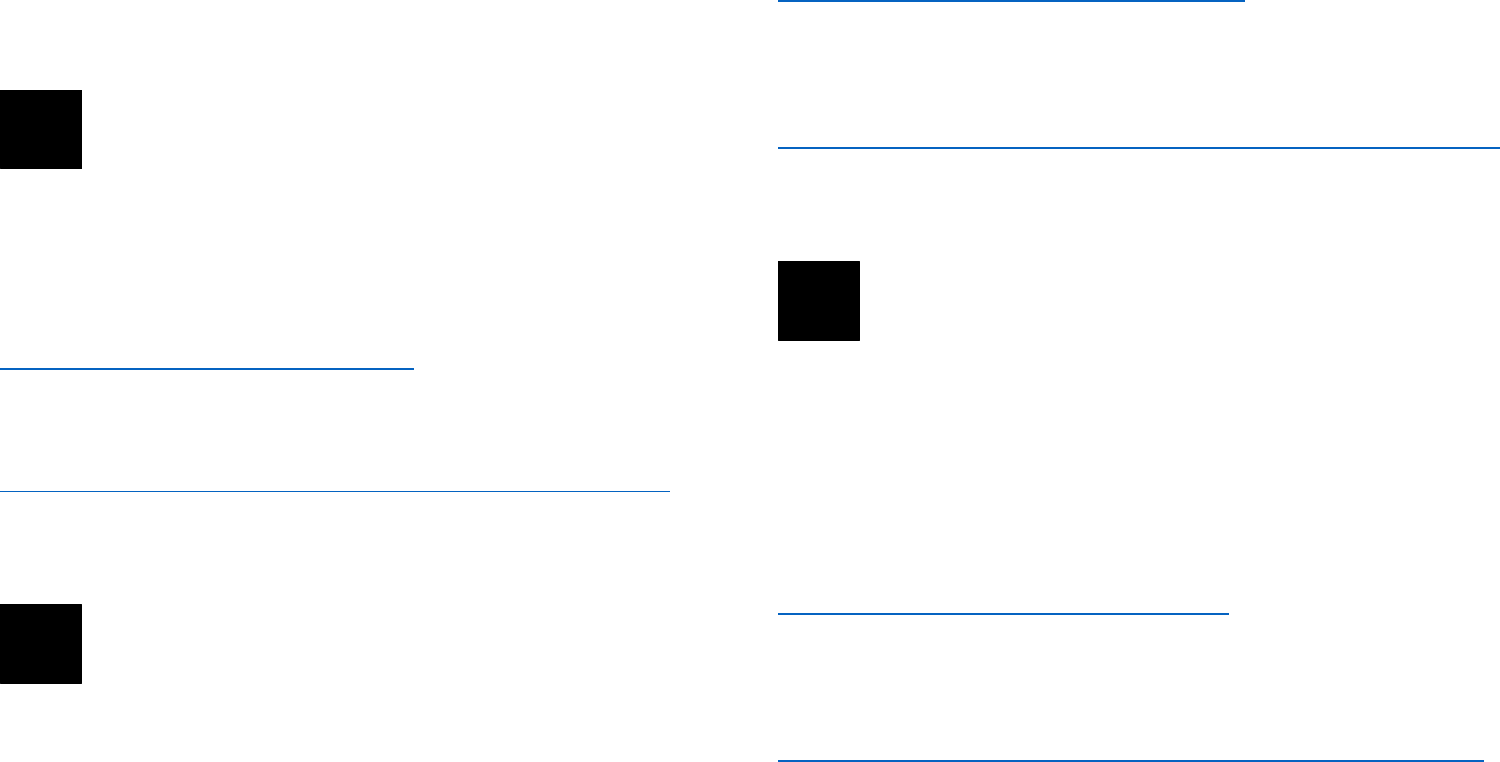Return requests made outside of the 15-day
period will not be accepted. We may also
choose not to accept returns within these
circumstances:
1. Defects or damages caused by misuse,
neglect, physical damage, tampering, incorrect
adjustment, normal wear and tear or incorrect
installation after purchase.
2. Price fluctuations being the sole reason for
return.
3. Customized customer contracts. In
accordance with the U.K. Consumer Rights Act
2015, any goods that are not (1) of satisfactory
quality; (2) fit for their given purpose; or (3) as
described, may be returned free of charge
within 30 days of delivery. Please submit a ticket
describing the problem with your device. In
order to be eligible for a refund, you must
contact us within 30 days and describe in details
how the goods were defective, damaged, or
materially different. We may choose not to
accept returns for any of the above mentioned
circumstances. In all cases, we will inspect the
product and verify the fault. To qualify for a
replacement or refund, device must be in “as
new” condition and include all original
contents of the package. We reserve the right to
refuse a refund or exchange if the product
returned is deemed to have been damaged.