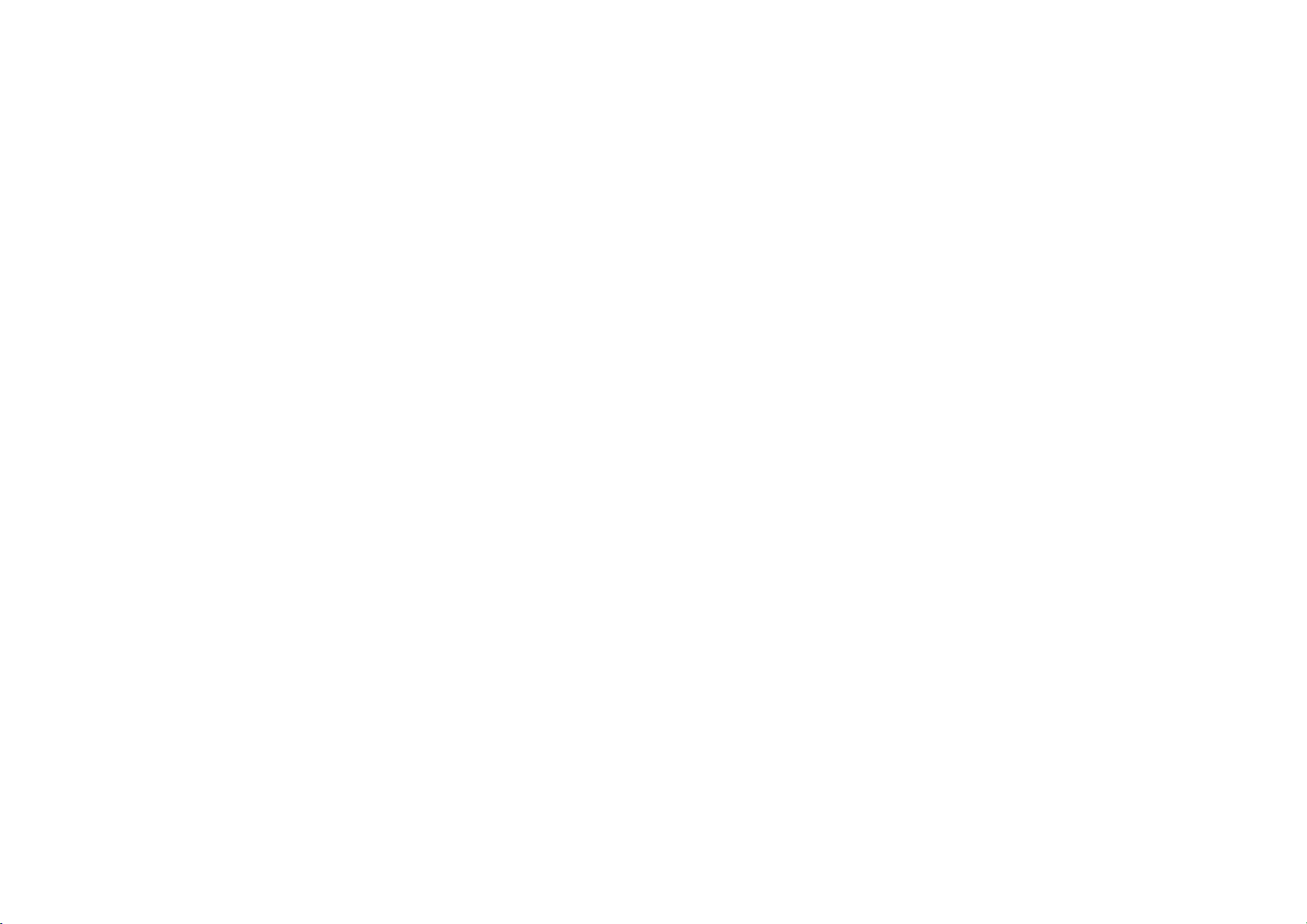Gaming mode
OxygenOS provides "Gaming mode" to stop
you from being disturbed when you are
gaming. You can configure this in Game Space
App.
1. Hide Game Space: When enabled, Game
Space will not appear on the home screen
and drawer but can still be accessed in
Setting > Utilities.
2. Show game icons in Game Space only:
Enable to hide the game icons on the
desktop and drawer.
3. Show Instant Games in Game Space:
Instant Games without downloads will be
displayed in Game Space when enabled.
4. How to show notifications: Select the
notification display mode when game mode
is on. There are three modes: Heads up,
Text only and Block.
5. Notifications for 3rd party calls: The voice
or video calls from social media apps will
show as notifications.
6. Disable automatic brightness: Temporarily
turn off auto brightness function off in
game mode.
7. Mis-touch prevention: Enable to avoid
opening the drop-down notifications
accidentally.
8. Graphics optimization: Improve the