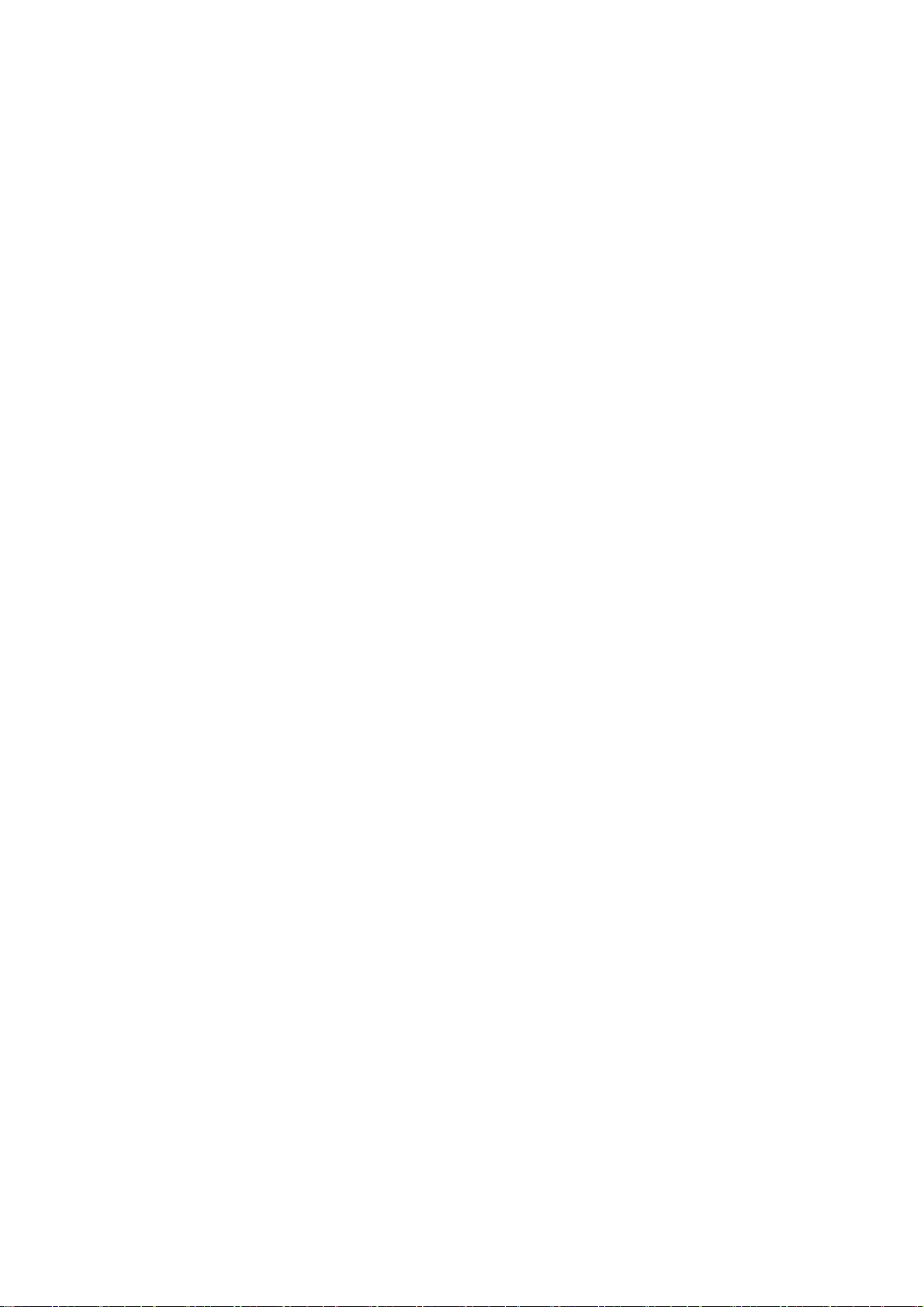for example, a POS machine, subway gate, transportation
payment terminal.
*Before using the Tap and pay, you need to set up the default
payment app, open the payment service in the app, and set the
tap and pay feature with the following settings options:
Payment default: Choose an app, such as Google pay, to use
when making a payment by tapping the payment terminal.
Use default: You can set as Always and Except when another
payment app is open.
Screencast
Make sure your phone and the display device are connected to
the same network or that the display device has the wireless
display function turned on. Pair your phone with the display
device to stream your phone screen to it.
Before using the Miracast function, ensure that your TV, projector,
screen and other display devices are compatible with the Miracast
function, and the function of the device is turned on.
Instructions:
1. Go to Settings > Connection & sharing > Screencast
2. Tap the menu button Screencast.
3. Select the display device that needs to be projected and wait
for the phone screen to be projected onto the display device.