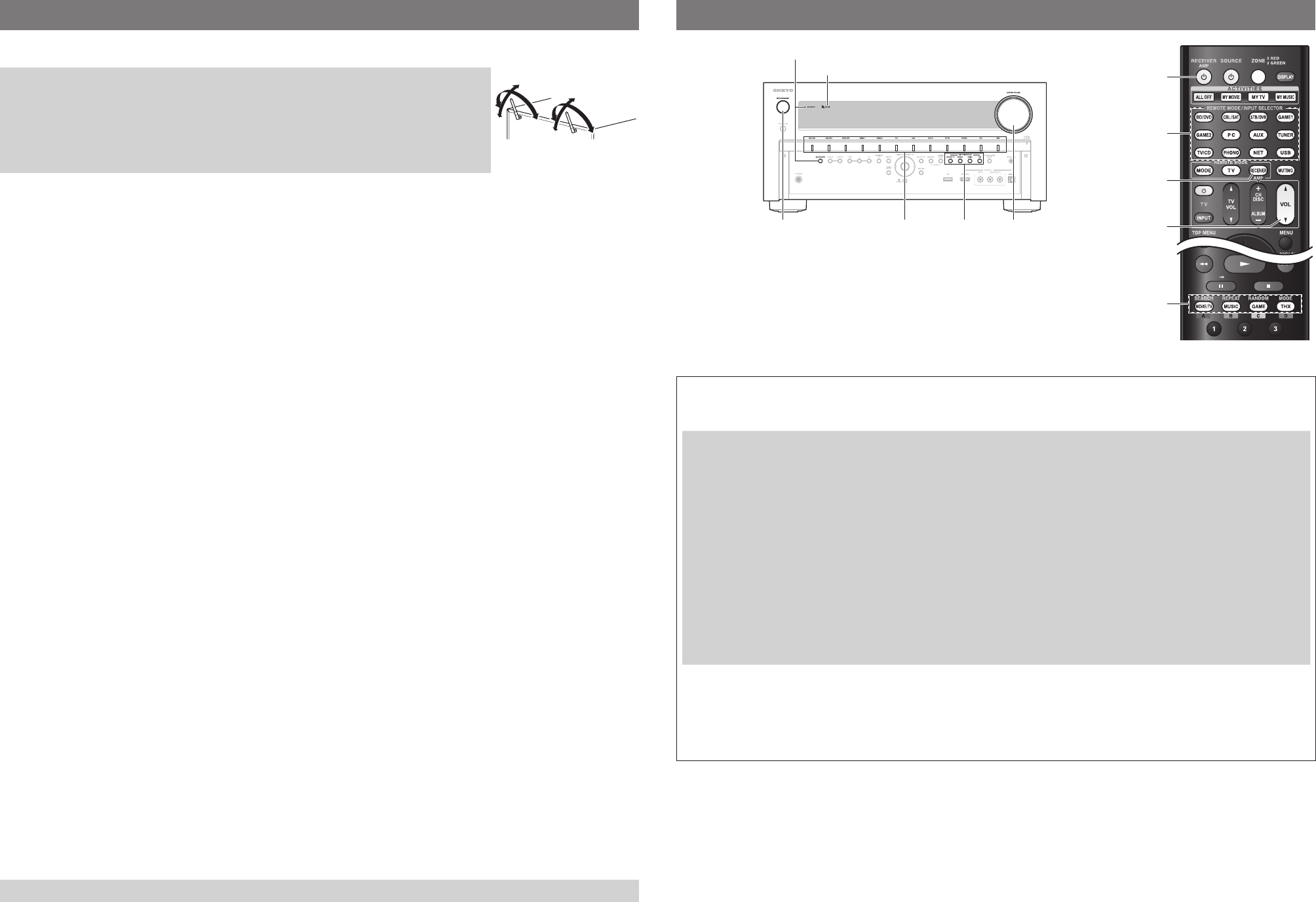- 5 - - 6 -
5.
BLUET button and indicator
Wi-Fi indicator
1
T
2
Select the input source.
3
Start playback on the sour
4
Adjust the v
5
Select a listening mode and enjoy!
Playing an A
Y
enabled de
Pairi
•
When you pla
•
Look f
to turn the Bluetooth setting ON”
■
1
Put the A
When you press BLUET on the front panel of the A
put to pairing mode.
•
When establishing pairing with other Bluetooth-enabled deBLUET on the A
the Bluetooth indicator flashes.
The A
2
Connecting to Bluetooth-enabled device
Connect the A
A
When a model name of the A
while, pairing will be completed.
•
When asked f
Enjoyi
If you connect the A
automatically s
•
It may tak
Bluetooth function.
•
Audio is not output from the A
■
F
“
Pla
”
in the Instruction Manual.
4.
Y
the wireless LAN setup to connect the A
Previ
There are two types of setting,
button”
suppor
a
SSID and
b
P
Manual setting is a
(*)
The “WPS b
the router maker
■
Rear Panel
When the A
to the network by wireless, adjust the
position of the antenna.
Se
Connect the A
setting.RECEIVER bef
e
/
r
or
q
/
w
in the center to select items on the screen, and
press ENTER to confirm.RETURN to return to the previous screen.
F
→
P
1
Display
●
Setup using Initial Setup
Initial Setup function is launched upon first-time use.Wireless ”Netw
Connection”, press ENTER, select “ Y”ENTER .
●
Setup not using Initial Setup
This is a setting using Setup Menu (Home Menu).Wireless setup ”
five steps
1. Press Receiver fHome on the remote controller
2. Select Setup ”ENTER .
3. Select Hard”, and press ENTER.
4. Select Network (*1)”, and press ENTER .
5. Select Network Connection ”, moWireless ”, and press ENTER .
(*1) When Netw”
(*2) The reaction ma
2
Select the setting method,
●
A
Select Pu”Pus
Routers)”, and press ENTER f
Select “Push Button Configuration (Select fr”ENTER f
●
Man
Select “Sear”, and press ENTER.
3
A Man
Select “Push Button ”
ENTER.
wireless LAN routerOK ”
screen, and press ENTER .
(*) PIN Code ”, PIN code setting is
av
the hard location to press, etc.
register the display
the wireless LAN router
instruction manual provided with the wireless
LAN router
Select SSID of your wireless LAN router
from the list of SSID display
screen, and press ENTER .
follo
in conjunction with the wireless
router setting.
WEP method
1.Default key ID ”, and press
ENTER.
2.1 ”
change
select that number
3.P”
and press ENTER .
4.
board display
“OK ”, and press ENTER .
5.OK ”
press ENTER .
(*) Pressing Shift s
uppercase and lowercase
WP
1.P”, and press ENTER.
2.
board display
“OK ”, and press ENTER .
3.OK ”
press ENTER .
(*) Pressing Shift s
uppercase and lowercase
No encryption
Y
nor POK ”
and press ENTER .OK ”
screen again, and press ENTER .
4
Connection
Connection is star
If the indicator does not light, the connection was not made successfully
setting does not work.
5
Enjoying Internet radio
Press HOME on the remote controllerNetwork Service ”
fur
If the settings or operations of
■