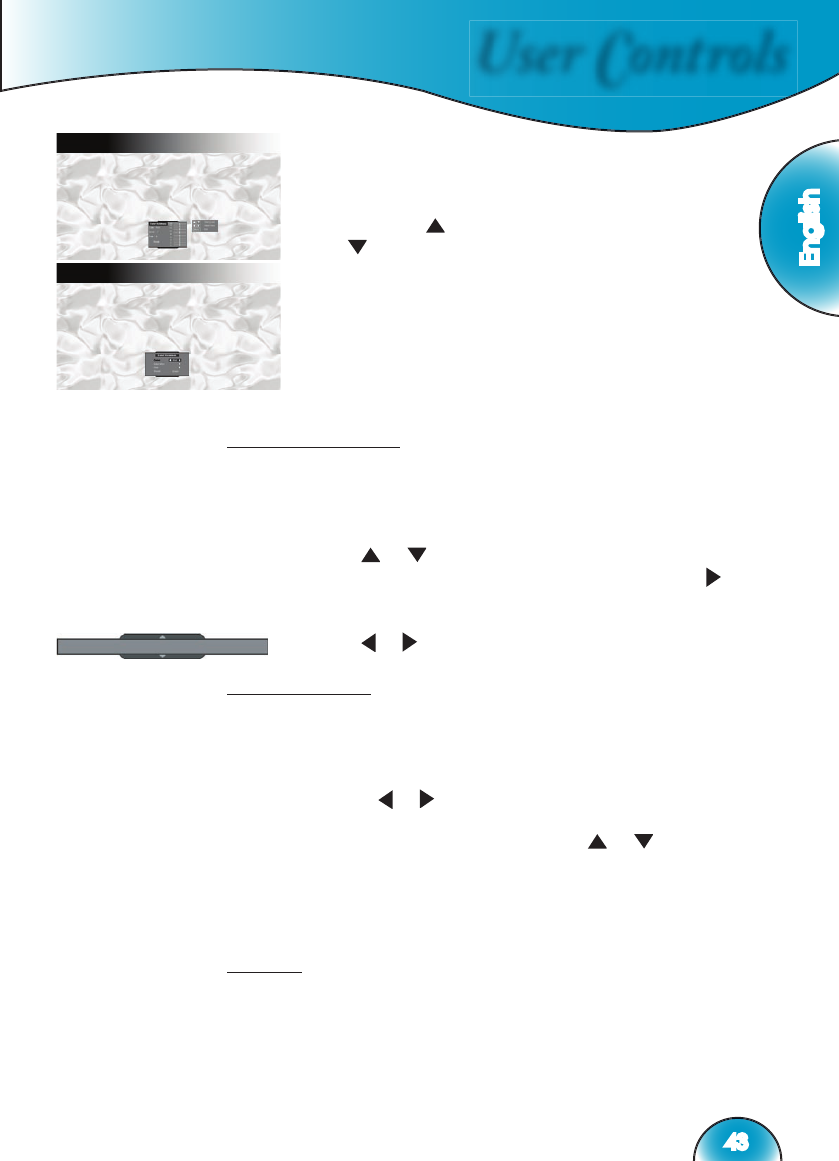User Controls
English
43
<4> A color level bar is shown on the top of screen for user
to see the Saturation or Hue effects with different values.
<5> “Reset” option in Saturation or Hue adjustment is
to reset Saturation value or Hue value of all levels (0
to 15). Press “ ” arrow key while moving on level 15
or “ ” arrow key while moving on level 0 to select
“Reset ” option.
6) A color level bar is shown on the top of screen for user to
see color vividness effects.
7) The item “Reset” bottom of the menu is for Saturation and
Hue values of current “Color” selected; a confi rmation
notice shows while selecting” Enter” to reset settings.
B/W Extension
Black and White Extension can stretch the black and white levels to
automatically increase the contrast of input image. The HD81 has 5
pre-set modes that allow the user to switch among the pre-sets to
obtain different image effects.
1) Use
“ ”, “ ” arrow keys to select the “B/W Extension”
adjustment item, and then press “Enter” key or “ ” key
to enter this adjustment item. The Menu disappears and a
small adjustment bar is shown (as shown below).
2) Use “ ”, “ ” arrow keys to select default modes.
Demo Mode
This function provides the user with a preview window where settings
such as Edge Enhancement, Color Vividness and B/W Extension can
be viewed.
1) Select “Demo” and a turn on/off bar is shown as following.
Using “ ”, “ ” arrow keys to turn the function on or off.
2) After turning on the Demo function, a rectangular frame is
shown. By pressing the pressing “ ”, “ ” keys the frame
will move.
3) User can view immediate enhanced performances
only while adjusting these items: Image mode, Edge
Enhancement, Color Vividness and B/W Extension.
Reset
Returns the current menu’s settings to factory default.