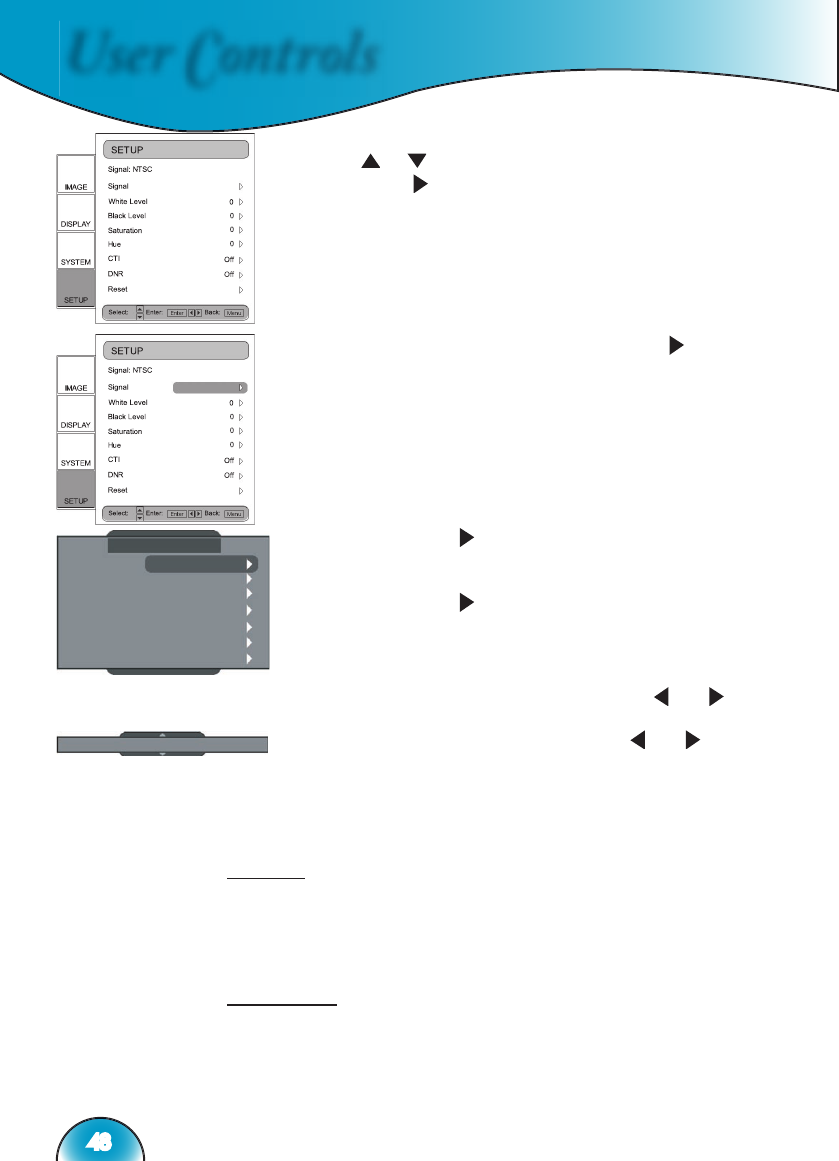User Controls
48
1) Press the “Menu” button on the remote to show the Menu.
Use “ ”, “ ” arrow keys to select SETUP category, press
“Enter” or “ ” key to enter this adjustment category.
2) The fi rst line shows the current signal. Use “ ”, arrow key
to select the item “Signal”; User may see different items for
adjustment depending on the current signals.
3) Press “Enter” or “ ” to enter category. The OSD shows a
signal submenu according to the current signal.
4) Press “Enter” or “ ” to enter item. A bar appears
according to the current signal, as shown on the next page.
5) For Type, Pedestal, and Color Space, use “ ” & “ ”
to select the desired choices, and then press “Enter” to
confi rm. For the rest of the items, use
“ ” & “ ” to adjust
the slider bar to achieve the desired effect, then press
“Enter” to confi rm. Please refer to tables A & B for the
range of available values.
Type
This function is only for BNC signals. The default choice, AUTO,
automatically detects the signal type. The other three choices
(YPbPr, RGBHV, RGB) force the HD81 to display the selected signal
type.
Pedestal
Black level control: All connected devices besides HDMI can choose
between 2 pre-sets: 0 IRE or 7.5 IRE. HDMI devices are given the
choice of DVI-PC or DVI-Video; DVI-PC corresponds to 0 IRE and
DVI-Video corresponds to 7.5 IRE.