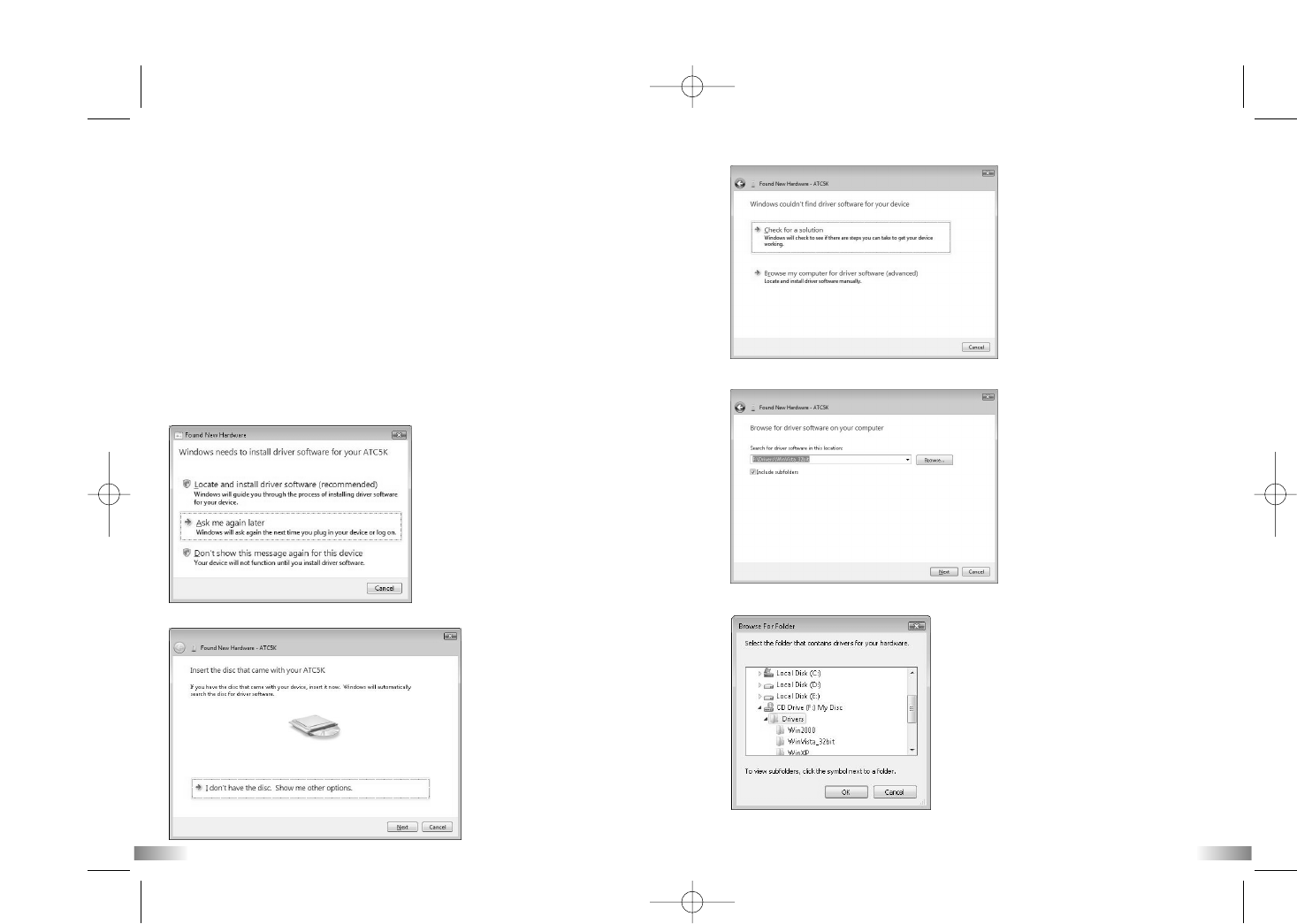15
16
X) Webcam installation
Warning:
This hardware has not passed Windows Logo testing. Users may install the webcam
feature but do so at their own risk. By installing the webcam feature users indemnify
Oregon Scientific from any software, hardware or virus problems caused as a result of
installation.
Attention:
*Webcam Installation does not work with Vista 64 bit versions.
* With use on Windows 2000 users must install Netmeeting in order to use the
webcam feature.
Webcam Installation on Windows Vista
Note: Before installing the software please ensure the CD is in the CD drive.
1. With the USB cable inserted and camera on, press the Menu button to select “Cam”
on the LCD screen and then press “Confirm”. A pop-up window will appear. Select
“Locate and install driver software (recommended)”. After this you will be asked
for permission to continue installation - click “Continue”.
2. Click “I don’t have the disc. Show me other options”.
3. Next select “Browse my computer for driver software (advanced)”.
4. After following step 4 you should select browse, CD drive then click “Next”.
5. Select your CD drive then click “OK”.