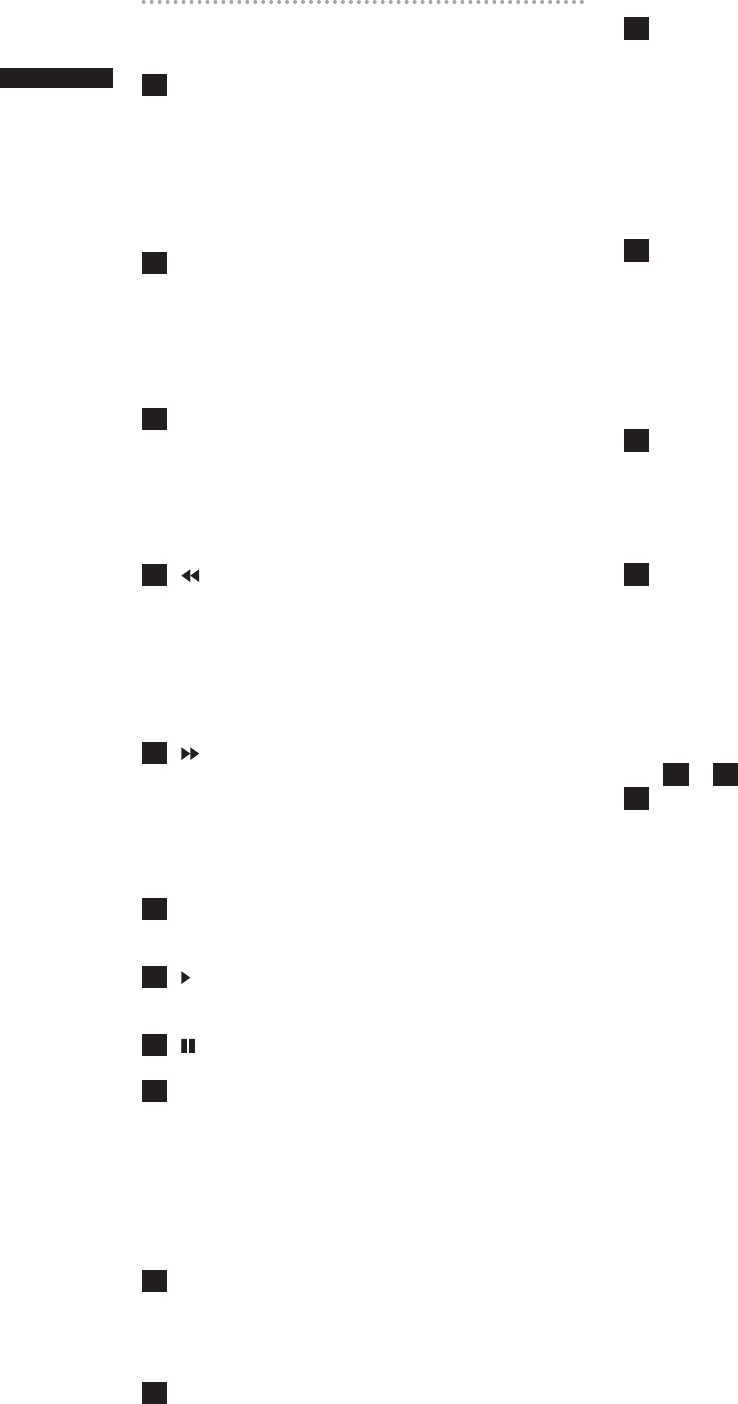22
Chapter 2 Parts and their Functions
Shooting and Recording/Playback
Function Section (recording)
10
REC START/STOP button
Pressing this button starts recording, pressing
again stops recording.
This button has the same function as the VTR
button at the lens.
When pressed in the MCR mode, the camera
automatically switches to the CAMERA mode and
starts recording.
11
SAVE switch
This switch selects the power saving mode.
ON: Forcibly turns off the LCD.
OFF: LCD is on.
The operating status display in the viewfinder
goes off when the SAVE switch is set to ON.
But it remains on during special recording.
12
OUTPUT CHARACTER switch
This switch controls the superimposition of
characters onto the video output (VIDEO OUT,
COMPONENT OUT and SDI OUT) to indicate
status or menus.
ON: Superimposes characters.
OFF: Does not superimpose characters.
13
REW (fast-reverse) button
During pause, this button performs fast-reverse
playback.
During playback, it fast-reverses playback at
about 4× normal speed.
If this button is pressed when playback is paused,
the beginning of the clip being played is located in
pause mode (cue-up mode).
14
FF (fast forward) button
During pause, this button performs fast playback.
During playback, it performs fast playback at
about 4× normal speed.
If this button is pressed when playback is paused,
the beginning of the next clip is located in pause
mode (cue-up mode).
15
■STOP button
This button stops playback.
The menu cursor moves in the thumbnail display.
16
PLAY button
This button is used to view playback using the
viewfinder screen or a color video monitor.
17
STILL (pause) button
Press to pause playback.
18
REC buttons (red and white)
Press the red and white buttons simultaneously
to start recording the 1394 input signal and press
the STOP button to stop recording.
<Note>
To record 1394 input signals, be sure to set the
MCR format to the input signal format before
starting recording. Do not change the format or
terminate signal input during recording.
19
P2 CARD ACCESS LED
This LED indicates the recording and playback
status of each card.
For details, refer to [P2 CARD ACCESS LED and
status of P2 cards] (page 32).
20
Slide lock button
Used to open the slide-out door for inserting P2
cards. While depressing this button, slide the
door to the left.
21
USB 2.0 connector
Connect a USB 2.0 cable to this connector.
Select USB DEVICE under the menu option PC
MODE in the <OTHER FUNCTIONS> screen to
send data via the USB 2.0 connector. The camera
cannot be used for recording, playback or clip
operations when this function is used.
For details, refer to [Connecting to External
Devices Using USB2.0 Port (PC mode)] (page
131).
22
GENLOCK IN connector
This connector inputs a reference signal when the
camera unit is gen-locked, or when the time code
is externally locked.
<Note>
• The reference signal must be a Y signal (1080/60i,
720/60P, 1080/50i or 720/50P) (HD) or a composite
signal (480/60i or 576/50i).
• GENLOCK cannot be engaged during playback.
23
REMOTE (remote control) connector
By connecting the extension control unit AJ-
RC10G (optional accessory), some functions of
the camera can be remote-controlled.
For details, refer to [Connecting the AJ-RC10G
Extension Controller] (page 102).
24
VIDEO OUT (video signal output)
connector
This connector outputs video signals.
• In HD mode, down-converted composite video
signals are output.
• Use the DOWNCON MODE in the setup menu
DISPLAY SETUP screen to change output. (The
factory setting is LETTER BOX.)
<Note>
13
to
18
work only in MCR mode.
25
SD memory card insertion slot
Insert an SD memory card (optional accessory) in
this slot. It is used for uploading meta data as well
as for reading and writing USER files and SCENE
files.
<Note>
■SD memory card precautions
• Use only cards that conform to the SD card
standard or the SDHC standard in this camera.
• Multimedia cards (MMC) cannot be used. (Use of
such cards may prevent recording.)
• Be sure to use mini SD card adapter only when
using mini SD cards. (Note that this camera will
not operate normally when a mini SD adapter is
installed without also inserting a card. Be sure to
insert a card when an adapter is installed.)
• Use of Panasonic SD/SDHC memory cards and
mini SD cards is recommended. Be sure to format
such cards in this camera.
• To format a memory card on a PC, use the
dedicated software that can be downloaded from
the support site listed below.
https://eww.pavc.panasonic.co.jp/pro-av/
• This camera supports 8 MB, 16 MB, 32 MB, 64 MB,
128 MB, 256 MB, 512 MB, 1 GB and 2 GB SD
memory cards and 4 GB SDHC memory cards.
• For the latest information not available in the
Operating Instructions, visit the P2 Support site at
the above Web site.