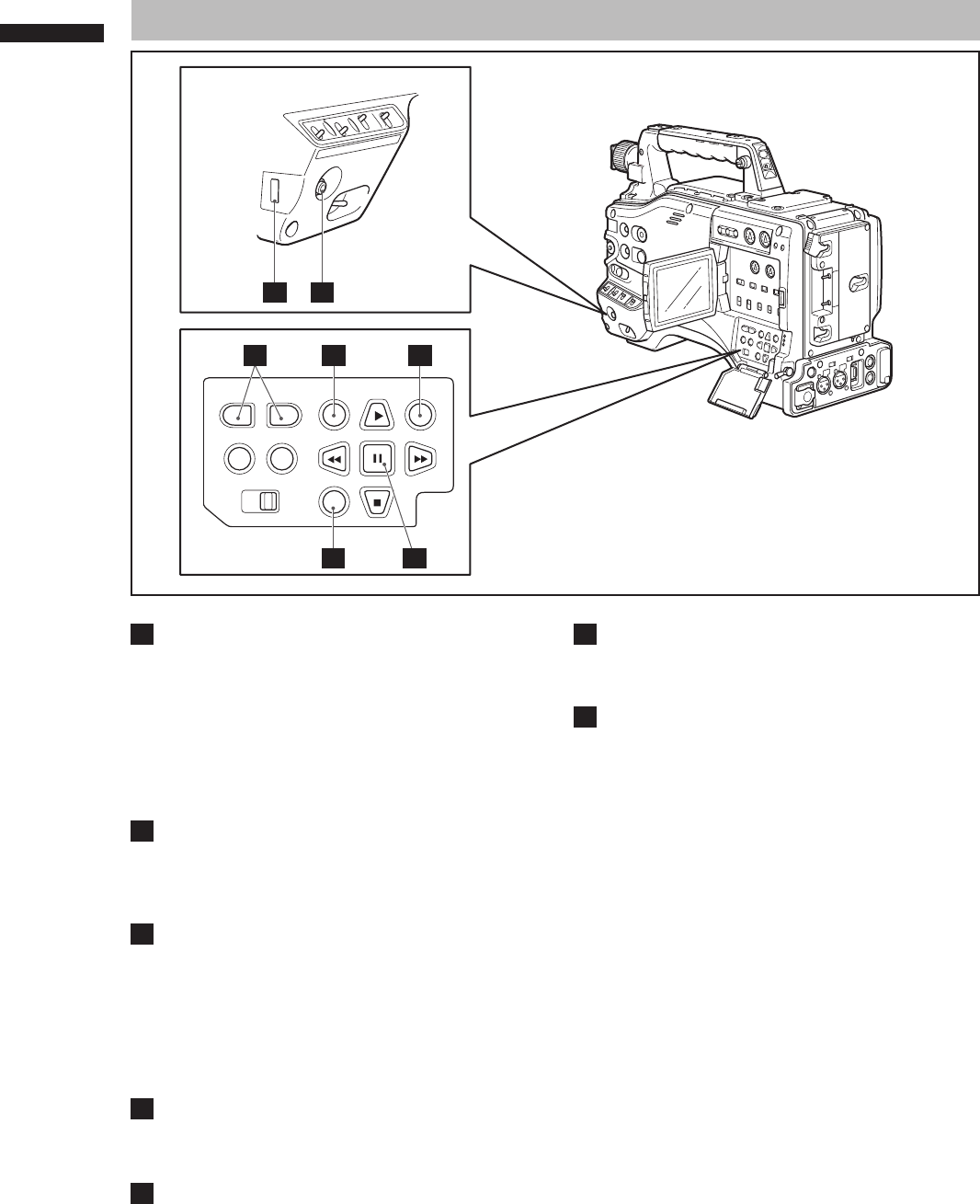24
Chapter 2 Parts and their Functions
1
MENU button
• Press and hold this button to display the setting
menu and press it again to return to the previous
image.
• This button is not available in the thumbnail
display.
<NOTE>
Use the SET button or the JOG dial button to go
between menus and select items. For details, see
section [Viewfinder and LCD menus] (page 116).
2
Thumbnail button
In MCR mode, press this button to switch
between the thumbnail screen and 1394 input
mode. Note that this switchover is not performed
during recording or playback.
3
Thumbnail menu button
In thumbnail display mode, use this button to
access thumbnail menu functions to delete clips,
for example.
<Note>
Use the CURSOR and SET buttons to select
thumbnails and access menu functions. For details,
see [Manipulating Clips with Thumbnails] (page
103).
4
MODE button
This button toggles between the CAMERA mode
and MCR mode. For details, see [Shooting and
Recording/Playback Function Section] (page 19).
5
CURSOR and SET buttons
Use these buttons to manipulate menus, the
menu bar and thumbnails.
The four triangular buttons are CURSOR buttons
and the square center button is the SET button.
6
PAGE/VAR button
Pressing this button during thumbnail display
scrolls thumbnail pages forwards and backwards
in page units.
7
JOG dial button
• Use this button to go between menu pages and
to select and set items in open setting menus
(camera menu or MCR menu).
• In a setting menu, turning the JOG dial
downwards moves the menu cursor downwards
and turning it upwards moves the menu cursor
upwards.
Press the JOG dial button to confirm made
settings.
Menu/Thumbnail Operation Section
7 1
2
5
6
3
4