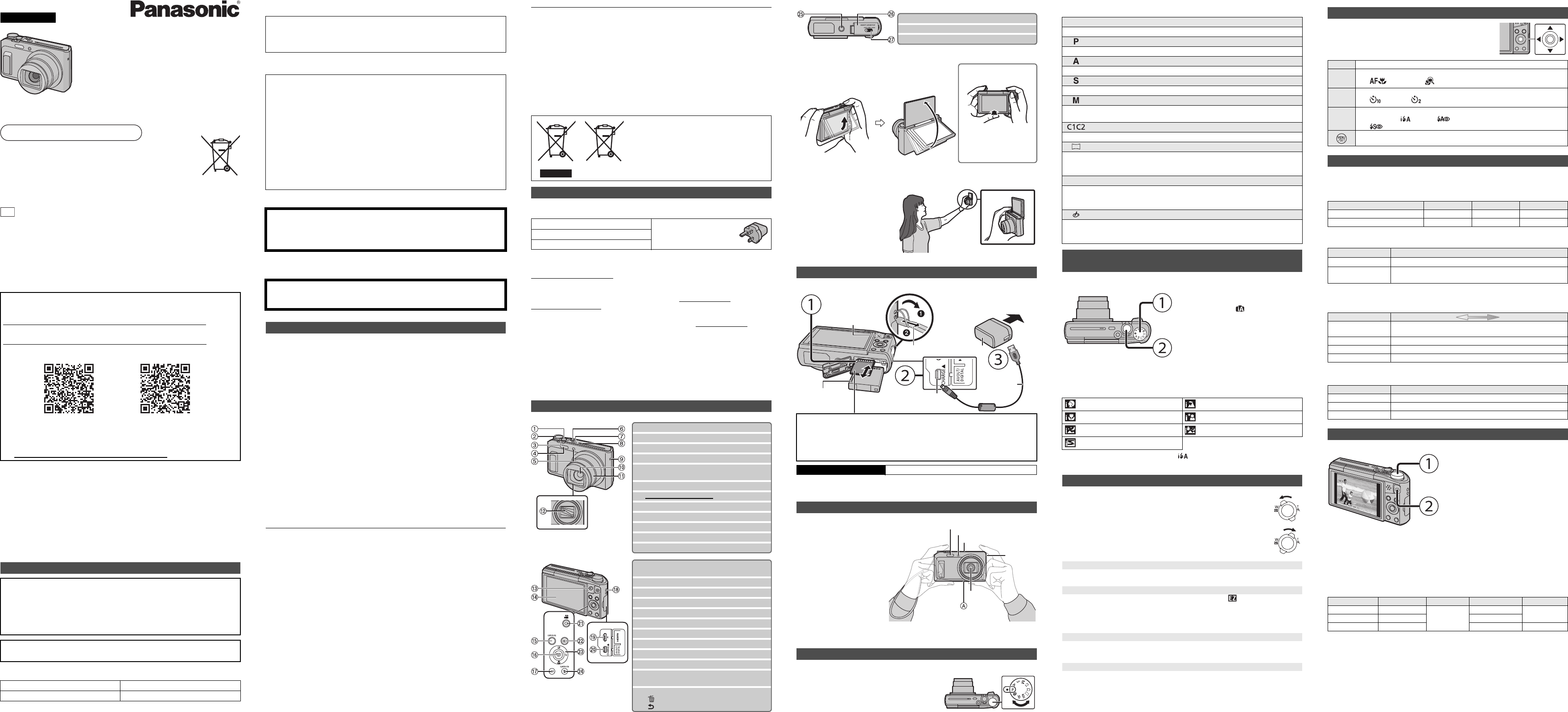Basic Operating
Instruct
Digital Camera
Model NDMC-TZ57
DMC-TZ58
Pleasuct
for futur
Panasonic Corporation
Web Site: http://panasonic.net
Panasonic Corporation 2015
Model number suffix “EB” denotes UK model.
Web Site: http://www
Dear Customer
We would like to ing
Camera. Pleke
future referenceonents, menu items,
of your Digital Ca somewhhown in th
illustrations in these O
Carefu
• Recording of pre-recorded tapes or discs or other published or broadcast material for
purposes other than your own private use may infringe copyright
of private use, recording of certain material may be restricted.
∫ Product identifica
More detailed operating instructions are available in “Operating Instructions for advanced
features (PDF format)”. Te.
∫ DMC-TZ57
http://panasonic.jp/support/dsc/oi/index.html?model=DMC-TZ57&dest=EB
∫ DMC-TZ58
http://panasonic.jp/support/dsc/oi/index.html?model=DMC-TZ58&dest=EG
• Click the desired language.
¢ Ytructions (PDF format).
Y
from the following website. (As of January 2015)
http://www.adobe.com/product
Information fo
W
T
• Do not expose this unit to rain, moisture, dripping or splashing.
• Use only the recommended accessories.
• Do not remove covers.
• Do not repair this unit by yourself. Refer servicing to qualified service personnel.
The socket ll be easily
accessible.
Product Location
Digital Camera Bottom
Manufactured by: Panasonic Corporation
Kadoma, Osaka, Japan
Importer for Europe: Panasonic Marketing Europe GmbH
Panasonic Testing Centre
Winsbergring 15, 22525 Hamburg, Germany
∫ About t
•
The unit is in the stnected. The
always “live” as long as the AC adaptor is connected to an electrical outlet.
∫ Abou
•
Do not heat or expose to flame.
• Do not leave the battery(ies) in a car exposed to direct sunlig
doors and windows closed.
• Do not use any other USB connection cables except the
Panasonic USB connection cable (DMW-USBC1: optional).
• Use a “High Speed HDMI micro cable” with the HDMI logo.
Cables that do not comply with the HDMI standards will not work.
“High S6 feet) long)
• Do not use any other AC adaptors except the supplied o
• Always use a genuine Panasonic AV cable (DMW
• Always use genuine Panasonic batteries (DMW-BCM13E).
• If you use other batteries, we cannot guarantee the quality of this p
• Keep the Memory Card out of reach of children to prevent swing.
Keepipmen
microwa
• If you use this unit on top of or near a TVr sound on this unit may be
disrupted by electromagnetic wave radiation.
• Do not use this unit near cell phones because doing so lt in noise adversely
affecting the pictures and/or sound.
• Recorded data may be damaged, or pictures may be distorted, by strong magnetic fie
created by speakers or large motors.
•
Electromdis
• If this
turn this unit off and remove the battery or disconnect AC adaptor. Then reinsert the battery
or reconnect AC adaptor and turn this unit on.
Do not usnes.
• If you e recorded
may be adversely affected.
• Before cleaning the e
outlet.
• Do not press the monitor with excessive force.
• Do not press the lens with excessive force.
• Do not spray the camera with insecticides or volatile chemic.
• Do not keep rubber or plastic products in contact with the camera for a long period of
time.
• Do not use solvents such as benzine, thinner
clean the camera, since it may deteriorate the external case or the coating may peel
off.
• Do not leave f
cause it to malfunction.
• Always use the supplied cords and cables.
• Do not extend the cords or the cables.
• During access (image writing, reading and deleting, formatting etc.
unit off, remove the battery (supplied).
Furthermore, do not subject the camera to vibration, impact or static electricity
• The data on the built-in memory or the card may be damaged or lost due to electromagnetic
waves, static electricity or breakdown of the camera or the card. We recommend storing
important data on a PC etc.
• Do not format the card on your PC or other equipment. Forma on the camera only to
ensure proper operation.
CAUTION!
T
• Do not install or place this unit in a bookcase, built-in cabinet or in another
confined space. Ensure this unit is well ventilated.
Decla
Hereby“
essential rve
2014/53
Customerd
DoC server:
http://www.doc.panasonic.de
Contact t
Panasoberg
22525 H
Wireless
Frequenc
Max. out
CAUTION
• Danger of explosion if battery is incorrectly replaced. Replace only with the type
recommended by the manufacturer.
• When disposing of the batteries, please contact your local authorities or dealer and ask
for the correct method of disposal.
War
Risk of fire, eve 6 xC or
incinerate.
Cautions for Use
• The battery is not he
• Charge the battery only when it is inserted in the camera.
• Do not remove or damage the external label on the battery.
• The battery is a rechargeable lithium ion battery. If the temperature is too high or too
low, the operating time of the battery will become shorter
• The battery becomes warm after using and during and after charging. The camera also
becomes warm during use. This is not a malfunction.
• Do not leave any metal items (such as clips) near the contreas of the power plug
or near the batteries.
• Store
temperature: 15 o C to 25 o C (59 o F to 77 o F), Reco 40%RH to 60%RH]
• Do not store the battery for a long time while fully charged. When storing the battery for
a long period of time, we recommend charging it once a year. Remove the battery from the
camera and store it again after it has completely discharged.
Check mera.
Product ant to cha
• Consult the dealer or Panasonic if you
accessories separately
Sales and S
Customer C
• For customer 0344 844 38
• For customer 01 289
• Monday Friday 9:00 am 5:00 pm (Excludi
• For furtherwww
Direct Sales at Pan
• Order accessory a
Customer
Communications
Centre Monday Friday 9:00 a – 5:00 pm (E.
• Or go on lin.
• Most major
• All enquiries transactions ided d
• It couldn’t be simpler
• Also availablede rang
browse on o
• Accessories and/or model numbers may vary between countries. Co
These s
waste
waste
More d
“Opera
(PDF
S
Battery Pack (DMW-BCM13E) AC Adaptor (VSK0775)
USB Connection Cable (K1HY08YY0037)
Hand Strap (VFC4737-A)
∫ Optional Accessories
Battery Pack: DMW-BCM13
USB Connection Cable: DMW-USBC1
A DMW-A
Names of M
1 Shutter button
2 Mode dial
3 Zoom lever
4 Flash
5 Self-timer indicator
AF Assist Lamp
6 [Wi-Fi] button
7 Camera [ON/OFF] button
8 Microphone
9 Speaker
: Lens
; Lens barrel
< Lens barrier
= Charging lamp
Wi-Fi
®
connection lamp
> Monitor
? [EXPOSURE] button
@ [MENU/SET] button
A [DISP
B Strap eyelet
C [HDMI] socket
D [A
E Motion picture button
F [( ] (Playback) button
G Cursor buttons
3(
È
)/4(# )/2(ë )/1(‰ )
H [Q.MENU] button
[ ] (Delete) button
[ ] (Cancel) button
∫ Adjust
•
Be careful not to catch your finger
• When rotating the monitorce or
This may cause scratches and malfunctions.
• If the monitor is
the illustration, the Self Shot Mode
starts.
• Check that the camera is turned off.
• When charging is complete, the charging lamp will go off - then you may di
the camera from the power outlet or computer.
I Tripod mount
J Card/Battery door
K Release lever
1 Flip up
the monito
open.
2 Adjust the angle
the moni
When closing
• When not using this unit,
close the monitor
completely back to the
original position.
Prep
SD Memory Card (optional)
• The following cards, which conform to the SD standard, can be used with this unit.
(These cards are indicated as card in the text.)
SD Memory Card (8 MB to 2 GB)
SDHC Memory Card (4 GB to 32 GB)
SDXC Memory Card (48 GB, 64 GB)
Charging time Approx. 210 min
Tip
Hold th
both han
still at
with yo
• Be careful not to put your fingers
on the flash, AF assist lamp,
microphone, speaker or lens etc.
A Tripod mount
It may not
and securely fasten a tripod
with a screw length of 5.5 mm
(0.22 inch) or more to the
camera. Doing so may also
damage the camera.
It
cert
Selecting the
Switch
• Rotate the mode dial slowly to select the desired
mode.
T
Battery Pack
USB
Connection
Cable
AC Adaptor
Strap eyelet
• T
dropping, be
sure to attach
the supplied
strap and fit it
to your wrist.
Charging lamp
Hand Strap
[A
Flash
Microphone
Lens
Speaker
AF Assist Lamp
∫ List
We recomme the s
camera an
∫ Scene Detection
When the camera identifies the optimum scene, the icon of the scene concerned is displayed
in blue for 2 seconds, after which its colour changes to the usual red.
¦ Intelligent Auto Mode
The subjects are recorded using settings automatically selected by the camera.
Programme AE Mode
The subjects are recorded using your own settings.
Aperture-Priority AE Mode
The shutter speed is automatically determined by the aperture value you set.
Shutter-Priority AE Mode
The aperture value is automatically determined by the shutter s
Manual Exposure Mode
The exposure is adjusted by the aperture value and the shutter
manually adjusted.
Custom Mode
Use this mode to take pictures with previously registered settings.
Panorama Shot Mode
This mode allows you to take panorama pictures.
This mode allows you to select any of the 13 image effects including [Old Days],
[High Key], and [Dynamic Monochrome].
Û Scene Mode
This mode allows you to take pictures that match the scene being recorded.
This mode allows you to select any of the 16 scenes including [Portrait],
[Scenery], and [St
Creative Control Mode
Record while checking the image effect.
This mode allows you to select any of the 15 image effects including [Old Days],
[High Key], and [Dynamic Monochrome].
T
(Intelligent Auto
Mode di
• Set the mode dial to [ ].
Shutte
• Press the shutter button halfway to focus, and
then press the shutter button fully (push it in
further), and take the picture.
[i-Portrait] [i-Scenery]
[i-Macro] [i-Night Portrait]
¢1
[i-Night Scenery] [iHandheld Night Shot]
¢2
[i-Sunset]
¢1 O ].
¢2 O
Using the Z
T
Rotate the zoom le
T
Rotate the zoom le
Optical Zoom
Zooms in without deteriorating the image quality
Maximum magnification: 20k
Extra Optical Zoom (EZ)
This function works when any of the picture sizes indicated with is selected.
Y
Maximum magnification: 45k
(This includes the optical zoom magnification. The magnification level differs depending on
[Picture Size] setting.)
Intelligent Zoom
Enabled when [i.Zoom] in the [Rec] menu is set to [ON].
Yle
of the imag
Digital Zoom
This function works when [Digital Zoom] in the [Rec] menu is set to [ON].
(DMC-TZ57)
Although the
four times the original zoom magnification.
(DMC-TZ58)
Although the
twice the original zoom magnification.
Functi3/ 4/ 2/ 1
and [MENU/SET]. (Some fun
available
∫ [Picture Siz
A picto a
The smaller the number of pixels is, the greater the number of recordable pictures will be.
• Quality [A]
∫ [Quality]
Set the compression rate at which the pictures are to be stored.
∫ [Sensitivity]
This allows the Sensitivity to light (ISO sensitivity) to be set. Setting to a higher figure enables
pictures to be taken even in dark places without the resulting pictures coming
∫ [Date Stamp]
Y
This unit ca
• Still pictures can be taken during motion picture recording by pressing the shutter button.
(Simultaneous recording)
¢
¢ Simultaneous recording is not possible in the following cases:
– When [Rec Qu
– [Miniature Effect] (Creative Control Mode)
∫ About the recording qua
The c Quality] of the [M
• When recording to the built-in memory [VGA].
• The maximum continuous
which is equivalent to a file size of approximately 4 GB.
Y
causing the recordable time to become shorter than 29 minutes an
∫ About z
•
The Eng the
•
If you use Extra Optical Zoom or vie
you st
Changing Fun
3(
È
) The exposure compensation or Auto Bracket setting screen is display
4(# )
The macro setting screen is displayed.
[ ]([AF Macro])/[ ]([Macro Zoom])/[OFF]
2(ë )
The Self-Timer setting screen is displayed.
[ ]([10sec.])/[ ]([2sec.])/[OFF]
1(‰ )
The flash setting screen is displayed.
[‡ ]([Auto])/[ ]([iAuto])/[ ]([Auto/Red-Eye])/[ ‰ ]([Forced Flash On])/
[ ]([Slow Sync./Red-Eye])/[Π]([Forced Flash Off])
The menu screen is displayed.
This operation is also available during playback.
Menus co
Save location 16 M (4:3) 3 M (4:3) 0.3 M (4:3)
Built-in Memory (Approx. 78 MB) 14 50 155
Card (8 GB) 1300 5700 15400
Settings Description of settings
[A ] ([Fine]) When giving priority to the picture quality
[› ] ([S
When using the standard picture quality and increasing the number
of pictures to be recorded without changing the number of pixels
[100] [3200]
Recording location
(recommended)
When it is light (outdoors) When it is dark
Shutter speed Slow Fast
Noise Less Increased
Jitter of the subject Increased Less
Settings Description of settings
[W/O TIME] St
[WITH TIME] St
[OFF] —
Recording Mo
Mode d
• Y
Recording Mode.
(Motion pictures cannot be recorded in
Panorama Shot Mode.)
Motion
• The recording state indicator (red) will flash
while recording motion pictures.
• Stop the recording by pressing the motion
picture button again.
Settings Size Frame rate Bit rate Aspect ratio
[FHD] 1920k 1080
25p
20 Mbps
16:9
[HD] 1280k 720 10 Mbps
[VGA] 640k 480 4 Mbps 4:3
R
1
m
07
s
R
1
m
07
s
3
s
3
s
SQT0598~EB_mst.fm 1 ペ