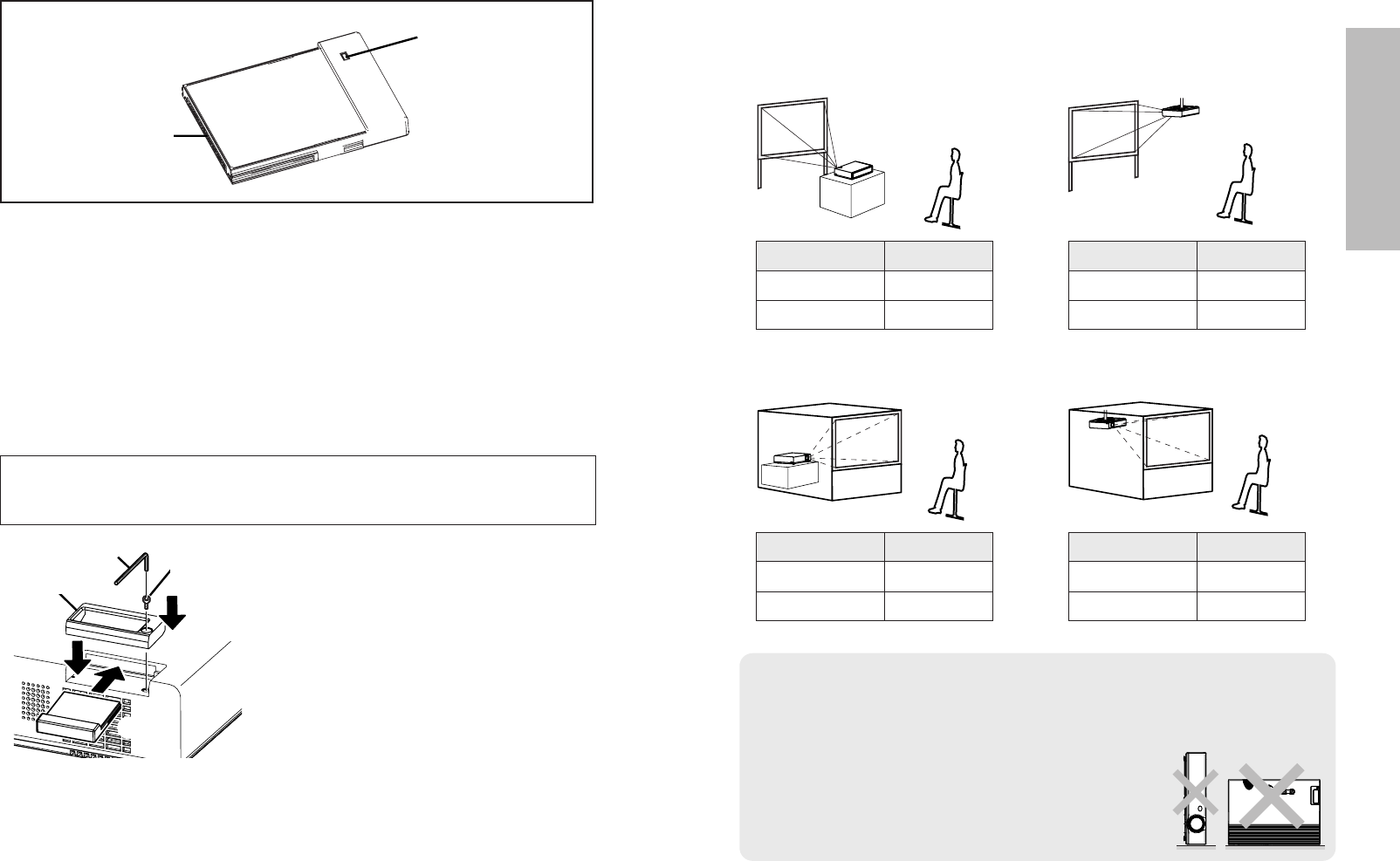ENGLISH-19
Getting started
18-ENGLISH
Setting-up
Projection methods
In way of installing projector, any one of the following four projection methods
are used. Select whichever projection method matches the setting-up
method. (The projection method can be set from the “OPTION2” menu. Refer
to page 45 for details.)
BFront-desk projection BFront-ceiling projection
BRear-desk projection
(Using a translucent screen)
BRear-ceiling projection
(Using a translucent screen)
Menu items Setting
FRONT
DESK
FRONT/REAR
DESK/CEILING
Menu items Setting
FRONT
CEILING
FRONT/REAR
DESK/CEILING
Menu items Setting
REAR
DESK
FRONT/REAR
DESK/CEILING
Menu items Setting
REAR
CEILING
FRONT/REAR
DESK/CEILING
NOTE:
B You will need to purchase the separate ceiling bracket (ET-PKC80)
when using the ceiling installation method.
B If you set up the projector vertically, it may cause
damage to the projector.
B It is recommended that you set up the projector
in a place that is tilted at less than
±30°. Setting
up the projector in places that are tilted at more
than
±30° may cause malfunctions.
Inserting the wireless card (PT-LB10NTU only)
Insert the wireless card before using the PT-LB10NTU.
Hexagon wrench
(accessory)
Card lock fixing
screw
# Insert the wireless card until it
locks.
$ Set the card lock.
% Fasten the card lock with the card
lock fixing screw using the
hexagon wrench.
The card lock is already installed at the factory default setting. When you
insert the wireless card, first remove the card lock fixing screw using the
hexagon wrench to release the card lock.
B When removing the wireless card, unlock the card lock, and then pull out
the wireless card.
Card lock
(PT-LB10NTU only)
Wireless card
# Connector
This connector is for connecting the wireless card to the projector’s card
slot. Be careful not to touch the connector.
$ Wireless card access indicator
Flashes while the projector is being accessed with personal computers by
means of a wireless network.