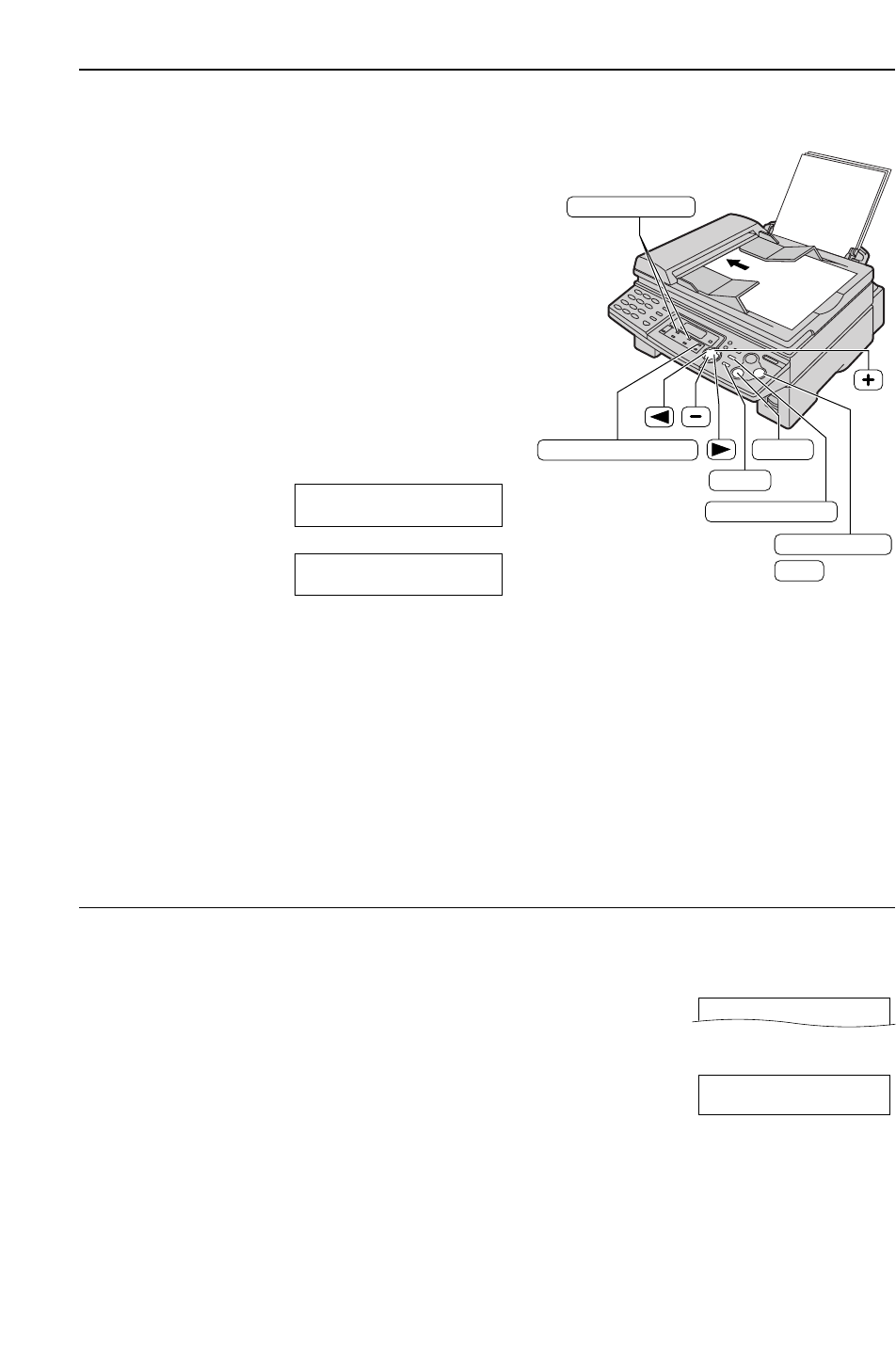37
Sending Faxes
Sending the same document to pre-programmed parties
1
Insert the document FACE DOWN into the
feeder.
●
Confirm that there are no documents on
the scanner glass.
●
If necessary, press u
repeatedly to select the desired setting
(p. 30).
2
Press the desired a (1–2) or
HI.
●
You can also use navigator key.
Press ( or ), then press + or -
until the desired key name is displayed, and
press i.
Example:
/
●
The document will be fed into the unit and
scanned into memory. The unit will then
transmit the data to each entry, calling each
number sequentially.
●
After transmission, the stored document will
be erased automatically, and the unit will
automatically print a broadcast sending
report
.
<BROADCAST1>
SEND:PRESS SET
<BROADCAST1>
EDIT:PRESS MENU
To cancel the broadcast setting
1. Press { while the unit displays the
following.
Display:
●
The display will show the following.
2. Press w.
SEND CANCELED?
YES:SET/NO:STOP
@BROADCASTING
To send the same document using the
scanner glass
●
Confirm that there are no documents in the auto
document feeder.
1. Open the document cover.
2. Place the document FACE DOWN, then close
the document cover.
3. Press the desired a (1–2) or
HI
.
●
To send a single page, skip to step 6.
●
To send multiple pages, go to next step.
4. Place the next page.
5. Press ê.
●
To send more pages, repeat steps 4 and 5.
6. Press i
.
Note:
●
Do not open the document cover when
sending a fax with the auto document feeder.
●
If you select the “FINE”, “SUPER FINE” or
“PHOTO” resolution, the number of pages
that the unit can transmit will decrease.
●
If the document exceeds the memory capacity
(p. 79), sending will be canceled.
●
If one of the entries is busy or does not
answer, it will be skipped. All skipped entries
will be redialed up to 2 times after all of the
other entries have been called.